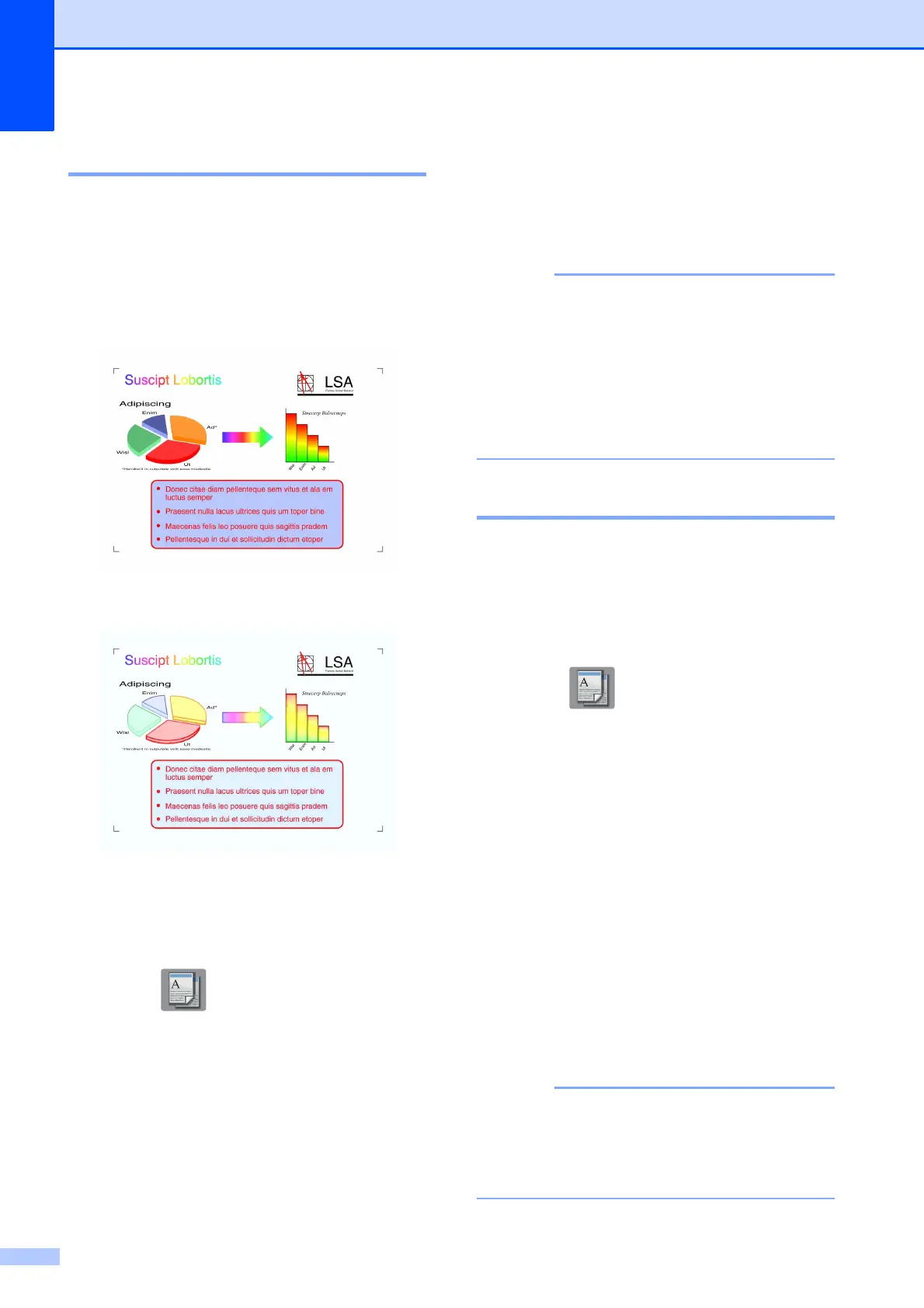Chapter 7
48
Ink Save Mode 7
Ink Save Mode can help you save some ink.
Your machine detects the edges of the image
and prints the outline of the image.
The amount of ink saved will vary depending
on the document.
Ink Save Mode: Off
7
Ink Save Mode: On 7
(The above screens are used in
ISO/IEC 24712.)
a Load your document.
b Press (Copy).
c Enter the number of copies you want.
d Press Options.
e Press s or t on the Touchpanel to
display Advanced Settings.
f Press Advanced Settings.
g Press Ink Save Mode.
h Press OK.
i If you do not want to change any
additional settings, press
Black Start or Color Start.
• Book Copy, Thin Paper Copy,
Page Layout and
Remove Background are not available
with Ink Save Mode.
• Ink Save Mode may make your
printouts look different from your original
document.
Thin Paper Copy 7
If your document is a 2-sided copy on thin
paper, choose Thin Paper Copy so the
print on the other side does not bleed
through.
a Load your document.
b Press (Copy).
c Enter the number of copies you want.
d Press Options.
e Press s or t on the Touchpanel to
display Advanced Settings.
f Press Advanced Settings.
g Press s or t to display
Thin Paper Copy.
h Press Thin Paper Copy.
i Press OK.
j Press Black Start or Color Start.
Fit to Page, Page Layout,
Ink Save Mode, Book Copy and
Remove Background are not available
with Thin Paper Copy.
