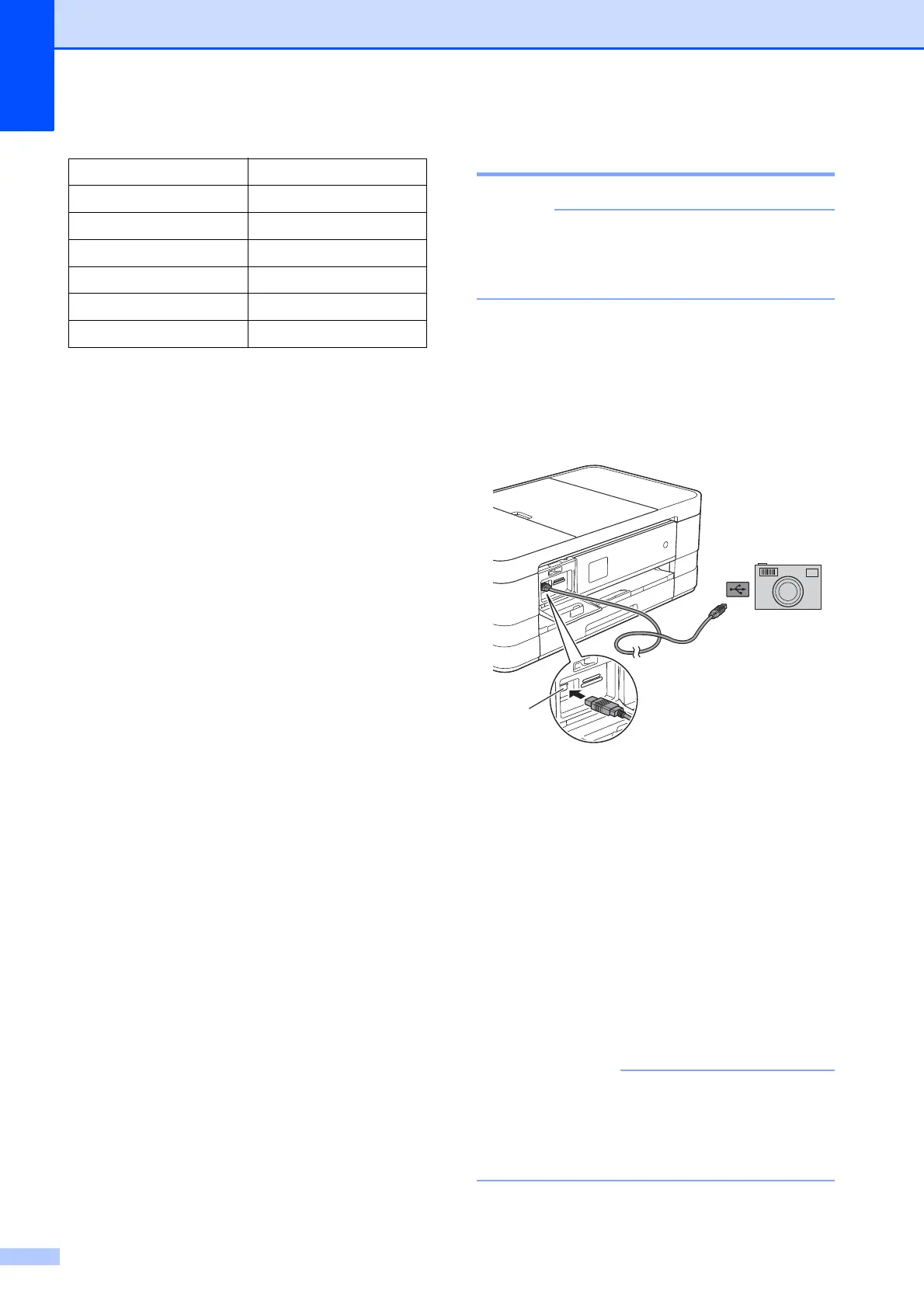Chapter 9
64
When your camera does not have any
menu selections, these settings are also
used.
The name and availability of each setting
depends on the specification of your
camera.
See the documentation supplied with your
camera for more detailed information on
changing PictBridge settings.
Printing Images 9
Remove any memory cards or USB Flash
memory drive from the machine before
connecting a digital camera.
a Open the media slot cover.
b Make sure that your camera is turned
off. Connect your camera to the USB
direct interface (1) on the machine using
the USB cable.
1 USB direct interface
c Turn on the camera.
When the machine has recognized the
camera, the Touchscreen shows
Camera Connected.
d Choose the photo you want to print
following the instructions from your
camera.
When the machine starts printing a
photo, the Touchscreen will show
Printing.
To prevent damage to your machine, do
not connect any device other than a digital
camera or USB Flash memory drive to the
USB direct interface.
Settings Options
Paper Size 4" 6"
Paper Type Glossy Paper
Layout Borderless: On
Print Quality Fine
Color Enhancement Off
Print Date Off
