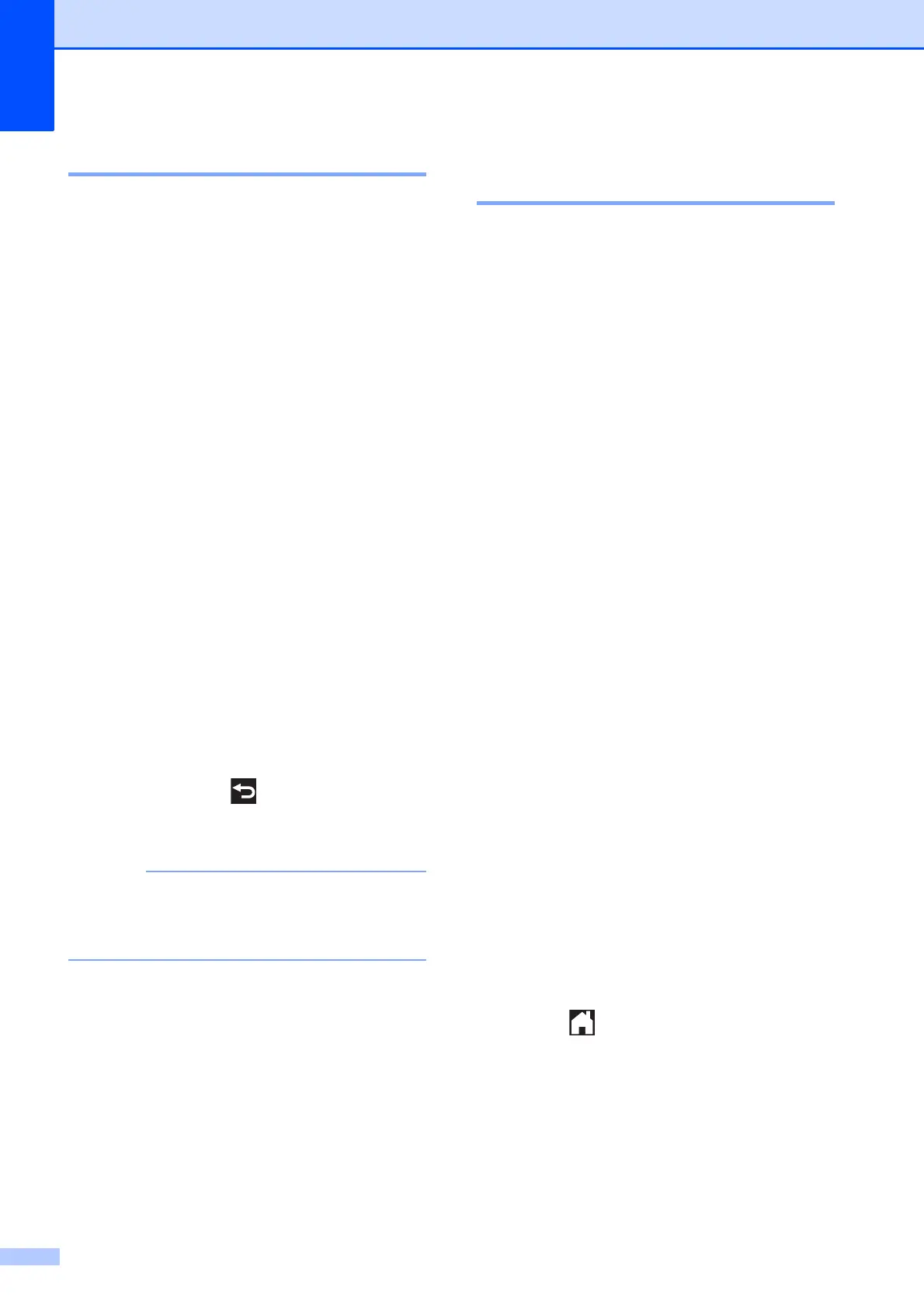Chapter 8
60
Print Date 8
You can print the date if it is already in the
data on your photo. The date will be printed
on the lower-right corner. If the data does not
have the date information, you cannot use
this function.
a Open the media slot cover.
b Put the memory card or USB Flash
memory drive in the correct slot.
c Do one of the following:
Press View Photos and press
s or t on the Touchpanel to display
each photo. When the photo you
want to print is displayed, press OK.
Press Print All.
d Press Options.
e Press s or t to display Print Date.
f Press Print Date.
g Press On (or Off).
h If you do not want to change additional
settings, press or OK.
i Press Start to print.
The DPOF setting on your camera must
be turned off to use the Print Date
feature.
Setting your changes as the
new default 8
You can save the print settings you use most
often by setting them as the default settings,
such as Print Quality, Paper Type,
Paper Size, Brightness, Contrast,
Color Enhance, Cropping, Borderless
and Print Date. These settings will remain
until you change them again.
a Open the media slot cover.
b Put the memory card or USB Flash
memory drive in the correct slot.
c Do one of the following:
Press View Photos and press
s or t on the Touchpanel to display
each photo. When the photo you
want to print is displayed, press OK.
Press Print All.
d Press Options.
e Press your new setting.
Repeat this step for each setting you
want to change.
f After changing the last setting, press
s or t to choose Set New Default.
g Press Set New Default.
h Press OK.
The Touchscreen asks you again to
confirm that you want to set the changes
as the new default settings.
Press Yes.
i Press .
