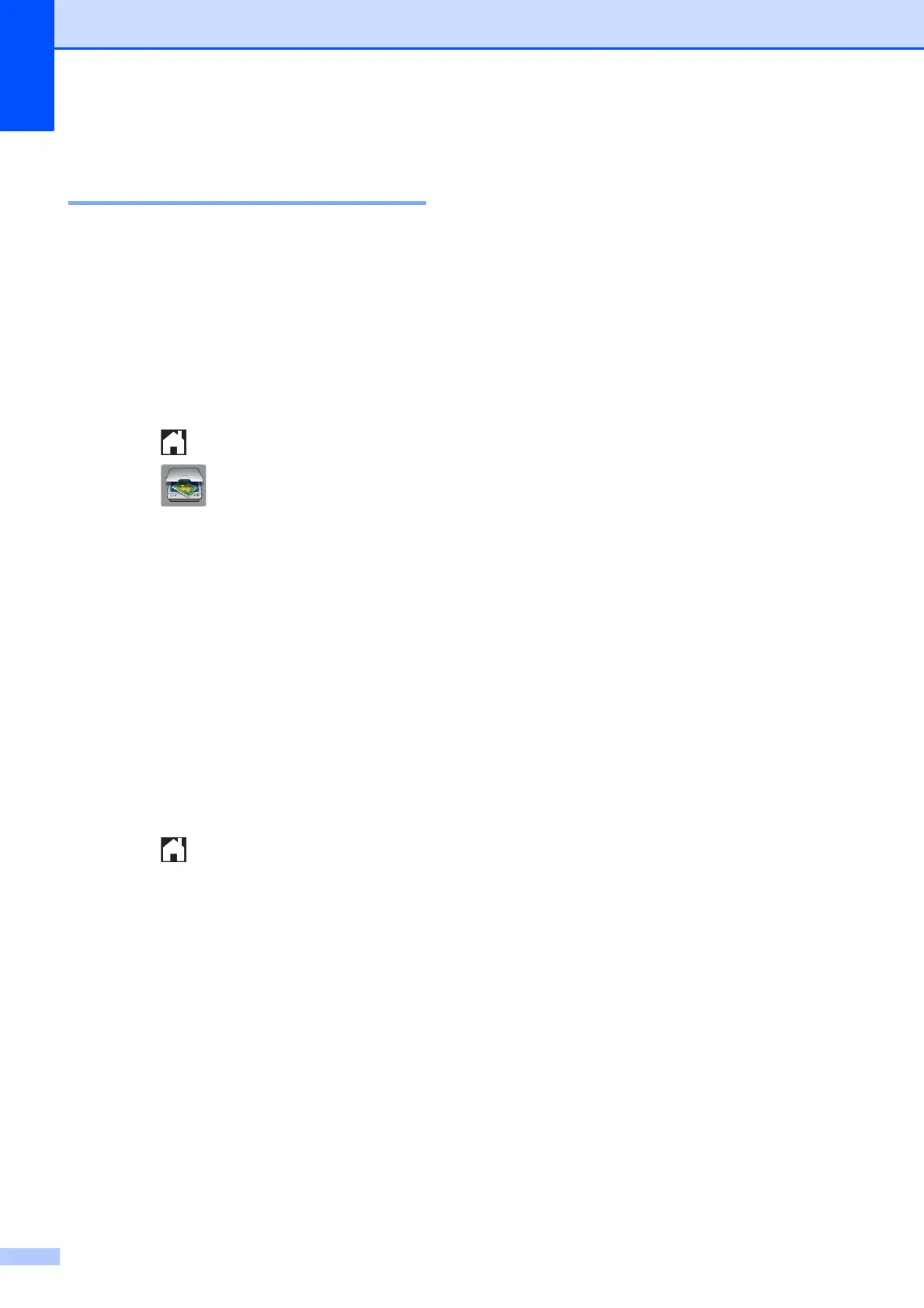Chapter 8
62
How to reset to the factory
settings 8
You can restore all the Scan to Media settings
(Scan Type, Resolution, File Type
and Remove Background), that you have
changed, back to the factory settings.
a Open the media slot cover.
b Put the memory card or USB Flash
memory drive in the correct slot.
c Press .
d Press (Scan).
e Press s or t on the Touchpanel to
display Scan to Media.
f Press Scan to Media.
g Press Options.
h Press s or t to display
Factory Reset.
i Press Factory Reset.
j The Touchscreen asks you to confirm to
change back to the factory settings.
Press Yes to confirm.
k Press .
