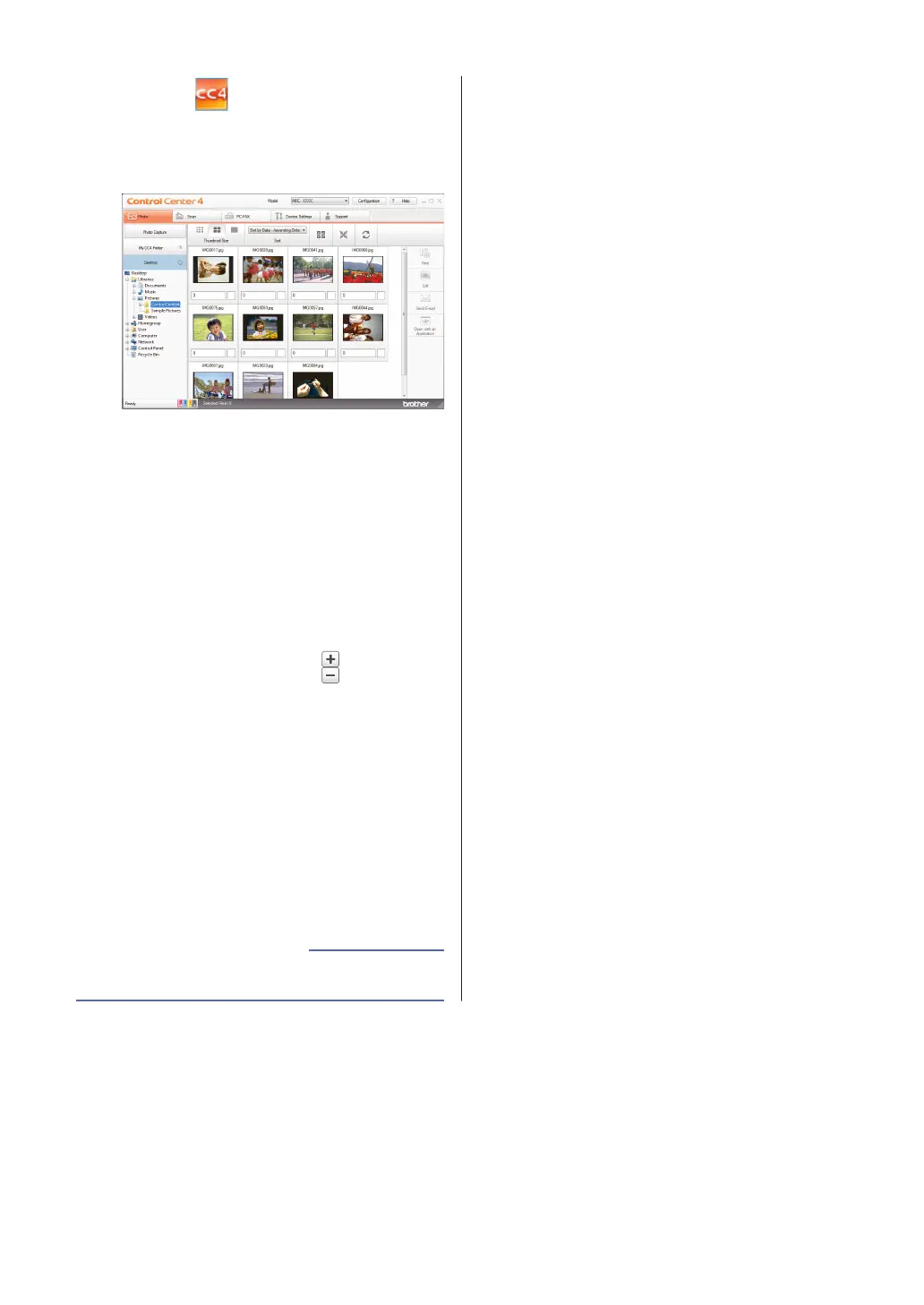2
Click the (ControlCenter4) icon in
the task tray, and then click Open.
3
Click the Photo tab.
4
Select the folder that contains the image
you want to print.
5
Select images you want to print by
clicking the image in the image viewer
and selecting the check box under the
image.
6
Specify the number of copies you want
to print (1-99) by clicking
.
7
Click Print.
The print settings window appears.
8
Configure the settings for the Paper
Size, Media Type, and Layout options.
9
Click the Start Printing button.
• Load Photo Paper on page 10
Related Information
18
