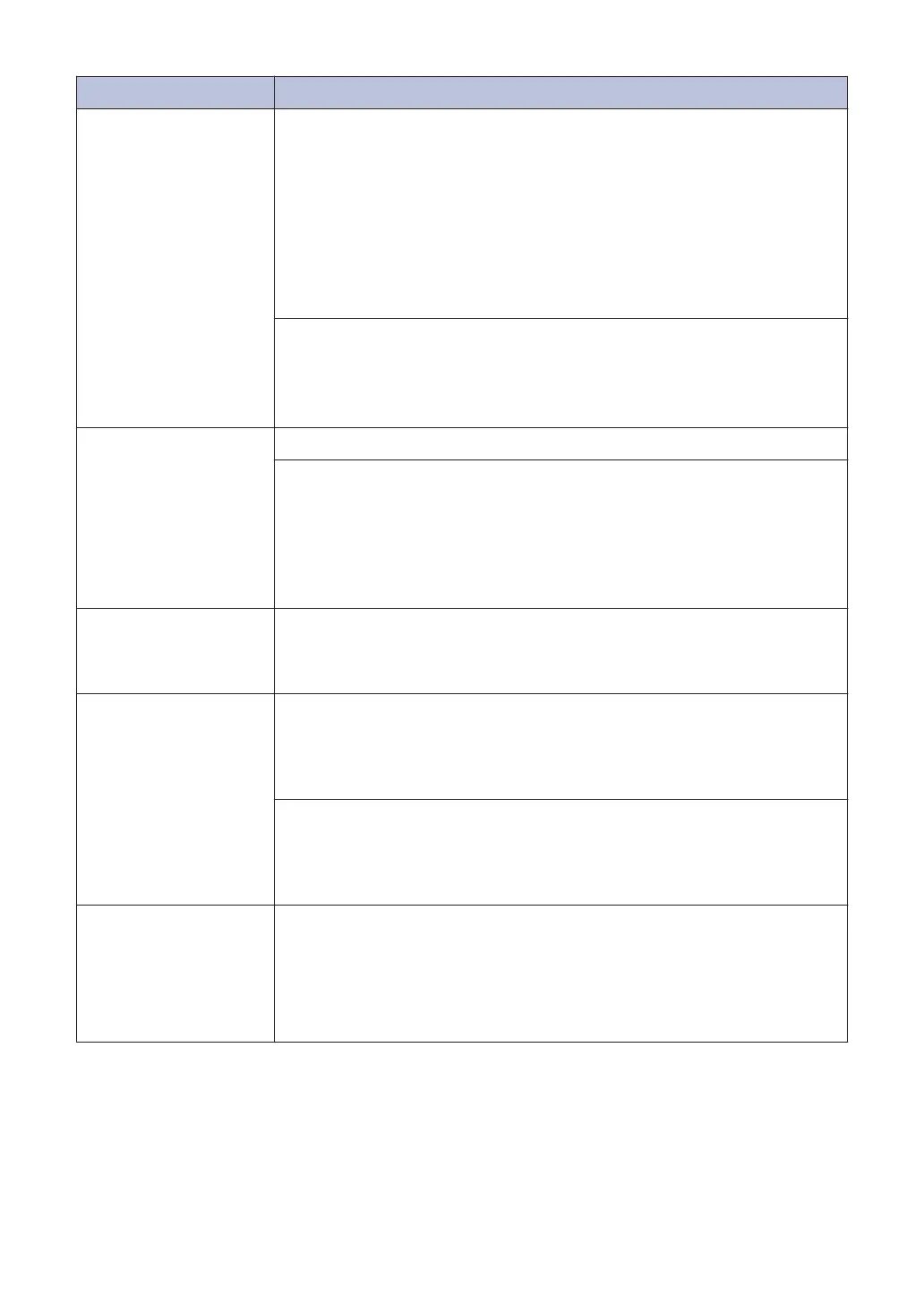Error Message Action
Paper Size
Mismatch
1. Check that the paper size you selected on the machine's display
matches the size of the paper in the tray.
See Related Information: Change the Paper Size and Paper Type
at the end of this section.
2. Make sure you loaded the paper in a Portrait position, by setting
the paper guides at the indicators for your paper size.
3. After you have checked the paper size and the paper position,
follow the on-screen instructions.
If printing from your computer, make sure the paper size you selected
in the printer driver matches the size of paper in the tray.
For more information, see the Online User's Guide: Print Settings
(Windows
®
) or Print Options (Macintosh).
Paper Tray not
detected
Slowly push the paper tray completely into the machine.
Paper or a foreign object has prevented the paper tray from being
inserted properly.
Pull the paper tray out of the machine, and remove the jammed paper
or foreign object. If you cannot find or remove the jammed paper, see
Related Information: Printer Jam or Paper Jam at the end of this
section.
Repetitive No
Paper Fed
Clean the paper pick-up rollers.
For more information, see the Online User's Guide: Clean the Paper
Pick-up Rollers.
Touchscreen Init.
Failed
The Touchscreen was pressed before the power on initialisation was
completed.
Make sure nothing is touching or resting on the Touchscreen,
especially when plugging the machine in.
Debris may be stuck between the lower part of the Touchscreen and
its frame.
Insert a piece of stiff paper between the lower part of the Touchscreen
and its frame and slide it back and forth to push out the debris.
Tray removed
This message is displayed when the setting to confirm the paper type
and size is enabled.
To not display this confirmation message, change the setting to Off.
See Related Information: Change the Check Paper Size Setting at the
end of this section.
50
