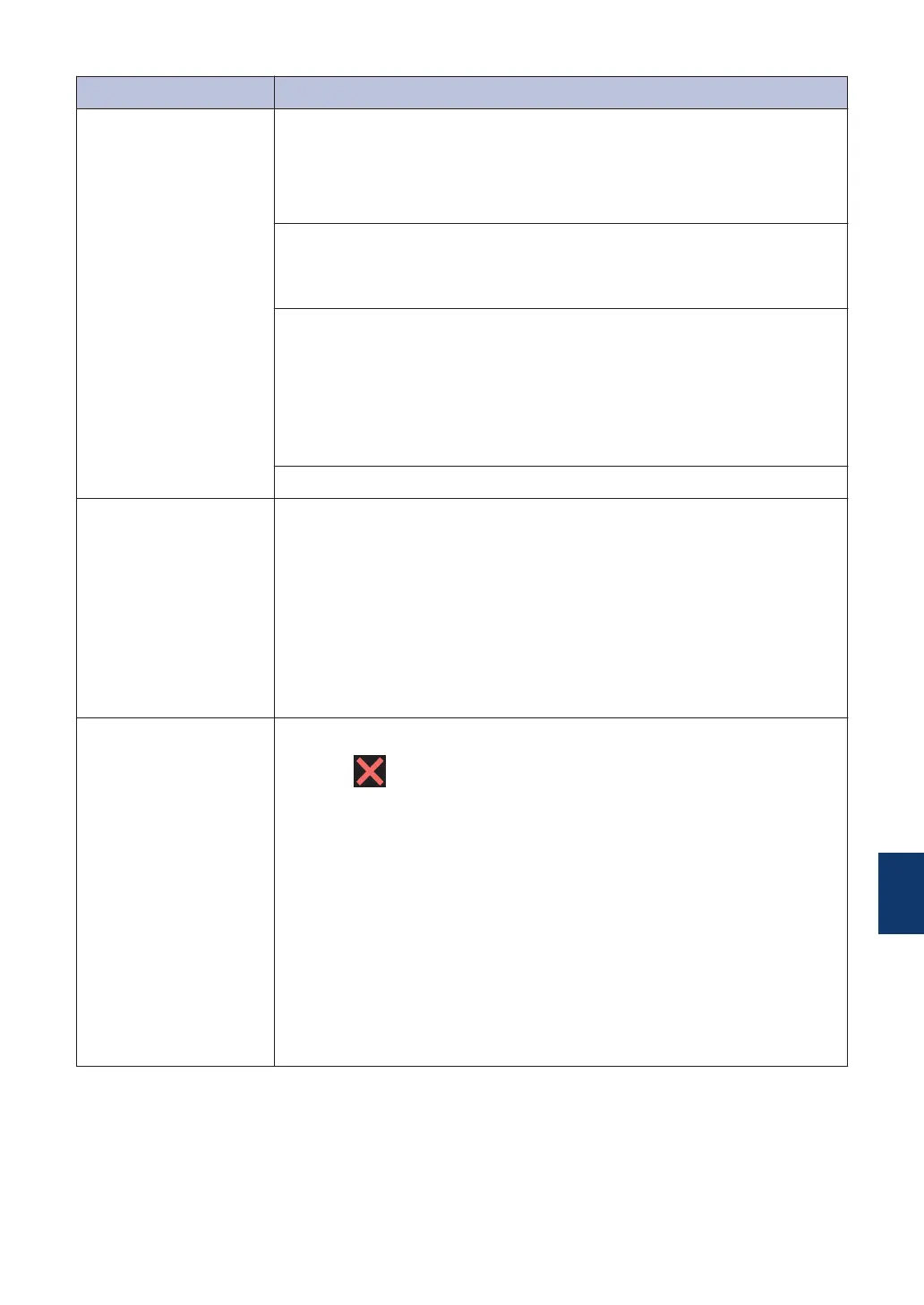Error Message Action
No Paper Fed
Do one of the following:
• Refill the paper tray, and then follow the on-screen instructions.
• Remove and reload the paper, and then follow the on-screen
instructions.
The photo paper tray is in the wrong position.
Return the photo paper tray to the Normal printing position when you
use cut sheet paper.
The paper was not inserted in the centre position of the manual feed
slot.
Remove the paper and reinsert it in the centre of the manual feed slot,
and then follow the on-screen instructions.
See Related Information: Load Paper in the Manual Feed Slot at the
end of this section.
The Jam Clear Cover is not closed correctly.
Out of Fax Memory
Do one of the following:
• Clear the data from the memory. To gain extra memory, you can
turn off Memory Receive.
For more information, see the Online User's Guide: Turn Off
Memory Receive.
• Print the faxes stored in the memory.
For more information, see the Online User's Guide: Print a Fax
Stored in the Machine's Memory.
Out of Memory
If a fax-sending or copy operation is in progress:
• Press or Quit or Close and wait until the other operations
that are in progress finish, and then try again.
• Press Send Now to send the pages scanned so far.
• Press Partial Print to copy the pages scanned so far.
• Clear the data in the memory. To gain extra memory, you can turn
Memory Receive off. (MFC models only)
For more information, see the Online User's Guide: Turn Off
Memory Receive.
• Print the faxes stored in the memory. (MFC models only)
For more information, see the Online User's Guide: Print a Fax
Stored in the Machine's Memory.
B
Troubleshooting
49
