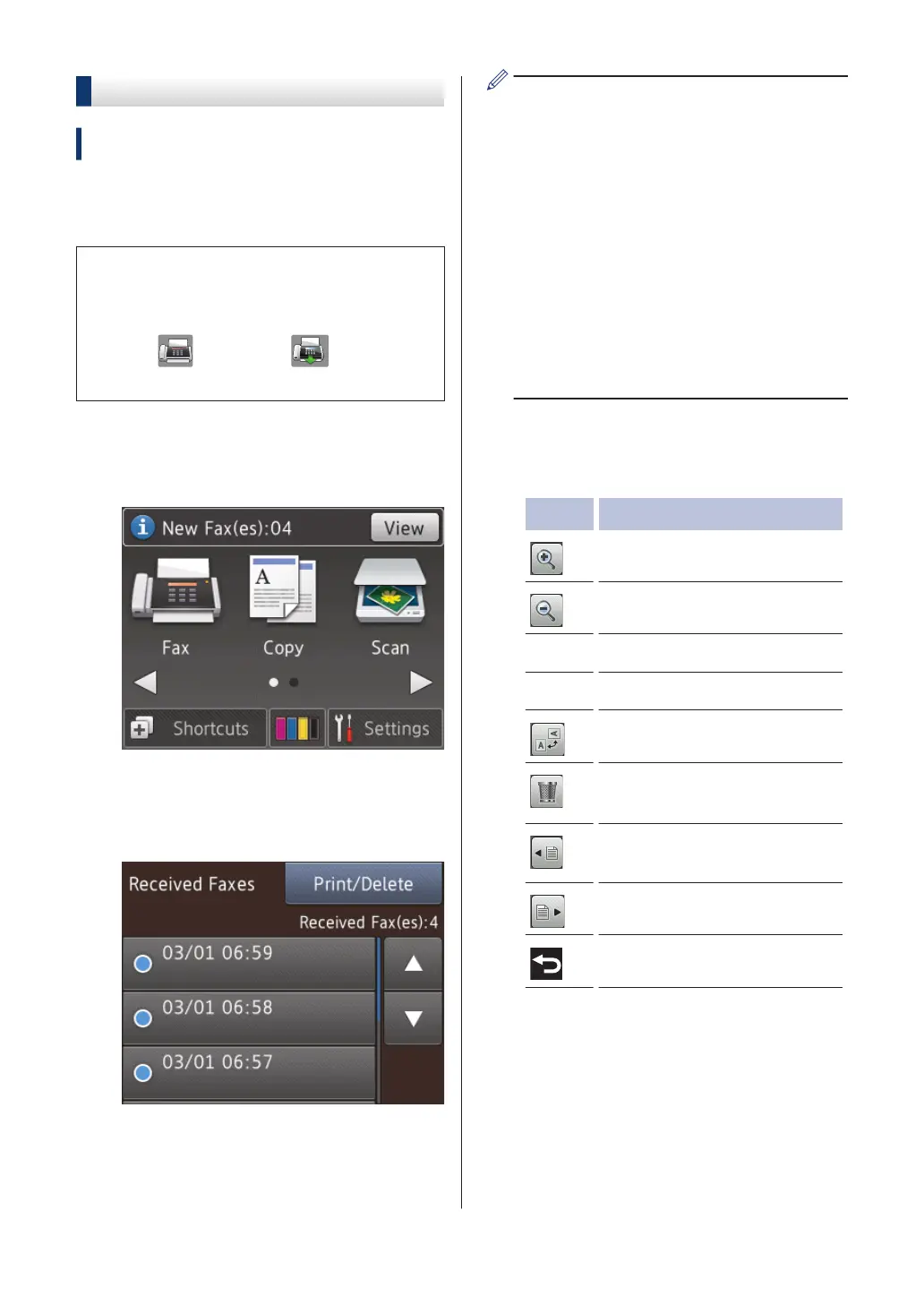Preview New Faxes
Related Models:
MFC-J985DW
When a fax is received, a message appears
on the LCD.
• This feature is available only for
monochrome faxes.
• To see a fax you already previewed,
press [Fax] and [Received
Faxes].
1
Press [View].
2
The fax list includes old and new faxes.
A blue mark appears next to new faxes.
Press the fax you want.
If you want to print or delete all the faxes
in the list, press [Print/Delete].
Do one of the following:
• Press [Print All(New Faxes)] to
print all faxes you have not yet viewed.
• Press [Print All(Old Faxes)] to
print all faxes you have viewed.
• Press [Delete All(New Faxes)]
to delete all faxes you have not yet
viewed.
• Press [Delete All(Old Faxes)]
to delete all faxes you have viewed.
3
Perform the following operations by
pressing the buttons shown in the table:
Button Result
Enlarge the fax.
Reduce the fax.
a or b
Scroll vertically.
d or c
Scroll horizontally.
Rotate the fax clockwise.
Delete the fax.
Press Yes to confirm.
Go back to the previous
page.
Go to the next page.
Go back to the fax list.
Start
Print the fax.
If the fax is a single page, it
starts printing. A
Touchscreen message asks
if you want to delete the fax
from the machine's memory.
To delete the fax, press Yes.
To keep the fax in the
machine's memory, press No.
36
