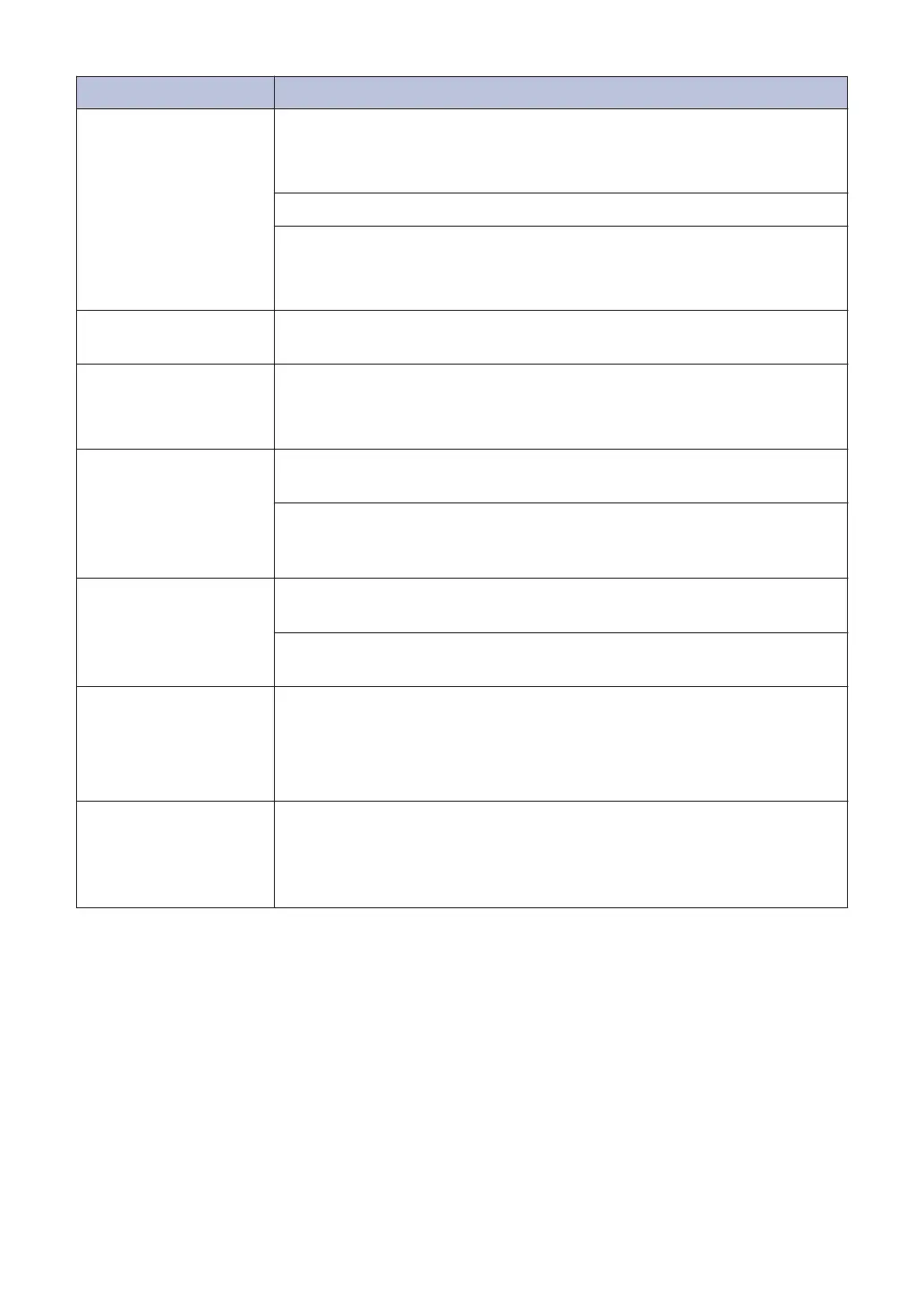Error Message Action
Jam C Rear
Remove the jammed paper.
See Related Information: Printer Jam or Paper Jam at the end of this
section.
Make sure the paper length guide is set to the correct paper size.
Clean the paper pick-up rollers.
For more information, see the Online User's Guide: Clean the Paper
Pick-up Rollers.
Low Temperature
After warming the room, allow the machine to warm up to room
temperature. Try again when the machine has warmed up.
Media card error
Multiple data storage devices were plugged into the machine when it
was turned on.
Remove the memory cards or USB flash drives that you are not using.
Media Error
Remove the memory card from the media drive (slot) of the machine
and format it correctly.
Put the card firmly into the slot again to make sure it is in the correct
position. If the error remains, check the media drive (slot) of the
machine by putting in another memory card that you know is working.
Media is Full.
Your machine can only save to your memory card or USB flash drive if
it contains fewer than 999 files. Delete unused files and try again.
Delete unused files from your memory card or USB flash drive to make
some free space, and then try again.
No Caller ID
There is no incoming call history. You did not receive calls or you have
not subscribed to the Caller ID service from your telephone company.
To use the Caller ID feature, contact your telephone company.
For more information, see the Online User's Guide: Caller ID.
No Ink Cartridge
Remove the new ink cartridge and re-install it slowly and firmly until it
locks into place.
For more information, see the Online User's Guide: Replace the Ink
Cartridges.
48
