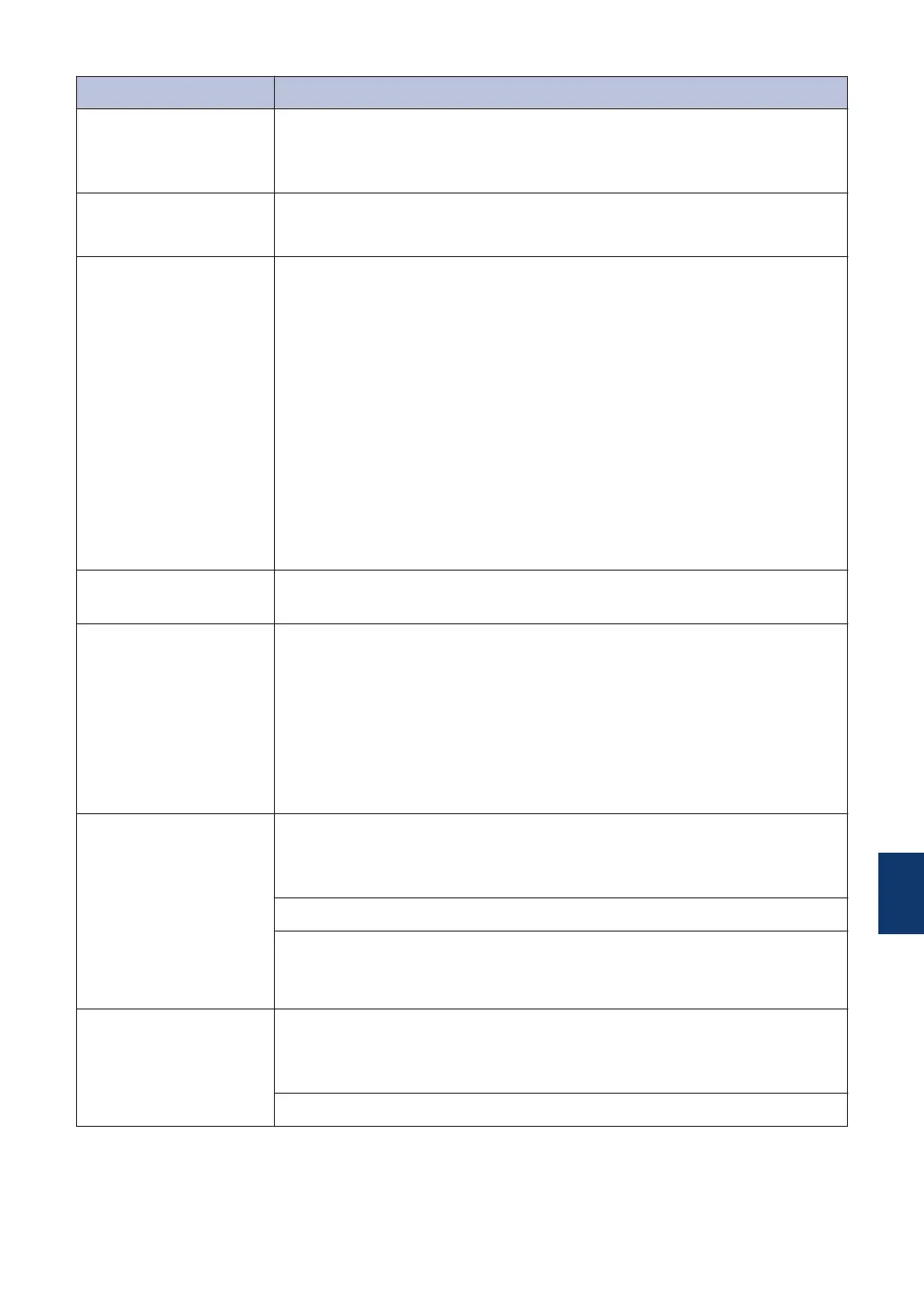Error Message Action
Image Too Long
The proportions of your photo are irregular so effects could not be
added.
Choose a regularly proportioned image.
Image Too Small
The size of your photo is too small to trim.
Choose a larger image.
Ink Absorber Pad
Full
The ink absorber box or flushing box must be replaced. Contact
Brother customer service or your local Brother Authorised Service
Centre to have your machine serviced.
Reasons for cleaning are:
1. The machine automatically cleans itself after you remove the
power cord and plug it back in.
2. After a paper jam has been cleared, the machine automatically
cleans itself before the next received page is printed.
3. The machine automatically cleans itself after sitting idle for more
than 30 days (infrequent use).
4. The machine automatically cleans itself after ink cartridges of the
same colour have been replaced 12 times.
Ink Absorber Pad
NearFull
The ink absorber box or flushing box must be replaced soon. Contact
Brother customer service or your local Brother dealer.
Ink Low
One or more of the ink cartridges are near the end of their lives.
Order a new ink cartridge. You can continue printing until the
Touchscreen displays Cannot Print.
For more information, see the Online User's Guide: Replace the Ink
Cartridges.
• You can still scan even if the ink is low or needs to be
replaced.
Jam A Inside/
Front
Repeat Jam A
Inside/Front
Remove the jammed paper.
See Related Information: Printer Jam or Paper Jam at the end of this
section.
Make sure the paper length guide is set to the correct paper size.
Do not put more than one sheet of paper in the manual feed slot at any
time. Wait until the Touchscreen displays Where to Place the
Paper before you feed the next sheet of paper in the manual feed slot.
Jam B Front
Repeat Jam B
Front
Remove the jammed paper.
See Related Information: Printer Jam or Paper Jam at the end of this
section.
Make sure the paper length guide is set to the correct paper size.
B
Troubleshooting
47
