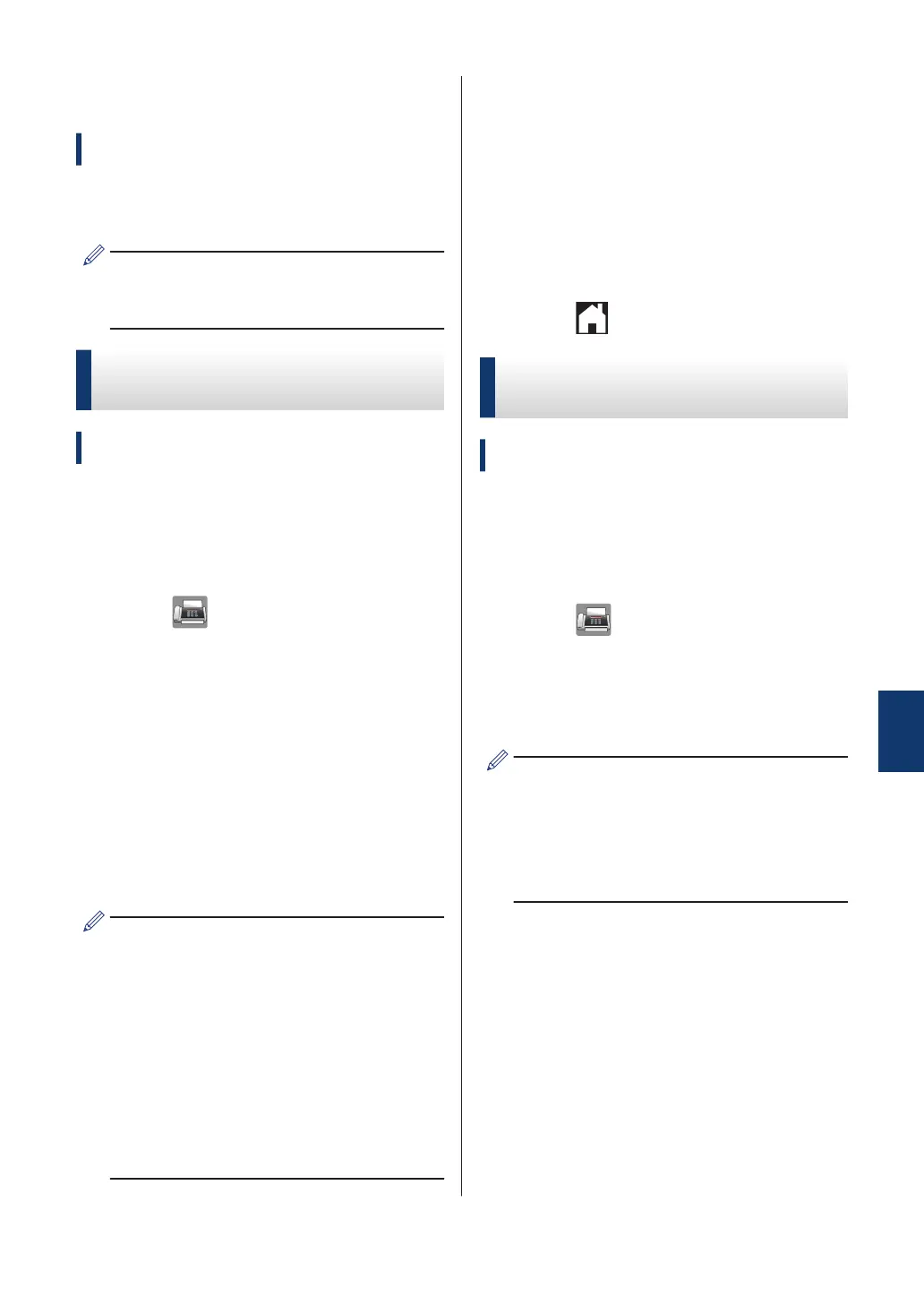Store Numbers
Related Models:
MFC-J985DW
You can set up your machine to store fax
numbers in the Address Book.
If you lose electrical power, the Address
Book numbers that are in the machine's
memory will not be lost.
Store Address Book
Numbers
Related Models:
MFC-J985DW
You can store up to 100 Addresses with a
name, and each name can have two
numbers.
1
Press
[Fax] > [Address Book].
2
Do the following steps:
a. Press [Edit] > [Add New
Address] > [Name].
b. Enter the name (up to 16 characters)
using the Touchscreen. Press [OK].
c. Press [Address 1].
d. Enter the first fax or telephone
number (up to 20 digits) using the
Touchscreen. Press [OK].
• Press [Pause] to insert a pause
between numbers. You can press
[Pause] as many times as needed to
increase the length of the pause.
• Be sure to include the area code when
entering a fax or telephone number.
Depending on the country, the Caller
ID names and history may not be
displayed correctly if the area code is
not registered with the fax or telephone
number.
e. To store the second fax or telephone
number, press [Address 2]. Enter
the second fax or telephone number
(up to 20 digits) using the
Touchscreen. Press [OK].
f. Press [OK] to confirm.
To store another Address Book number,
repeat these steps.
3
Press
.
Change or Delete Address
Book Names or Numbers
Related Models:
MFC-J985DW
You can change or delete an Address Book
name or number that has already been
stored.
1
Press
[Fax] > [Address Book]
> [Edit].
2
Press a or b to display [Change], and
then press it.
To delete numbers, press a or b to display
[Delete], and then press it. Select the
numbers you want to delete by pressing
them to display a red check mark, then
press [OK].
Press [Yes] to confirm.
3
Press a or b to display the number you
want to change, and then press it.
4
Do one of the following:
• To change the name, press [Name].
Enter the new name (up to 16
characters) using the Touchscreen.
Press [OK].
• To change the first fax or telephone
number, press [Address 1].
7
Fax
31
