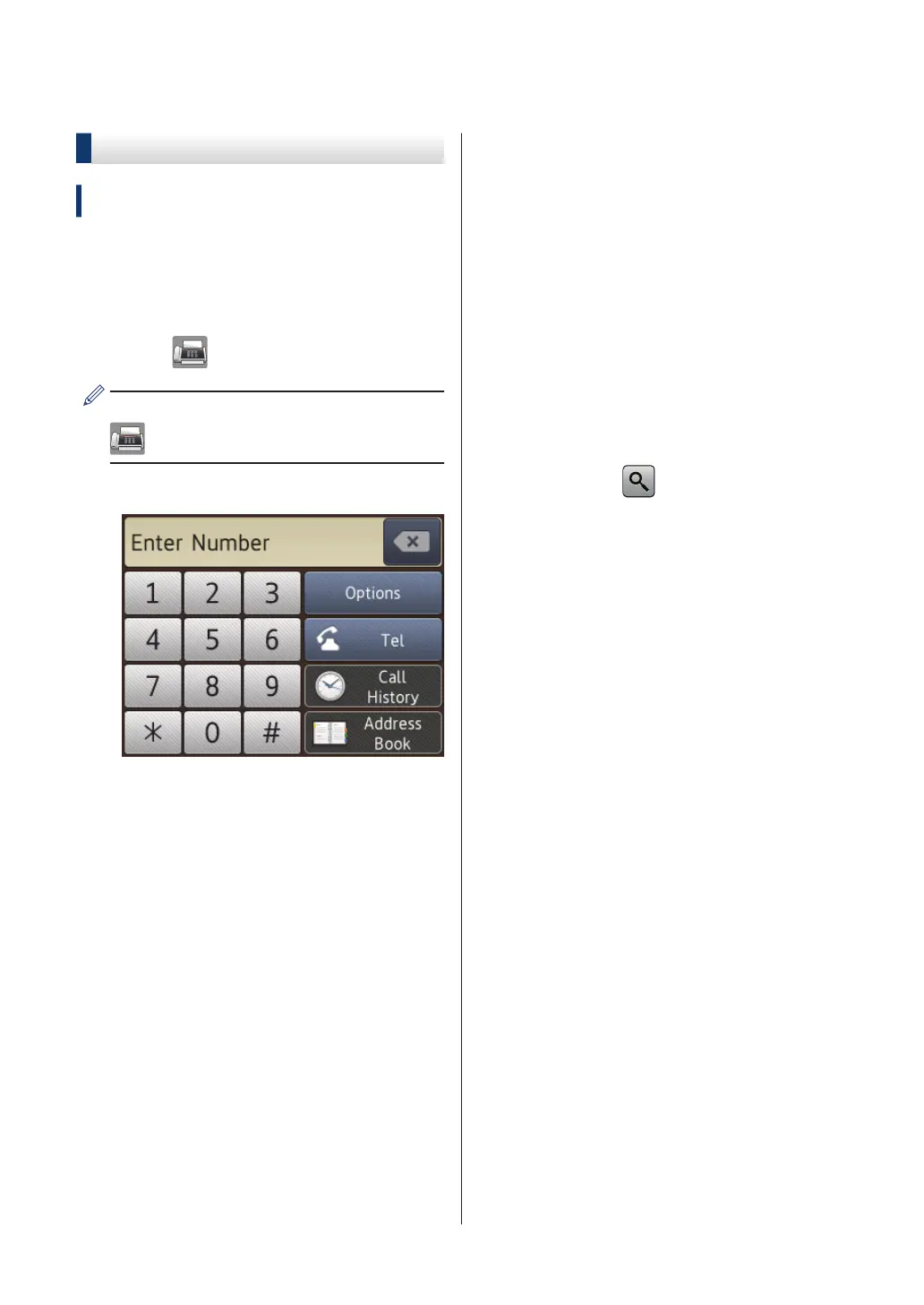Fax Using Your Machine
Send a Fax
Related Models:
MFC-J985DW
1
Load your document in the ADF or place
it on the scanner glass.
2
Press [Fax].
If [Fax Preview] is set to [On], press
[Fax] > [Sending Faxes].
The Touchscreen displays:
3
Enter the fax number in one of the
following ways:
• Dial Pad (Enter the fax number
manually.)
Press all digits of the number using
the Touchscreen.
• [Redial] (Redial the last number
you dialled.)
Press [Call History] >
[Redial].
• [Outgoing Call] (Select a
number from the Outgoing Call
history.)
Press [Call History] >
[Outgoing Call].
Select the number you want, and
then press [Apply].
• [Caller ID history] (Select a
number from the Caller ID history.)
Press [Call History] > [Caller
ID history].
Select the number you want, and
then press [Apply].
• [Address Book] (Select a number
from the Address Book.)
Press [Address Book].
Do one of the following:
- Select the number you want, and
then press [Apply].
- Press
, and then enter the first
letter of the name and press
[OK]. Press the name you want to
dial. If the name has two numbers,
press the number you want. Press
[Apply].
4
To change the fax settings, press
[Options].
5
Press a or b to display the setting you
want to change, and then press it.
6
Press the option you want.
7
When finished, press [OK].
8
Press [Fax Start].
34
