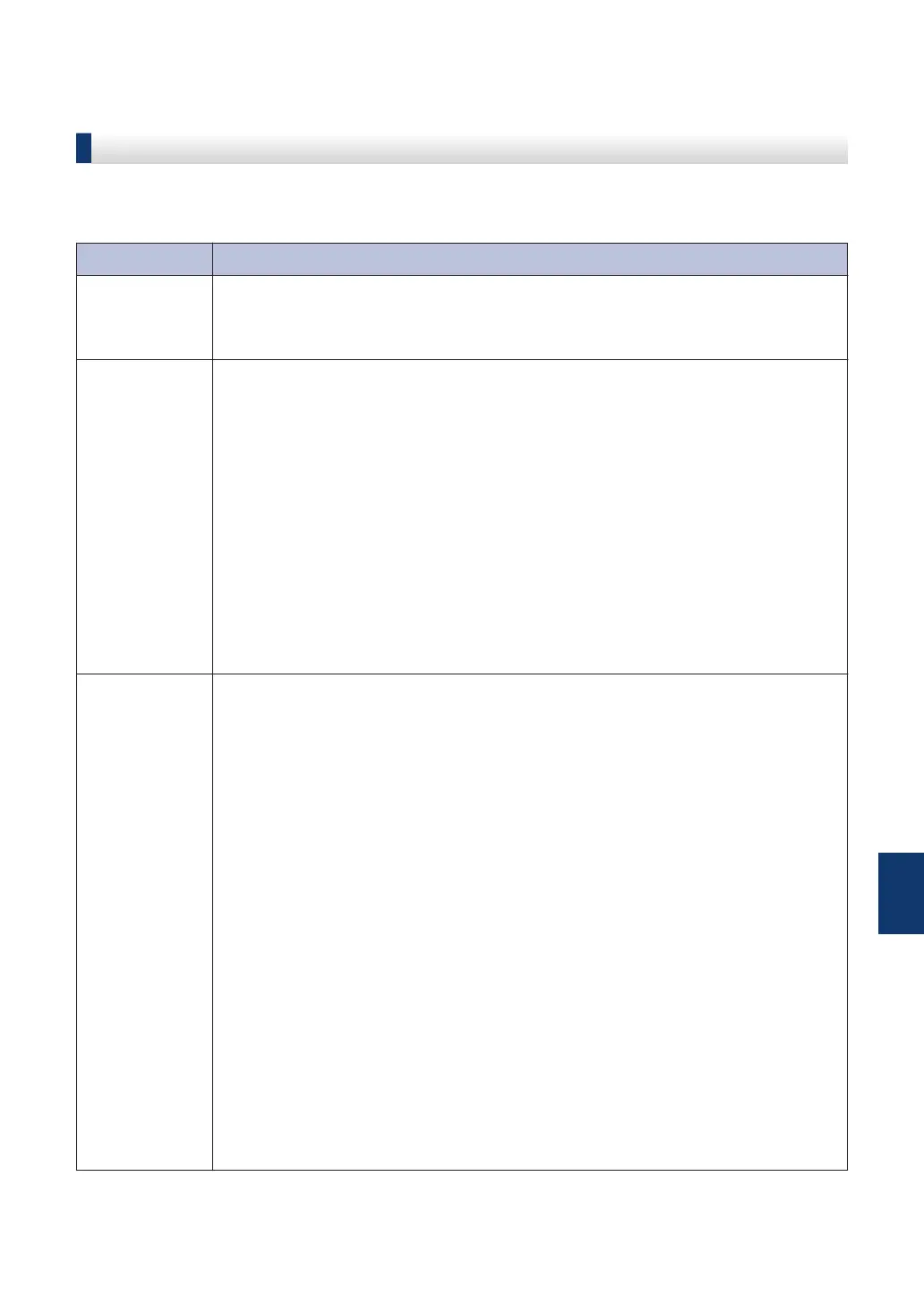Troubleshooting for Wireless LAN setup
Wireless LAN Report Error Codes
If the Wireless LAN Report shows that the connection failed, check the error code on the printed
report and see the corresponding instructions in the table:
Error Code Problem and Recommended Solutions
TS-01 The wireless setting is not activated, change the wireless setting to ON.
If a network cable is connected to your machine, disconnect it and change the
wireless setting of your machine to ON.
TS-02 The wireless access point/router cannot be detected.
1. Check the following two points:
• Unplug the power to your wireless access point/router, wait for 10
seconds, and then plug it back in.
• If your WLAN access point/router is using MAC address filtering,
confirm that the MAC address of the Brother machine is allowed in the
filter.
2. If you manually entered the SSID and security information (SSID/
authentication method/encryption method/Network Key), the information
may be incorrect.
Reconfirm the SSID and security information and re-enter the correct
information if needed.
TS-04 The Authentication/Encryption methods used by the selected wireless access
point/router are not supported by your machine.
For infrastructure mode, change the authentication and encryption methods of
the wireless access point/router. Your machine supports the following
authentication methods:
• WPA-Personal
TKIP or AES
• WPA2-Personal
AES
• Open
WEP or None (without encryption)
• Shared key
WEP
If your problem is not solved, the SSID or network settings you entered may
be incorrect. Confirm the wireless network settings.
For Ad-Hoc Mode, change the authentication and encryption methods of your
computer for the wireless setting. Your machine supports Open authentication
only, with optional WEP encryption.
B
Troubleshooting
53
