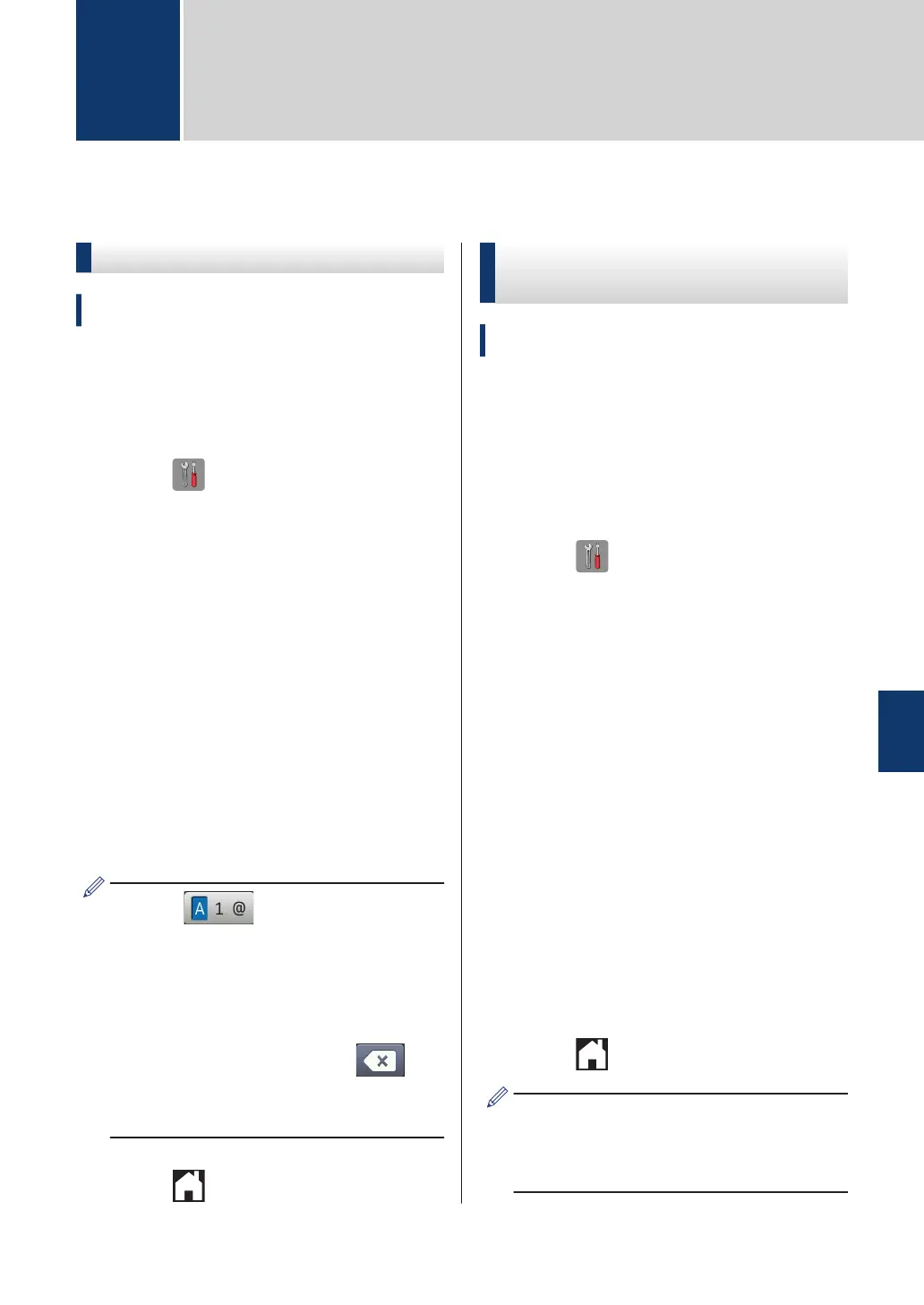Before Faxing
Set Your Station ID
Related Models:
MFC-J985DW
Set the machine's Station ID if you want the
date and time to appear on each fax you
send.
1
Press [Settings] > [All
Settings] > [Initial Setup] >
[Station ID].
2
Press [Fax].
3
Enter your fax number (up to 20 digits)
on the Touchscreen, and then press
[OK].
4
Press [Name].
5
Enter your name (up to 20 characters)
using the Touchscreen, and then press
[OK].
• Press to cycle between
letters, numbers and special symbols.
(The available characters may differ
depending on your country.)
• If you entered an incorrect character
and want to change it, press d or c to
move the cursor to it. Press and
then enter the correct character.
• To enter a space, press [Space].
6
Press .
Telephone Line Interference/
VoIP
Related Models:
MFC-J985DW
If you are having problems sending or
receiving a fax due to possible interference on
the telephone line or if you are using a VoIP
system, we recommend changing the modem
speed to minimise errors in fax operations.
1
Press [Settings] > [All
Settings] > [Initial Setup] >
[Compatibility].
2
Press [Normal] or [Basic(for
VoIP)].
• [Basic(for VoIP)] reduces the
modem speed to 9,600 bps and turns
off colour fax receiving and ECM,
except for colour fax-sending. Unless
interference is a recurring problem on
your telephone line, you may prefer
to use it only when needed.
To improve compatibility with most
VoIP services, Brother recommends
changing the compatibility setting to
[Basic(for VoIP)].
• [Normal] sets the modem speed at
14,400 bps.
3
Press
.
• VoIP (Voice over IP) is a type of phone
system that uses an Internet
connection, rather than a traditional
phone line.
7
Fax
7
Fax
27
