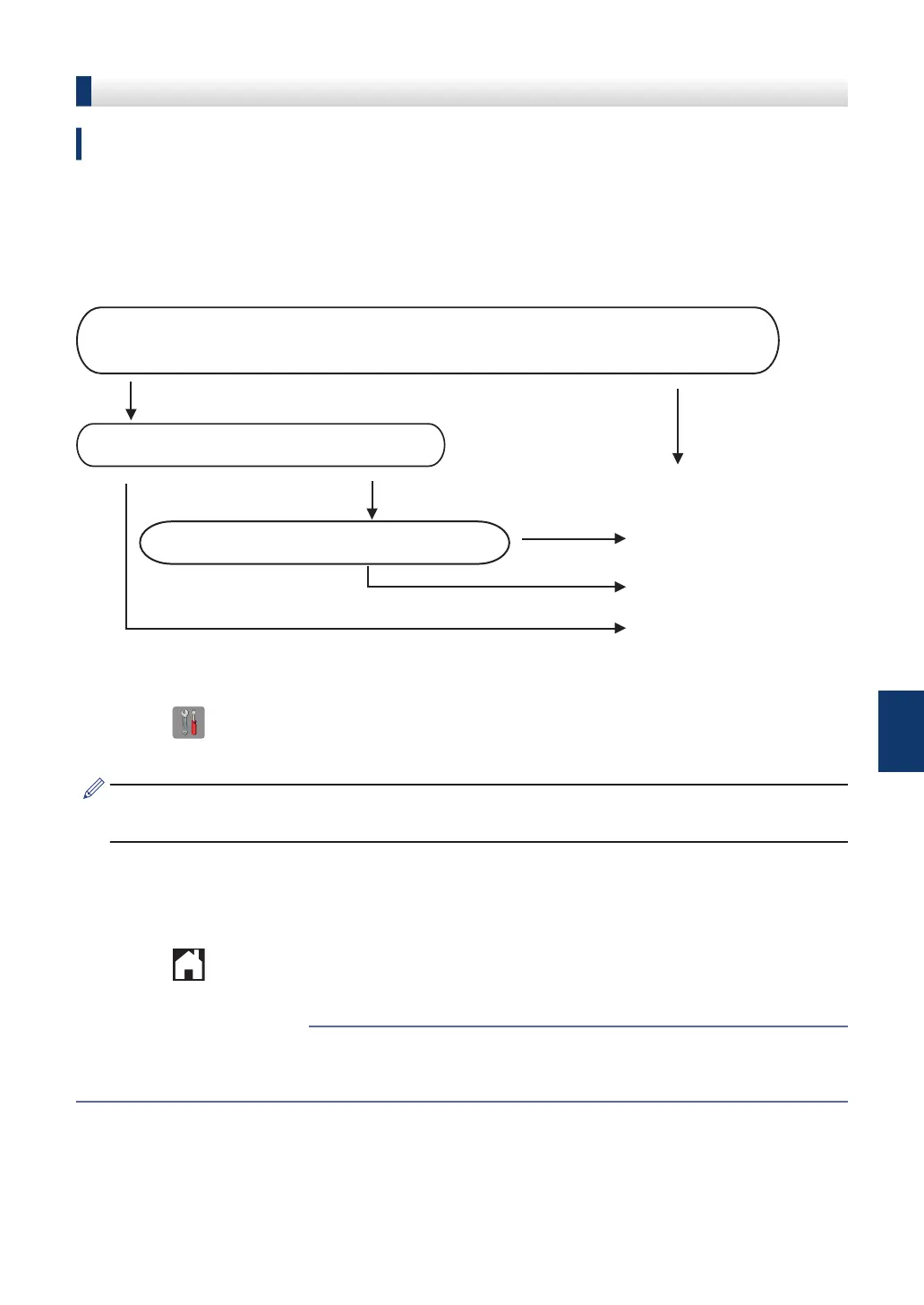Choose the Correct Receive Mode
Related Models:
MFC-J985DW
You must choose a Receive Mode depending on the external devices and telephone services
you have on your line.
By default, your machine automatically will receive any faxes that are sent to it. The diagram
below will help you select the correct mode.
Do you want to use the telephone features of your machine (if available) or
an external telephone or external telephone answering device connected on the
same line as the machine?
Yes
Fax Only
No
No
No
Manual
Yes
External TAD
Fax/Tel
Are you using the voice message function of
an external telephone answering device?
Do you want the machine to answer fax and
telephone calls automatically?
Yes
1
Press [Settings] > [All Settings] > [Fax] > [Setup Receive] >
[Receive Mode].
If the option to change the Receive Mode is unavailable, make sure the BT Call Sign feature
is set to [Off].
2
Press a or b to display the [Fax Only], [Fax/Tel], [External TAD], or [Manual]
option, and then press the option you want.
3
Press .
• Fax and Telephone Problems on page 55
• Troubleshooting for Other Fax Problems on page 56
Related Information
7
Fax
29
