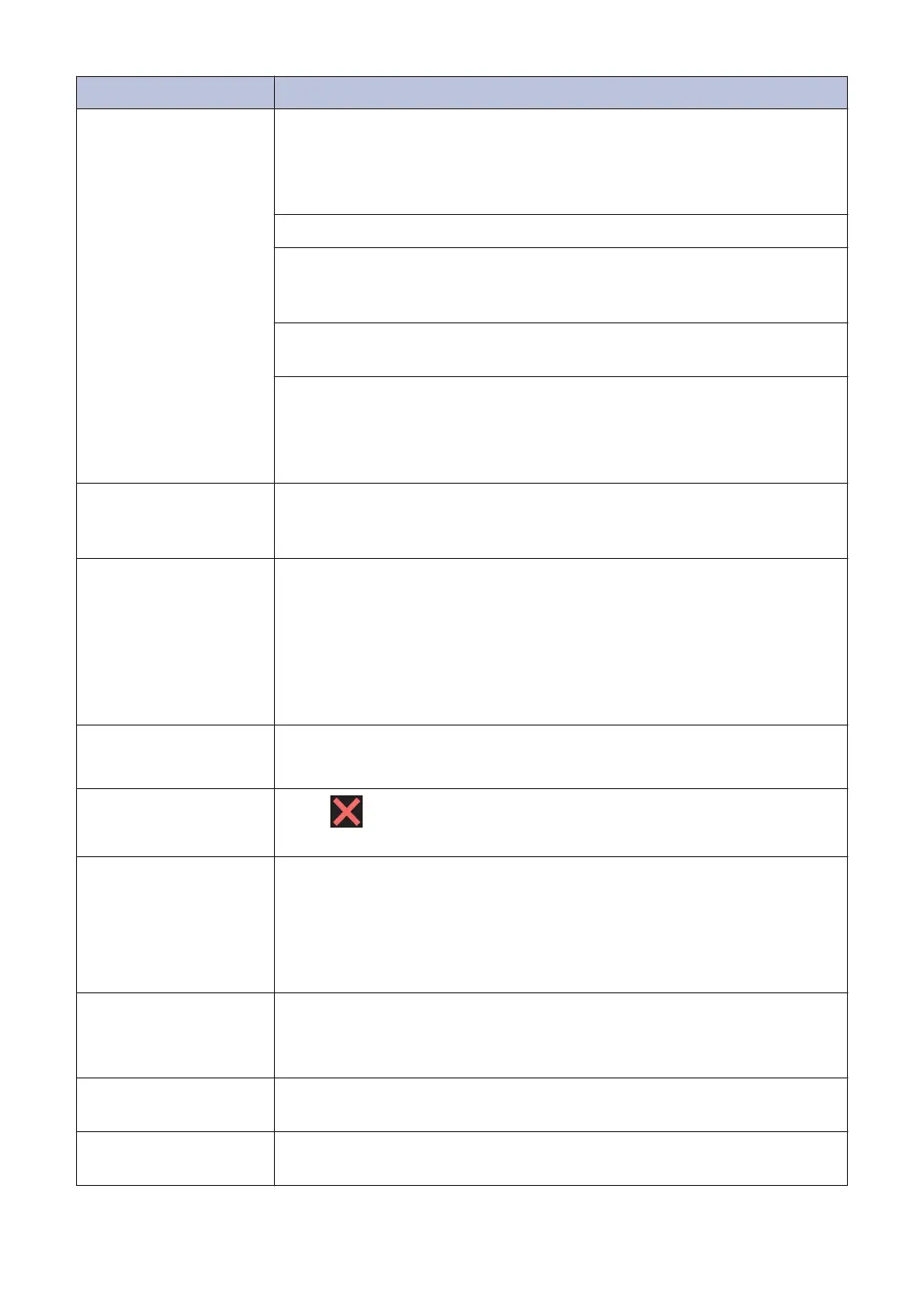Error Message Action
Cannot Detect
Take out the new ink cartridge and reinstall it slowly and firmly until it
locks into place.
For more information, see the Online User's Guide: Replace the Ink
Cartridges.
Remove the used ink cartridge and install a new one.
Replace the cartridge with a Brother Original ink cartridge. If the error
message remains, contact Brother customer service or your local
Brother dealer.
Slowly turn the ink cartridge so that the ink supply port is pointing
downwards, and then reinstall the cartridge.
Check the model numbers of the ink cartridges and install the correct
ink cartridges.
See Related Information: Supply Specifications at the end of this
section.
Cannot Detect Ink
Volume
Replace the cartridge with a Brother Original ink cartridge. If the error
message remains, contact Brother customer service or your local
Brother dealer.
Cannot Print
Replace ink.
One or more of the ink cartridges have reached the end of their lives.
Replace the ink cartridges.
For more information, see the Online User's Guide: Replace the Ink
Cartridges.
• You can still scan even if the ink is low or needs to be
replaced.
Connection Failed
You tried to poll a fax machine that is not in the Polled Waiting mode.
Check the other fax machine's polling setup.
Data Remaining in
Memory
Press . The machine will cancel the job and clear it from the
memory. Try to print again.
Disconnected
Try to send or receive again.
If calls are stopped repeatedly and you are using a VoIP (Voice over
IP) system, try changing the Compatibility to Basic (for VoIP).
See Related Information: Telephone Line Interference/VoIP at the end
of this section.
Document Jam/too
Long
The document was not inserted or fed correctly, or the document
scanned from the ADF was too long.
See Related Information: Document Jams at the end of this section.
High Temperature
After cooling the room, allow the machine to cool down to room
temperature. Try again when the machine has cooled down.
Hub is Unusable.
Hubs, including a USB flash drive with a built-in hub, are not
supported. Unplug the device from the USB direct interface.
46
