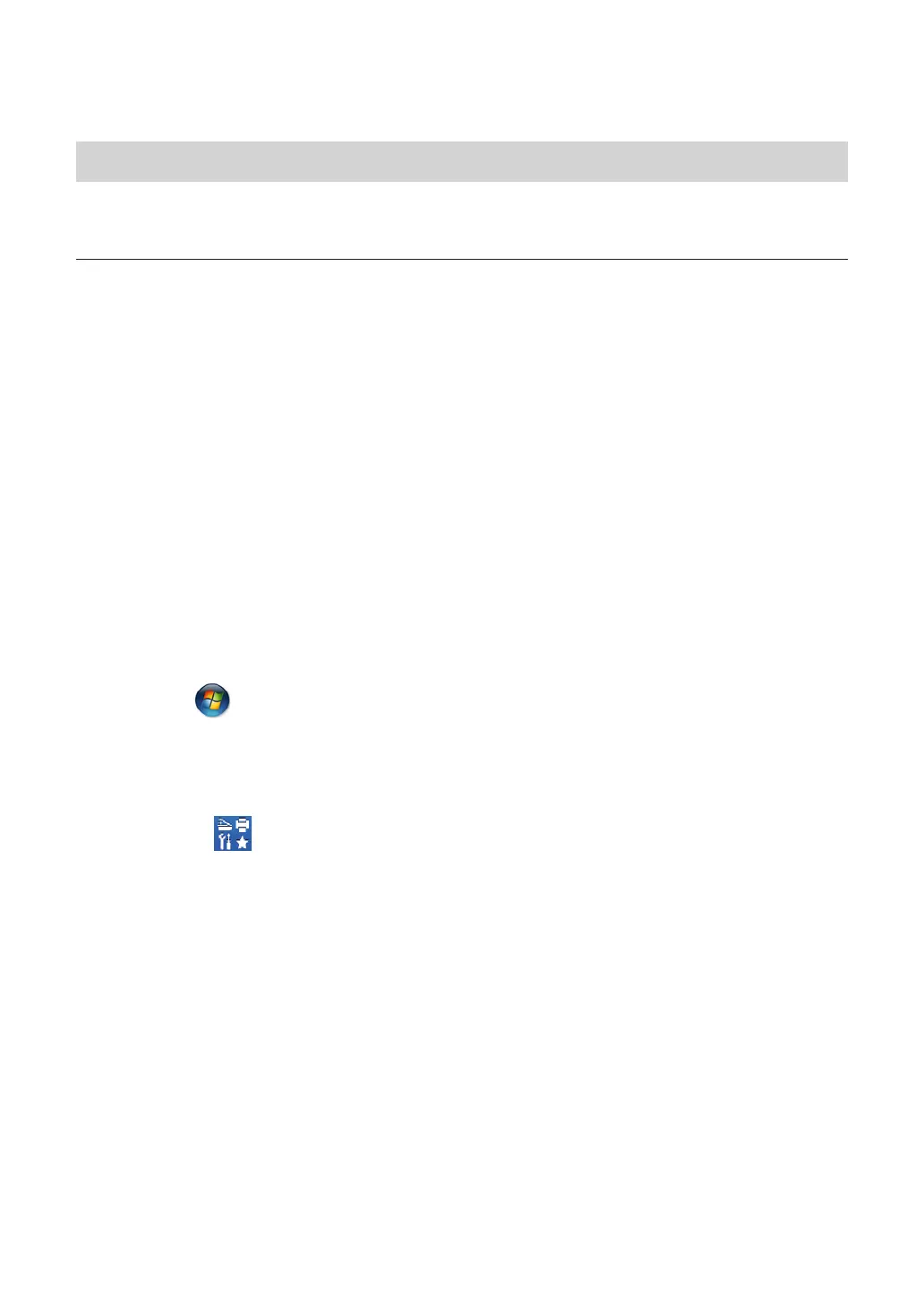Print or Scan Problems
IMPORTANT
Using non-Brother supplies may affect the print quality, hardware performance, and machine
reliability.
If you cannot print or scan a document, check the following:
1
All of the machine's protective parts have been removed.
2
The interface cables are securely connected to the machine and the computer.
3
The printer or scanner driver has been installed correctly.
4
(Scan problem only)
Confirm the machine is assigned with an available IP address. (Windows
®
)
a. Do one of the following:
Windows
®
XP, Windows Vista
®
and Windows
®
7
Click
(Start) > All Programs > Brother > Brother Utilities.
Click the drop-down list and select your model name (if not already selected). Click
Scan in the left navigation bar, and then click Scanners and Cameras.
Windows
®
8 and Windows
®
10
Launch (Brother Utilities), and then click the drop-down list and select your
model name (if not already selected). Click Scan in the left navigation bar, and then
click Scanners and Cameras.
b. Do one of the following:
Windows
®
XP
Right-click a scanner device, and then select Properties. The Network Scanner
Properties dialog box appears.
Windows Vista
®
, Windows
®
7, Windows
®
8 and Windows
®
10
Click the Properties button.
c. Click the Network Setting tab to confirm the machine's IP address.
58
