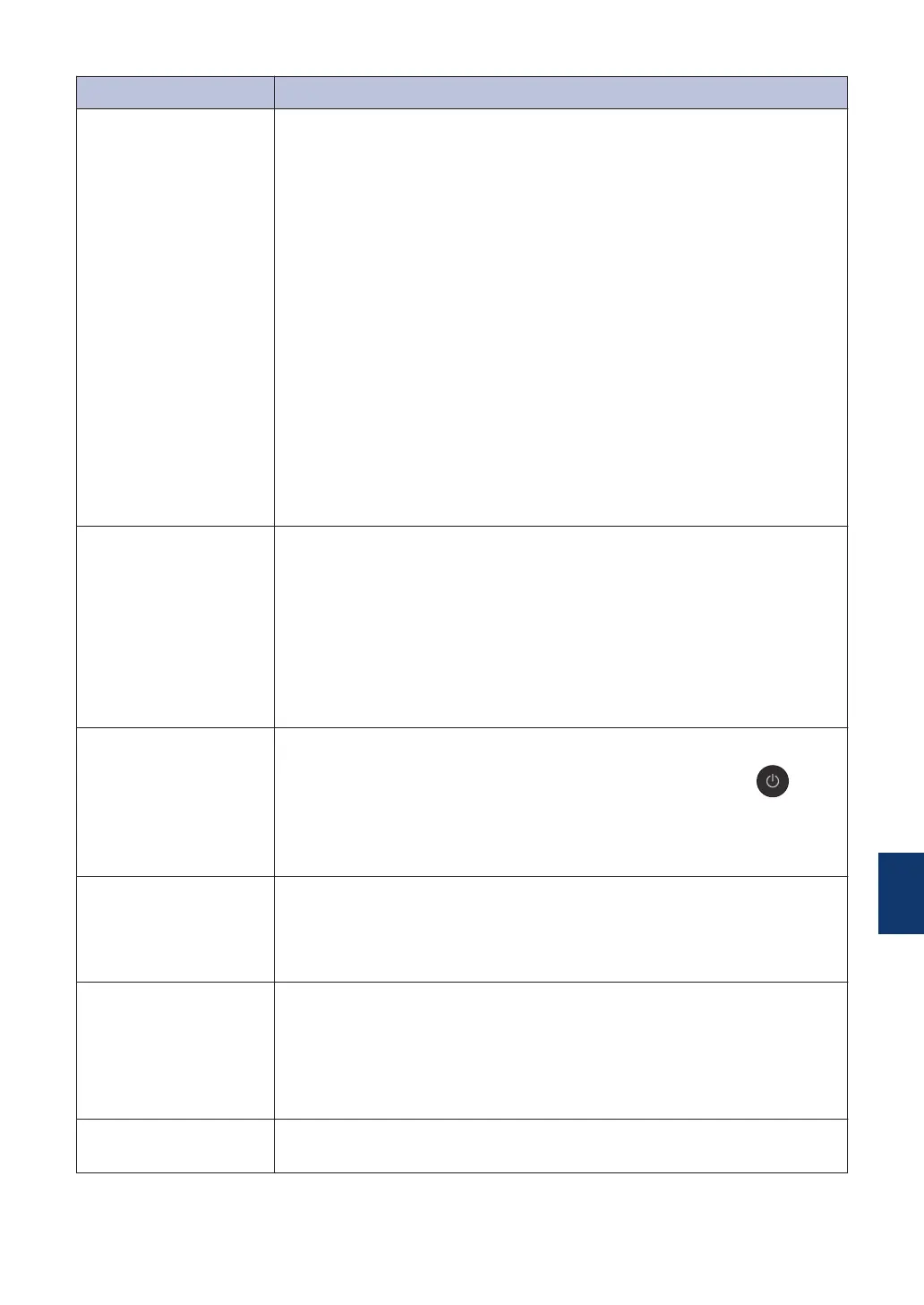Error Message Action
Unable to Clean
XX
Unable to
Initialize XX
Unable to Print
XX
A foreign object, such as a paper clip or a piece of ripped paper, is in
the machine.
Open the scanner cover and remove any foreign objects and paper
scraps from inside the machine.
(For MFC Model)
If the error message continues, transfer your faxes to another fax
machine or your computer before disconnecting the machine so you
will not lose any important messages. Then, disconnect the machine
from the power for several minutes and reconnect it.
(MFC-J985DW: The machine can be turned off without losing faxes
stored in the memory. )
For more information, see the Online User's Guide: Transfer Your
Faxes or Fax Journal Report.
(For DCP Model)
If the error message continues, disconnect the machine from the
power for several minutes, and then reconnect it.
Unable to Scan XX
Transfer your faxes to another fax machine or your computer before
disconnecting the machine so you will not lose any important
messages. Then, disconnect the machine from the power for several
minutes and reconnect it.
(MFC-J985DW: The machine can be turned off without losing faxes
stored in the memory. )
For more information, see the Online User's Guide: Transfer Your
Faxes or Fax Journal Report.
Unusable Device
Disconnect device
from front
connector & turn
machine off &
then on
A broken device is connected to the USB direct interface.
Unplug the device from the USB direct interface, then press to
turn the machine off and then on again.
Unusable Device
Please disconnect
USB device.
A USB device or USB flash drive that is not supported has been
connected to the USB direct interface.
Unplug the device from the USB direct interface. Turn the machine off
and then on again.
Wrong Ink
Cartridge
The ink cartridge model number is not compatible with your machine.
Verify whether the cartridge model number will work with your
machine.
See Related Information: Supply Specifications at the end of this
section.
Wrong Ink Colour
Check which ink cartridges are not matched by colour to their ink
cartridge positions and move them to their correct positions.
B
Troubleshooting
51
