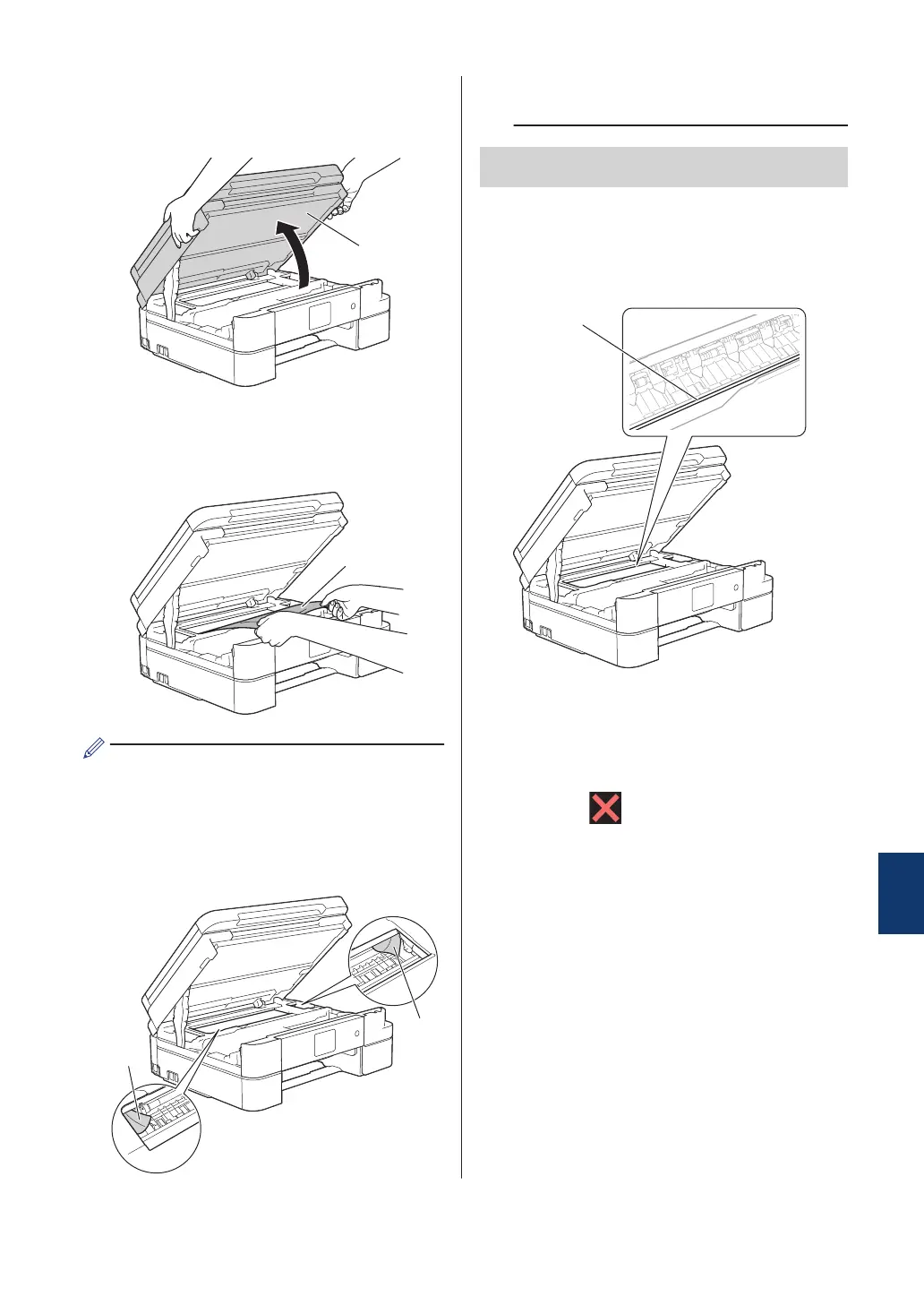4
Place both hands under the plastic tabs
on both sides of the machine to lift the
scanner cover (1) into the open position.
5
Slowly pull the jammed paper (1) out of
the machine.
If your LCD error message was [Repeat
Jam A Inside/Front], move the print
head (if needed) to take out any paper
remaining in this area. Make sure scraps
of paper are not left in the corners of the
machine (1) and (2).
When finished, continue with the next
step.
IMPORTANT
• DO NOT touch the encoder strip, a thin
strip of plastic that stretches across the
width of the machine (1). Doing this may
cause damage to the machine.
• If the print head is in the right corner as
shown in the illustration (2), you cannot
move the print head. Close the scanner
cover, and then reconnect the power cord.
Open the scanner cover again, and then
hold down until the print head moves
to the centre. Then unplug the machine
from the power source and take out the
paper.
• If the paper is jammed under the print
head, unplug the machine from the power
source, and then move the print head to
take out the paper.
Hold the concave areas with the triangle
marks shown in the illustration (3) to move
the print head.
B
Troubleshooting
63
