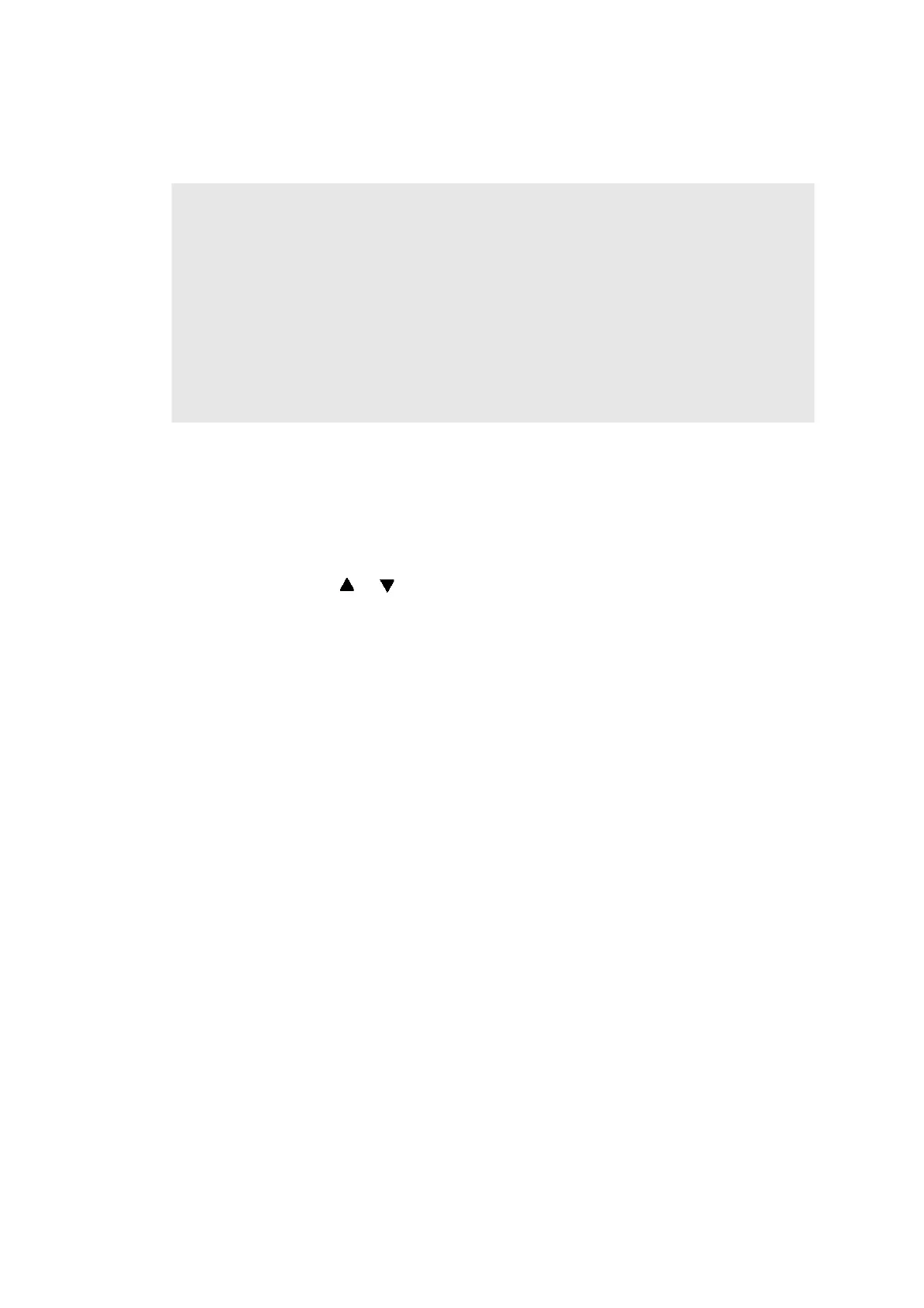4-3
Confidential
1.1.2 Installing the firmware
■ Installing the firmware using USB flash memory
<Operating procedure>
(1) Save the program files (such as LZXXXX_$.djf) which are necessary for installing the
firmwa
re to the USB flash memory.
(2) While the machine is in the ready state, connect the USB flash memory drive to the
USB
dir
ect interface on the front of the machine.
(3) When the machine detects the USB flash memory, the program names are displaye
d on
the LCD. Press the or key to display the program name that you want to install.
(4) Press the program name that you want to install on the LCD to start installing.
(5) When installation is completed, the machine automatically restarts.
(6) Repeat steps (3) to (4) to install necessary firmware.
(7) When all firmware installation has been completed, remove the USB flash memory from
the USB direct interface.
Memo:
- Installing the firmware using a USB flash memory is not possible in deep
sleep mode.
Op
en and close the front cover, etc. to quit the deep sleep mode before installing the
firmware.
- Install the Sub firmware, Panel firmware, Main firmware, and High-voltage firmware in this
order.
- Never disconnect the AC cord of the machine or computer, or the USB flash memo
ry
during inst
alling.
- If installing the firmware using a USB flash memory fails and an error messag
e is
d
isplayed on the LCD or no characters are displayed on the LCD, install the firmware
using a computer referring to “■ Installing the firmware using computer” in this chapter.
