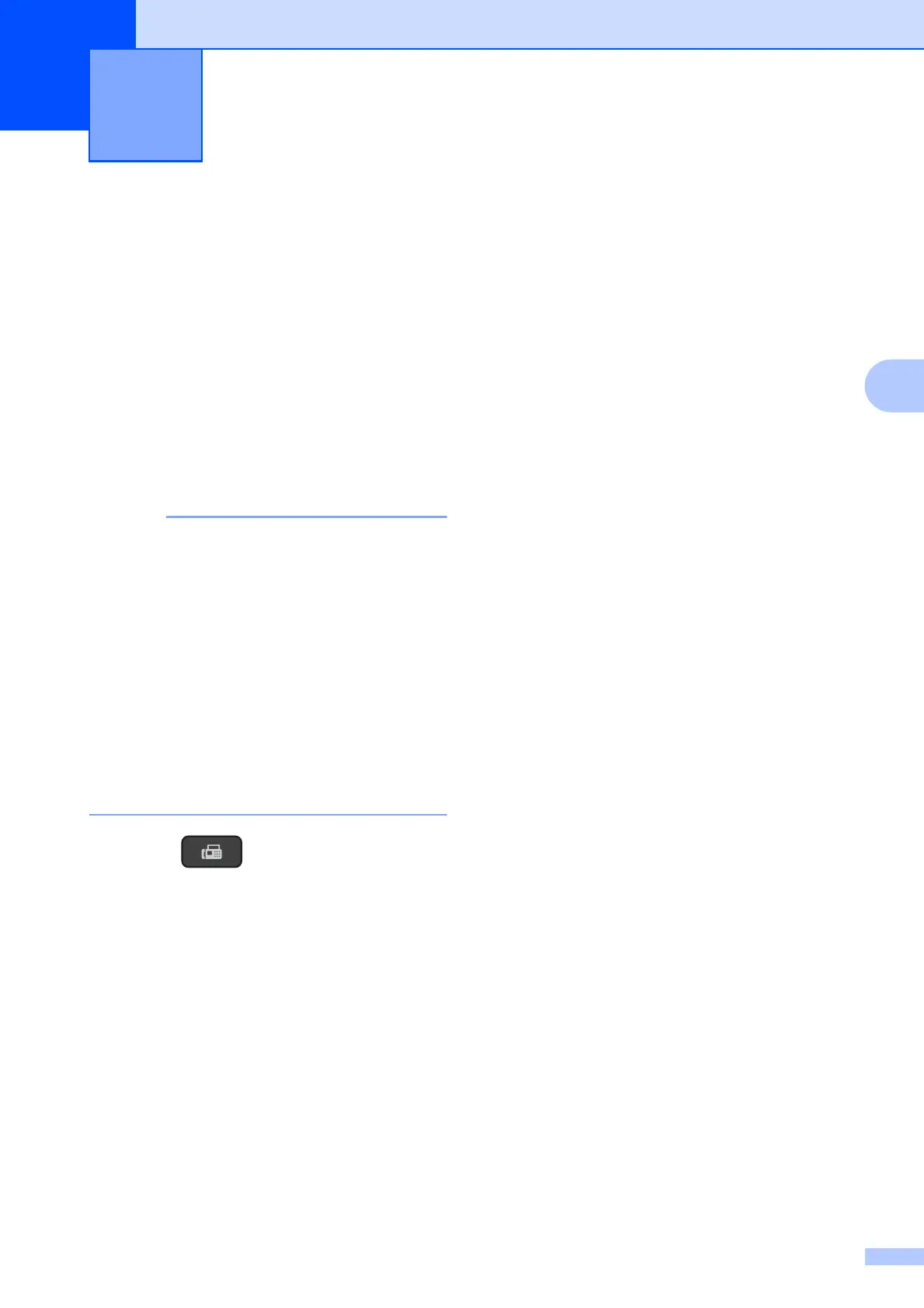23
4
4
How to send a fax 4
The following steps show how to send a fax.
a Do one of the following to load your
document:
Place the document face down in the
ADF. (See Using the ADF
on page 20.)
Load your document face down on
the scanner glass. (See Using the
scanner glass on page 21.)
• You can send only mono faxes.
• To send faxes with multiple pages, use the
ADF.
• If you send a fax from the ADF when the
memory is full, it will be sent in real time.
• You can use the scanner glass to fax
pages of a book one at a time. The
documents can be up to A4 or Letter size.
• Since you can only scan one page at a
time, it is easier to use the ADF if you are
sending a multiple-page document.
b Press (FAX).
c You can change the following
fax-sending settings.
(Basic User’s Guide)
For information about changing the
following fax-sending settings, see
pages 24 to 25.
Glass Scan Size
Transmission Verification Report
(Setup)
(Advanced User’s Guide)
For more advanced fax-sending
operations and settings
(See Advanced User’s Guide: Sending
a fax (MFC models only).)
Contrast
Fax Resolution
Faxing at the end of a call
Broadcasting
Real Time Transmission
Overseas Mode
Cancelling Waiting Jobs
d Enter the fax number using the dial pad,
Speed Dial or Search.
e Press Mono Start.
Faxing from the ADF 4
The machine starts scanning the
document to be sent.
Faxing from the scanner glass 4
The machine starts scanning the first
page. Go to step f.
Sending a fax 4
