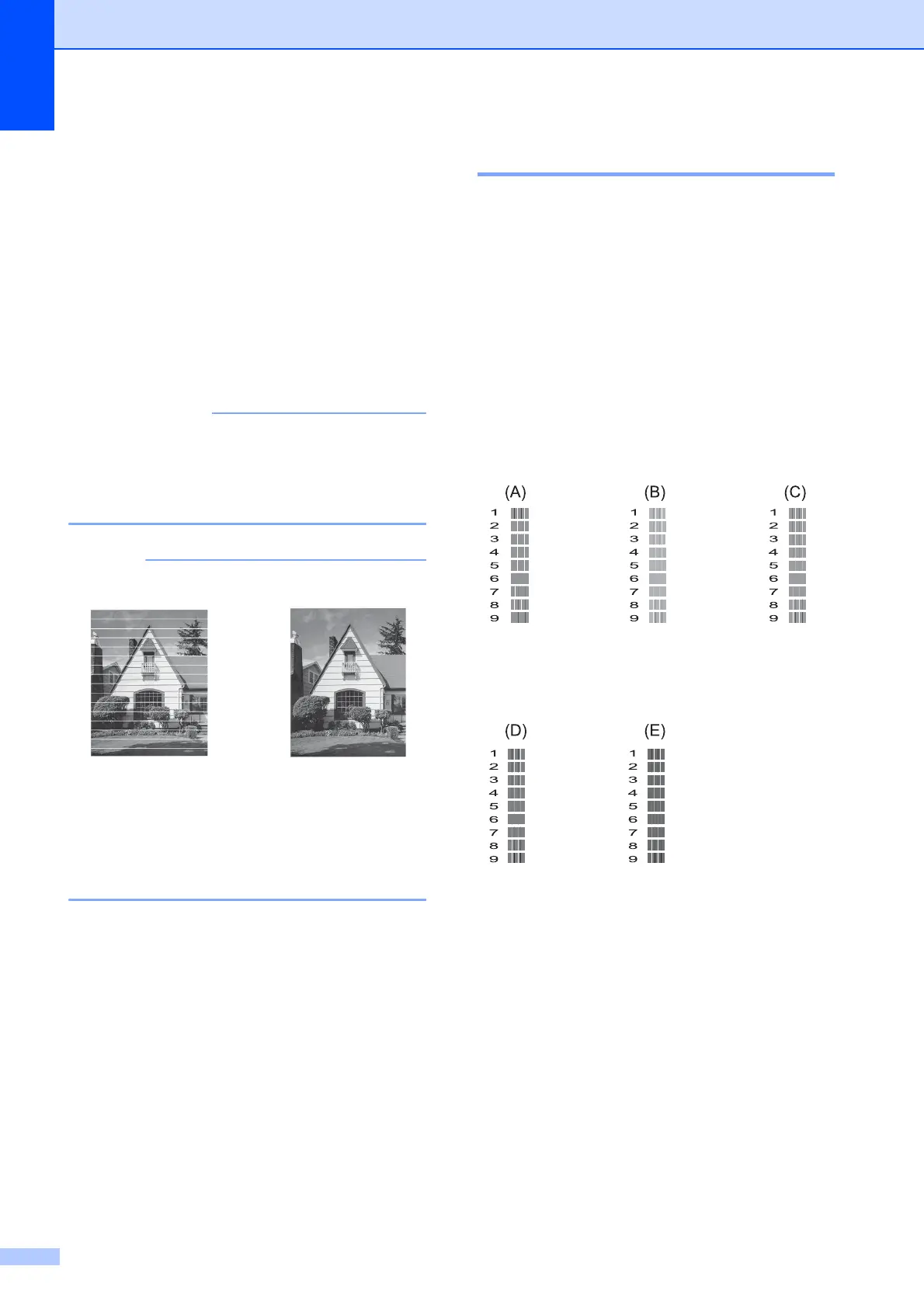58
h After the cleaning procedure is finished,
press Color Start.
The machine prints the Print Quality
Check Sheet again. Return to step d.
i Press Stop/Exit.
If you clean the print head at least five times
and the print has not improved, try cleaning
the print head again up to three more times. If
the print has not improved, contact Brother
customer service or your local Brother dealer.
DO NOT touch the print head. Touching
the print head may cause permanent
damage and may void the print head's
warranty.
Checking the print alignment A
If your printed text becomes blurred or
images become faded, you may need to
adjust the print alignment after transporting
the machine.
a Press Menu, 1, 1.
b Press a or b to choose Alignment.
Press OK.
c Press Mono Start or Color Start.
The machine starts printing the
Alignment Check Sheet.
d For the “A” pattern, press the number of
the test print that has the least visible
vertical stripes (1-9). Repeat this step
for the B, C, D and E patterns. In the
example number 6 is the best choice for
A, B, C, D and E.
e Press Stop/Exit.
i
When a print head
nozzle is clogged
the printed
sample looks like
this.
After the print
head nozzle is
cleaned, the
horizontal lines
are gone.
