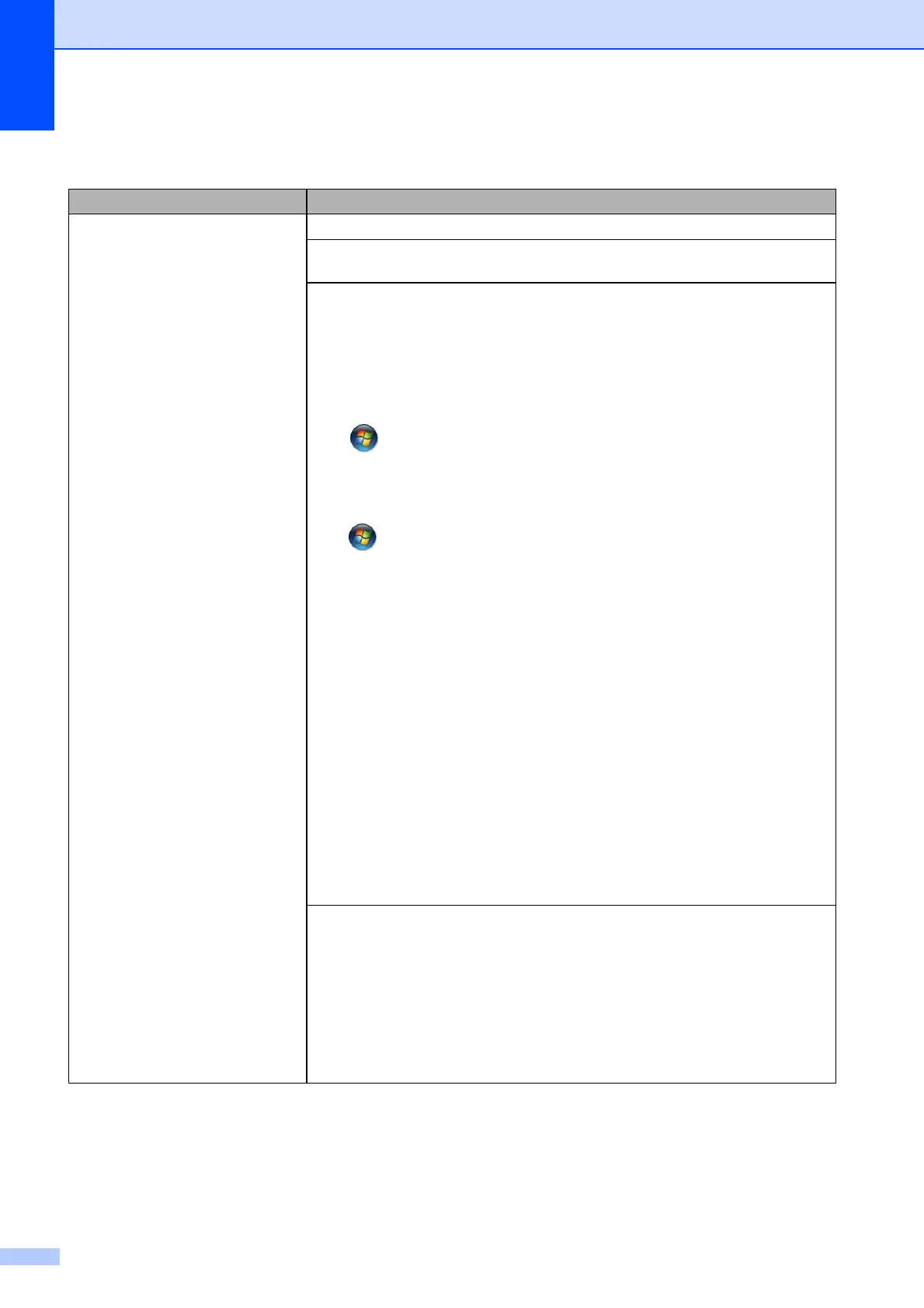80
Printing Difficulties
Difficulty Suggestions
No printout. Check that the correct printer driver has been installed and chosen.
Check to see if the LCD is showing an error message.
(See Error and maintenance messages on page 62.)
Make sure that the machine is online.
(Windows
®
XP and Windows Server
®
2003)
Click Start/Printers and Faxes. Right-click Brother MFC-XXXX Printer (where
XXXX is your model name). If the printer is offline, it will show Use Printer Online.
Select this option to enable the printer.
(Windows Vista
®
and Windows Server
®
2008)
Click /Control Panel/Hardware and Sound/Printers. Right-click
Brother MFC-XXXX Printer (where XXXX is your model name). If the printer is
offline, it will show Use Printer Online. Select this option to enable the printer.
(Windows
®
7 and Windows Server
®
2008 R2)
Click /Devices and Printers. Right-click Brother MFC-XXXX Printer (where
XXXX is your model name) and choose Seewhat’sprinting. Click Printer and
make sure that Use Printer Offline is not selected.
(Windows
®
8 and Windows Server
®
2012)
Move your mouse to the lower right corner of your desktop. When the menu bar
appears, click Settings, and then click Control Panel. In the
Hardware and Sound (Hardware) group, click View devices and printers.
Right-click Brother MFC-XXXX Printer (where XXXX is your model name) and
select Seewhat’sprinting. If printer driver options appear, select your printer
driver. Click Printer in the menu bar and make sure that Use Printer Offline is not
selected.
(Windows Server
®
2012 R2)
Click Control Panel on the Start screen.
In the Hardware group, click View devices and printers.
Right-click Brother MFC-XXXX Printer (where XXXX is your model name) and
select Seewhat’sprinting.
If printer driver options appear, select your printer driver.
Click Printer in the menu bar and make sure that Use Printer Offline is not
selected.
Look through the window of the ink tank to confirm the actual amount of remaining
ink.
If the remaining ink level is at or below the lower line under the triangle mark, refill
the ink tank.
A message may appear on the LCD to verify whether the ink tanks were refilled.
Press 1 (Yes) to reset the ink dot counter for the refilled color.
Press 2 (No) for the non-refilled colors.
(See Refilling the ink tanks on page 53.)
