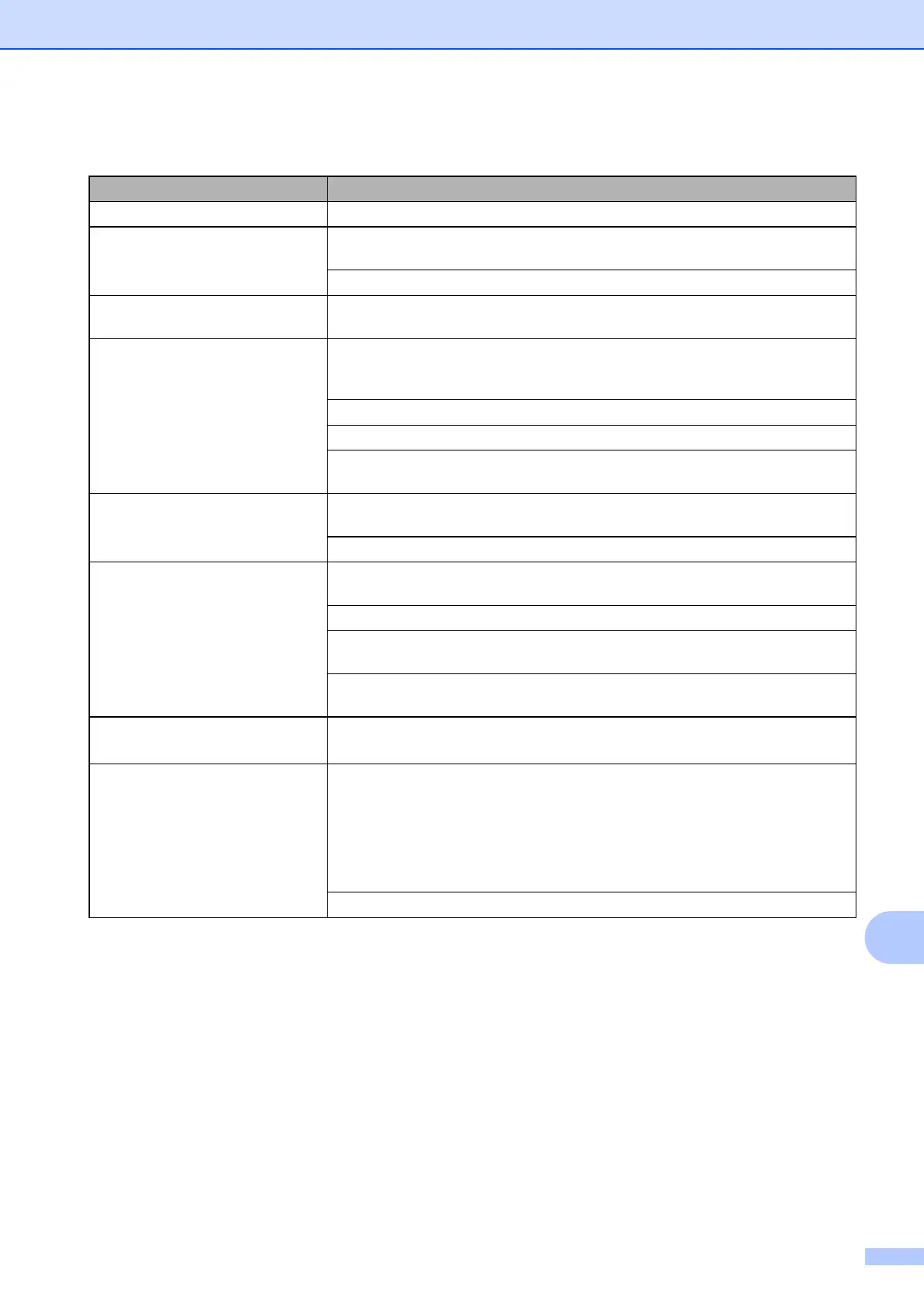Troubleshooting
83
B
Characters and lines are blurred. Check the printing alignment. (See Checking the print alignment on page 58.)
Printed text or images are skewed. Make sure the paper is loaded correctly in the paper tray and the paper guides are
adjusted correctly. (See Loading paper and other print media on page 11.)
Make sure the Jam Clear Cover is closed correctly.
Smudge or stain at the top centre of
the printed page.
Make sure the paper is not too thick or curled.
(See Acceptable paper and other print media on page 17.)
Printing appears dirty or ink seems
to run.
Make sure you are using the recommended types of paper. (See Acceptable
paper and other print media on page 17.) Don't handle the paper until the ink is
dry.
Make sure the print side is face down in the paper tray.
Make sure you are using Brother Original ink.
If you are using photo paper, make sure that you have set the correct paper type.
If you are printing a photo from your PC, set the Media Type in the printer driver.
Ink is smudged or wet when using
glossy photo paper.
Be sure to check the front and back of the paper. Place the glossy surface (printing
surface) face down. (See Paper Type on page 17.)
If you use glossy photo paper, make sure that the paper type setting is correct.
Stains appear on the reverse side
or at the bottom of the page.
Make sure the printer platen is not dirty with ink. (See Advanced User’s Guide:
Cleaning the machine’s printer platen.)
Make sure you are using Brother Original ink.
Make sure you are using the paper support flap.
(See Loading paper and other print media on page 11.)
Make sure the paper feed rollers are not dirty with ink.
(See Advanced User’s Guide: Cleaning the paper feed rollers.)
The machine prints dense lines on
the page.
(Windows
®
)
Check Reverse Order in the Basic tab of the printer driver.
The printouts are wrinkled.
(Windows
®
)
In the printer driver Advanced tab, click Colour Settings and uncheck
Bi-Directional Printing.
(Macintosh)
In the printer driver, choose Print Settings, click Advanced, choose
Other Print Options and uncheck Bi-Directional Printing.
Make sure you are using Brother Original ink.
Print Quality Difficulties (continued)
Difficulty Suggestions
