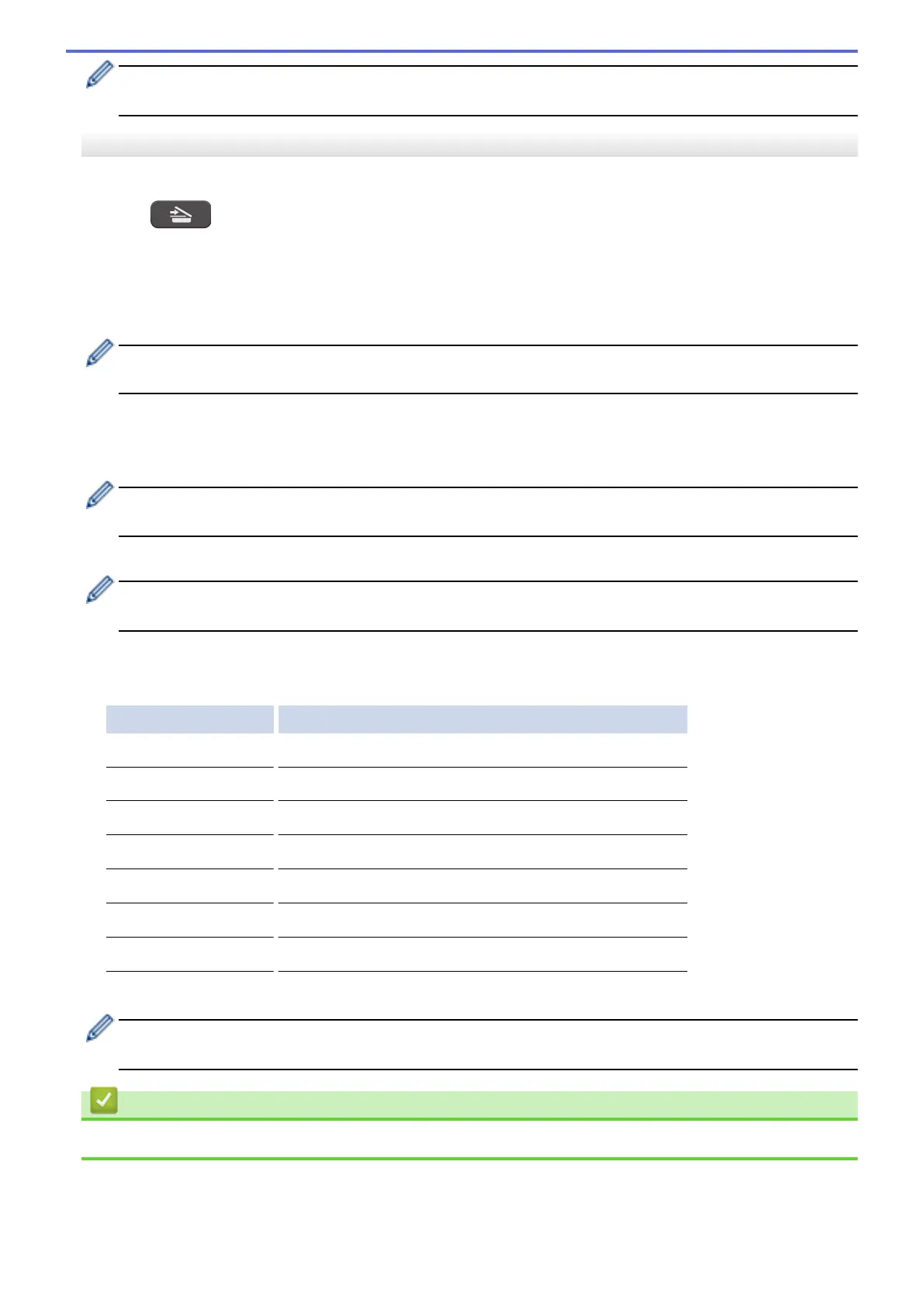[Scan Type] depends on the settings you have selected. Pressing Mono Start or Colour Start does not
change the settings.
MFC-T910DW
1. Load your document.
2. Press
(SCAN).
3. Press a or b to select the [to PC] option, and then press OK.
4. Press a or b to select the [to Image] option, and then press OK.
5. If the machine is connected over the network, press a or b to select the computer where you want to send
data, and then press OK.
If the LCD prompts you to enter a PIN, use the control panel to enter the four-digit PIN for the computer,
and then press OK.
6. Do one of the following:
• To change the settings, go to the next step.
• To use the default settings, press Mono Start or Colour Start.
[Scan Type] depends on the default settings. Pressing Mono Start or Colour Start does not allow you to
change the settings.
7. Press a or b to select the [Scan Settings] setting, and then press OK.
To use the [Scan Settings] option, a computer with either ControlCenter4 (Windows) or Brother
iPrint&Scan (Mac) software installed must be connected to the machine.
8. Press a or b to select the [Set at Device] setting, and then press OK.
9. Select the scan settings you want to change, and then press OK.
Option Description
Scan Type
Select the scan type for your document.
Resolution
Select the scan resolution for your document.
File Type
Select the file format for your document.
Document Size
Select your document size.
Brightness
Select the brightness level.
Contrast
Select the contrast level.
Remove Background
Change the amount of background colour that is removed.
10. Press Mono Start or Colour Start.
[Scan Type] depends on the settings you have selected. Pressing Mono Start or Colour Start does not
allow you to change the settings.
Related Information
• Scan Using the Scan Button on Your Brother Machine
97
