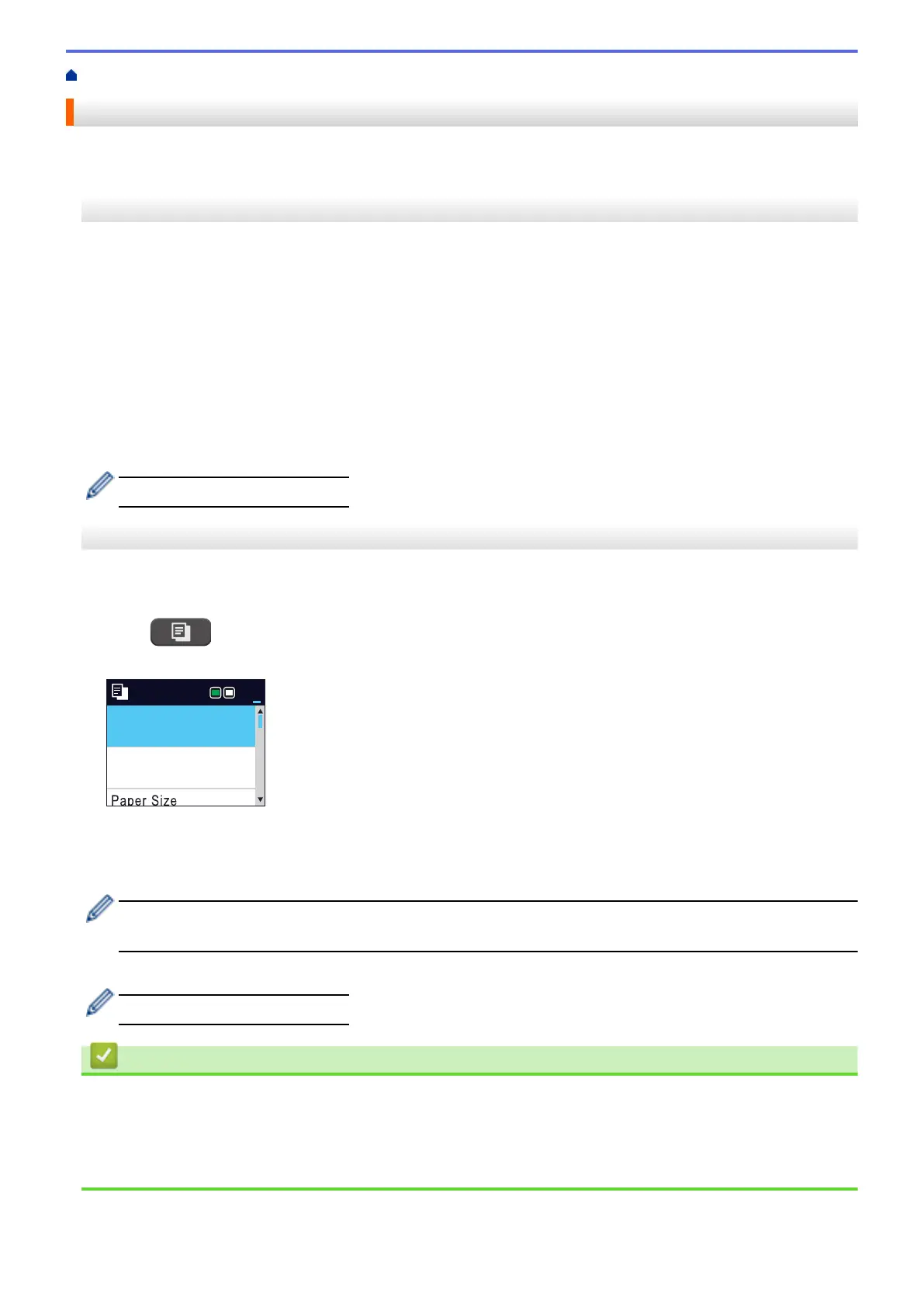Home > Copy > Copy a Document
Copy a Document
>> DCP-T310/DCP-T510W/DCP-T710W
>> MFC-T910DW
DCP-T310/DCP-T510W/DCP-T710W
1. Make sure you have loaded the correct size paper in the paper tray.
2. Load your document.
3. Enter the number of copies in one of the following ways:
• (DCP-T310) Press Number of Copies repeatedly.
• (DCP-T510W/DCP-T710W) Press a or b on the control panel.
4. Change the copy settings, if needed.
a. Press Options or Copy / Scan Options on the control panel.
b. Press a or b to select the copy settings. When the setting you want appears, press OK.
5. When finished, press Mono Start or Colour Start.
To stop copying, press Stop/Exit.
MFC-T910DW
1. Make sure you have loaded the correct size paper in the paper tray.
2. Load your document.
3. Press
(COPY).
The LCD displays:
Press Start
Normal
Quality
Plain Paper
Paper Type
01
4. Enter the number of copies using the dial pad.
5. Change the copy settings, if needed.
Press a or b to scroll through the copy settings. When the setting you want is highlighted, press OK.
• When you load paper other than A4 size Plain Paper, you must change the [Paper Size] and
[Paper Type] settings.
6. When finished, press Mono Start or Colour Start.
To stop copying, press Stop/Exit.
Related Information
• Copy
• Load Documents in the Automatic Document Feeder (ADF)
• Load Documents on the Scanner Glass
• Copy Options
162
