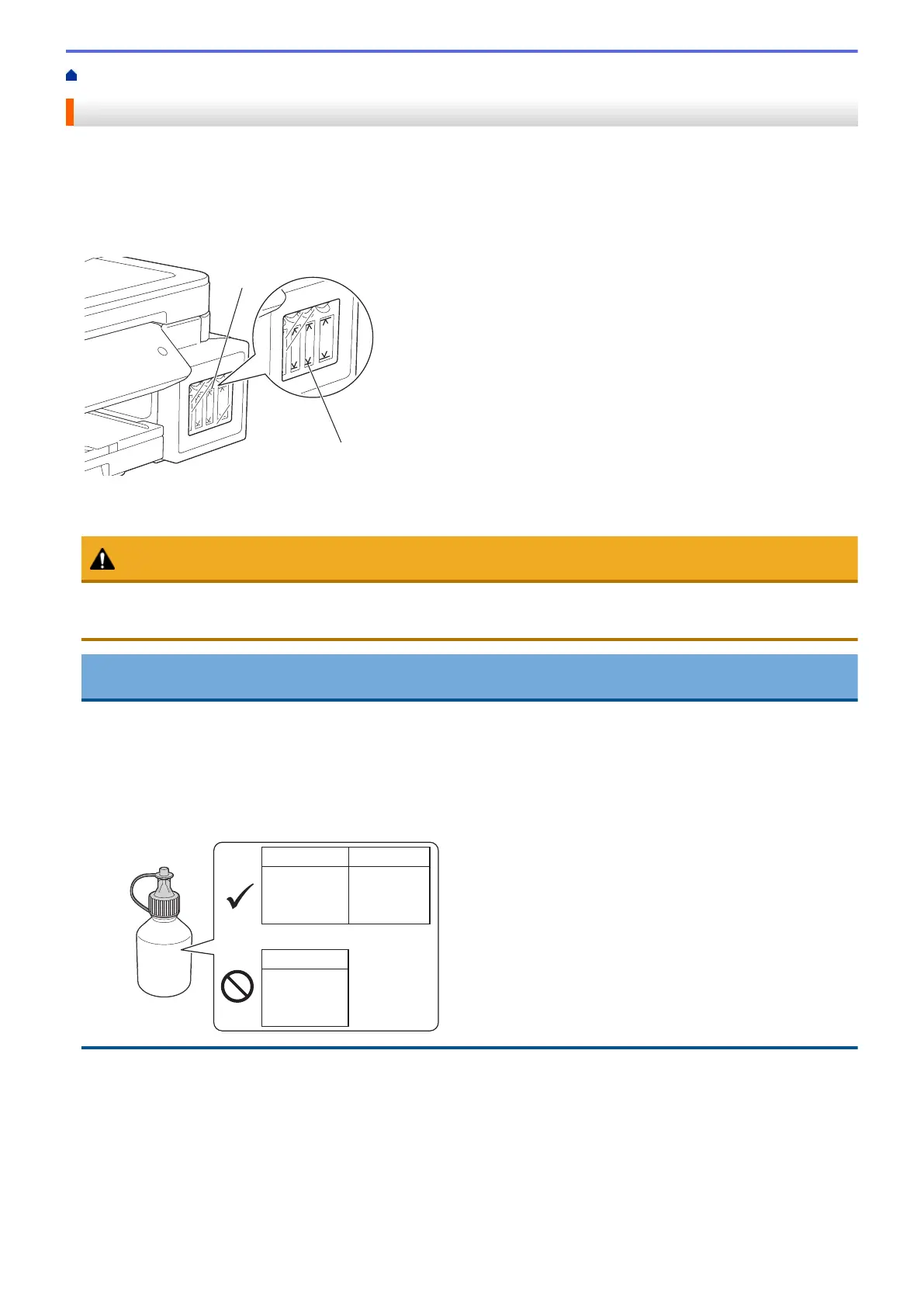Home > Routine Maintenance > Refill the Ink Tanks
Refill the Ink Tanks
When the machine detects that it is running out of ink, the machine will display a message.
The LCD displays which ink tank is low or needs to be refilled. Be sure to follow the LCD prompts to refill the ink
tanks in the correct order.
You can confirm the actual amount of remaining ink visually by looking through the window (1) of the ink tank. If
the remaining ink level is at or below the lower line (2) under the minimum fill mark, refill the ink tank.
The ink below the lower line is necessary to prevent air from drying out and damaging the print head assembly.
Refill the ink tank when the remaining ink level is at or below the lower line.
CAUTION
If ink gets into your eyes, rinse them with water immediately. If left as it is, it may cause red eye or mild
inflammation. In case of any abnormality, consult your doctor.
IMPORTANT
• Brother strongly recommends that you continue to use only Brother Original replacement ink. Use or
attempted use of potentially incompatible ink in the Brother machine may cause damage to the machine
and/or may result in unsatisfactory print quality. Our warranty coverage does not apply to any problem
that is caused by the use of unauthorised third-party ink. To protect your investment and obtain premium
performance from the Brother machine, we strongly recommend the use of Brother Original ink.
• Check the ink bottle model name on the label. Incorrect ink may cause damage to the machine.
BK (Dye) CMY
BTD60BK
BT5000CMY
BT5001CMY
BT5009CMY
DO NOT USE
BK (Pigment)
BT6000BK
BT6001BK
BT6009BK
1. Open the ink tank cover (1).
441
