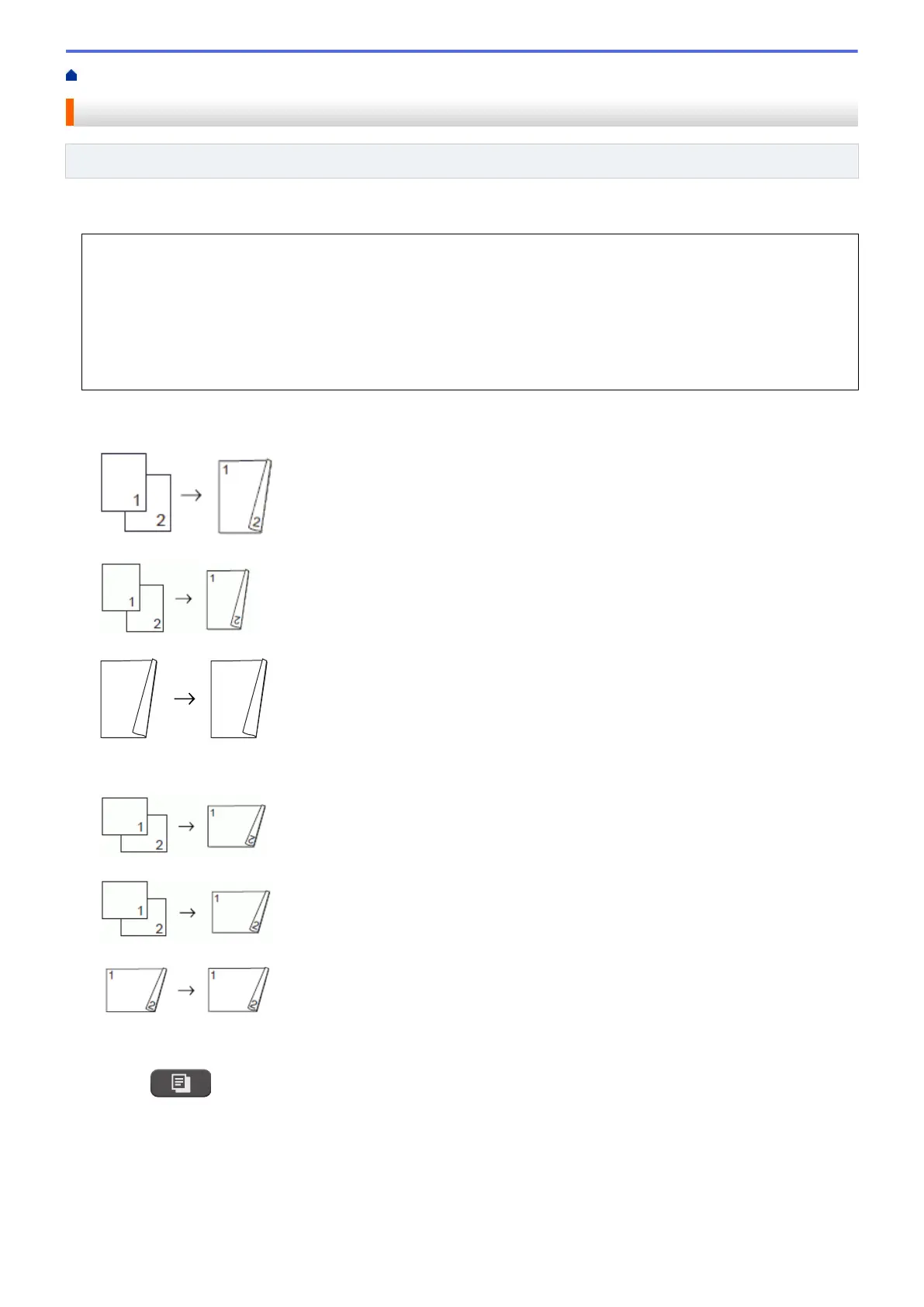Home > Copy > Copy on Both Sides of the Paper (2-sided Copy)
Copy on Both Sides of the Paper (2-sided Copy)
Related Models: MFC-T910DW
Reduce the amount of paper you use by copying onto both sides of the paper.
• You must choose a 2-sided copy layout from the following options before you can start 2-sided copying.
• The layout of your original document determines which 2-sided copy layout you should choose.
• We recommend loading single-sided documents in the ADF for 2-sided copying. (ADF models only)
• (DCP-T710W/MFC-T910DW)
When you manually make 2 sided copies from a 2-sided document, use the scanner glass.
• You can use only A4, A5, or Letter size plain paper.
Portrait
1–sided to 2–sided (Long Edge Flip)
1–sided to 2–sided (Short Edge Flip)
2–sided to 2–sided
Landscape
1–sided to 2–sided (Long Edge Flip)
1–sided to 2–sided (Short Edge Flip)
2–sided to 2–sided
1. Load your document.
2. Press (COPY).
3. Enter the number of copies using the dial pad.
4. To sort multiple copies, press a or b to select the following:
a. Select [Stack/Sort]. Press OK.
b. Select [Sort]. Press OK.
5. Press a or b to select [2-sided Copy]. Press OK.
169
