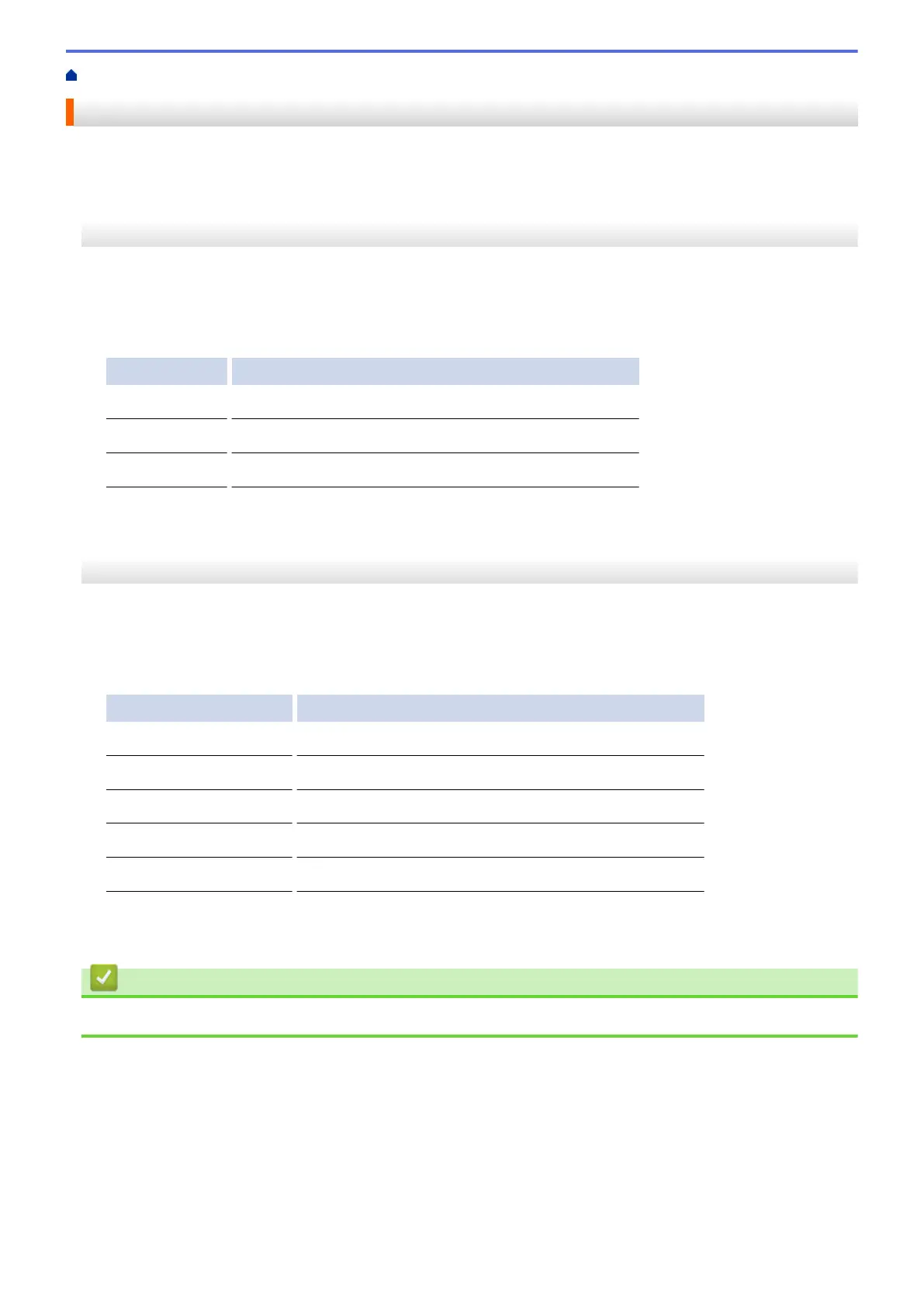Home > Troubleshooting > Check the Machine Information
Check the Machine Information
Follow these instructions to check your Brother machine's serial number, firmware version, and firmware update.
>> DCP-T310/DCP-T510W/DCP-T710W
>> MFC-T910DW
DCP-T310/DCP-T510W/DCP-T710W
1. Press Menu.
2. Press a or b to select [Machine Info.]. Press OK.
3. Press a or b to select one of the following options:
Option Description
Serial No.
Check your machine's serial number.
Version
Check your machine's firmware version.
Page Counter
Check the number of total pages the machine has printed.
4. Press OK.
5. Press Stop/Exit.
MFC-T910DW
1. Press Settings.
2. Press a or b to select [Machine Info.]. Press OK.
3. Press a or b to select one of the following options:
Option Description
Serial No.
Check your machine's serial number.
Firmware Version
Check your machine's firmware version.
Firmware Update
Update your machine to the latest firmware.
Firmware Auto Check
View firmware information on the Home screen.
Page Counter
Check the number of total pages the machine has printed.
4. Press OK.
5. Press Stop/Exit.
Related Information
• Troubleshooting
437
