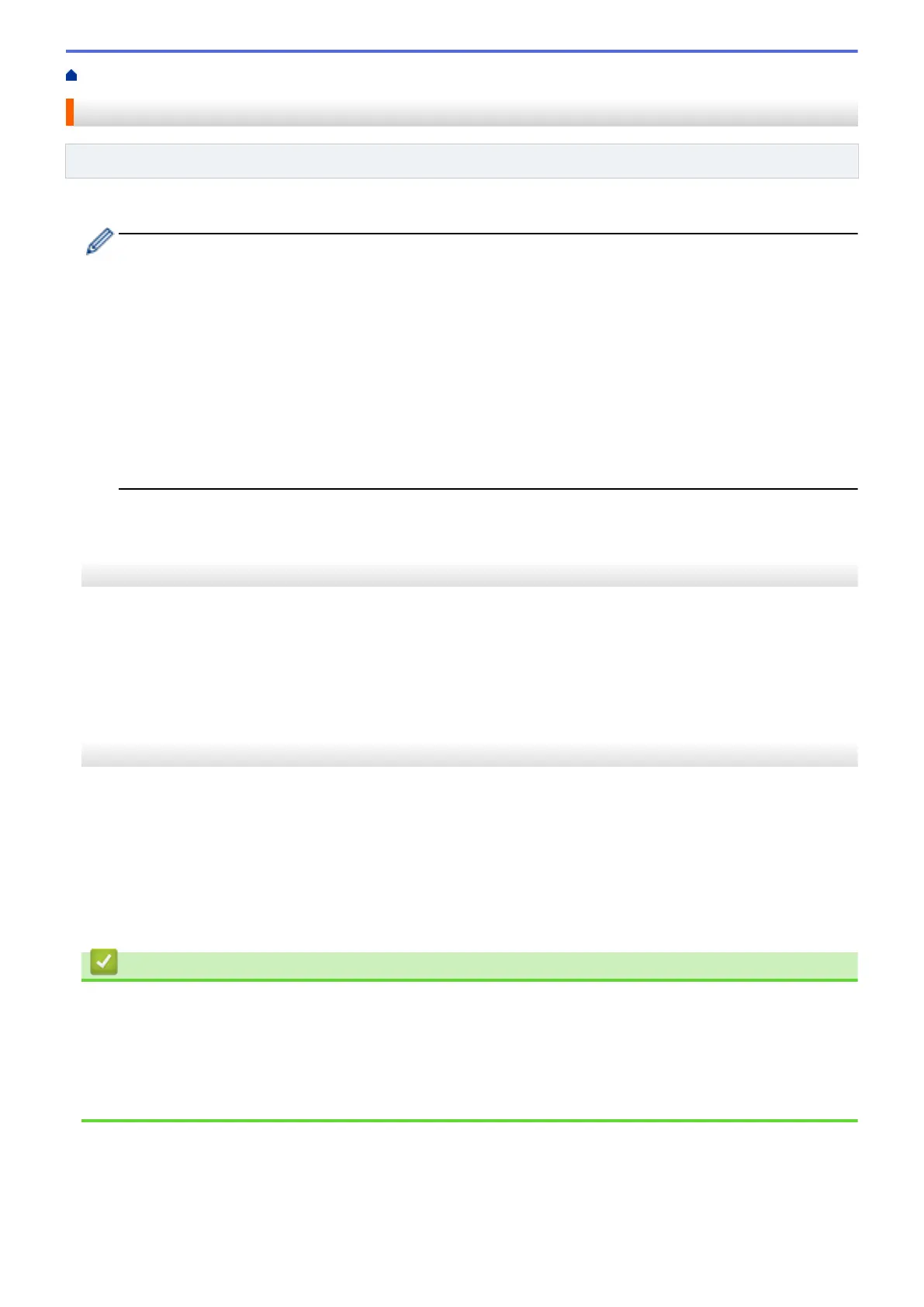Home > Network > Advanced Network Features > Print the Network Configuration Report
Print the Network Configuration Report
Related Models: DCP-T510W/DCP-T710W/MFC-T910DW
The Network Configuration Report lists the network configuration, including the network print server settings.
• Node Name: The Node Name appears on the current Network Configuration Report. The default Node
Name is "BRNxxxxxxxxxxxx" for a wired network or "BRWxxxxxxxxxxxx" for a wireless network (where
"xxxxxxxxxxxx" is your machine's MAC Address / Ethernet Address.)
• If the [IP Address] on the Network Configuration Report shows 0.0.0.0, wait for one minute and try
printing it again.
• You can find your machine's settings, such as the IP address, subnet mask, node name, and MAC
Address on the report, for example:
- IP address: 192.168.0.5
- Subnet mask: 255.255.255.0
- Node name: BRN000ca0000499
- MAC Address: 00-0c-a0-00-04-99
>> DCP-T510W/DCP-T710W
>> MFC-T910DW
DCP-T510W/DCP-T710W
1. Press Menu.
2. Press a or b to select the [Print Reports] option, and then press OK.
3. Press a or b to select the [Network Config] option, and then press OK.
4. Press the Mono Start or Colour Start button.
The machine prints the current Network Configuration Report.
MFC-T910DW
1. Press Settings.
2. Press a or b to select the following:
a. Select [Print Reports]. Press OK.
b. Select [Network Config]. Press OK.
3. Press c.
The machine prints the current Network Configuration Report.
Related Information
• Advanced Network Features
• Where Can I Find My Brother Machine's Network Settings?
• Use the Network Connection Repair Tool (Windows)
• I Want to Check that My Network Devices are Working Correctly
• Error and Maintenance Messages
302
