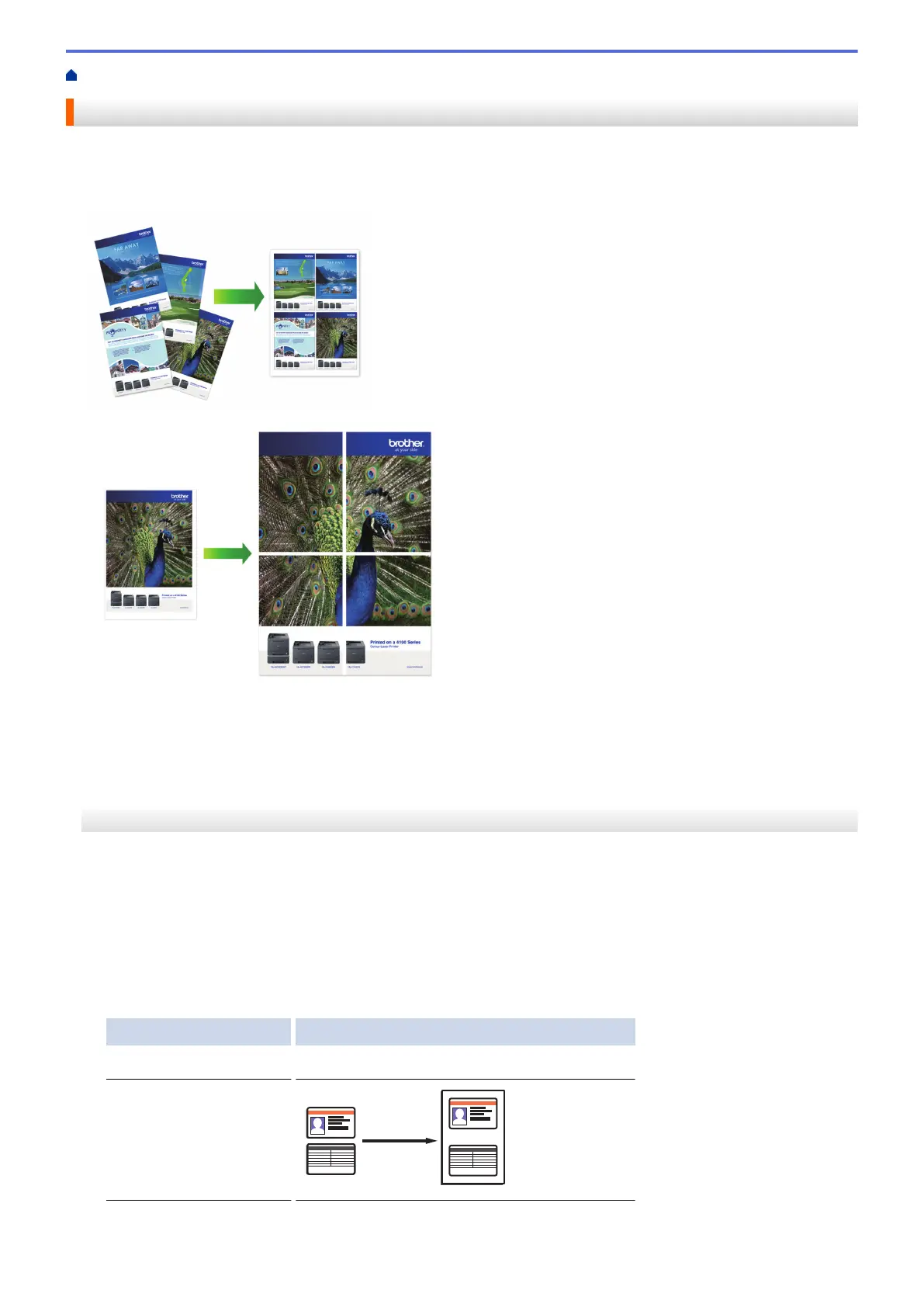Home > Copy > Make Page Layout Copies ( N in 1 or Poster)
Make Page Layout Copies ( N in 1 or Poster)
The N in 1 copy feature saves paper by copying two or four pages of your document onto one page of the copy.
The poster feature divides your document into sections, then enlarges the sections so you can assemble them
into a poster. To print a poster, use the scanner glass.
• Make sure the paper size is set to A4, or Letter.
• You can make only one Poster copy at a time.
>> DCP-T310/DCP-T510W/DCP-T710W
>> MFC-T910DW
DCP-T310/DCP-T510W/DCP-T710W
1. Load your document.
2. Enter the number of copies in one of the following ways:
• (DCP-T510W/DCP-T710W) Press a or b on the control panel.
• (DCP-T310) Press Number of Copies repeatedly.
3. Press Options or Copy / Scan Options and a or b to select [Layout(2in1 ID)]. Press OK.
4. Press a or b to display the options, and then press OK to select the option you want.
Option Description
Off(1in1)
-
2in1(ID)
(Using the scanner glass)
166
