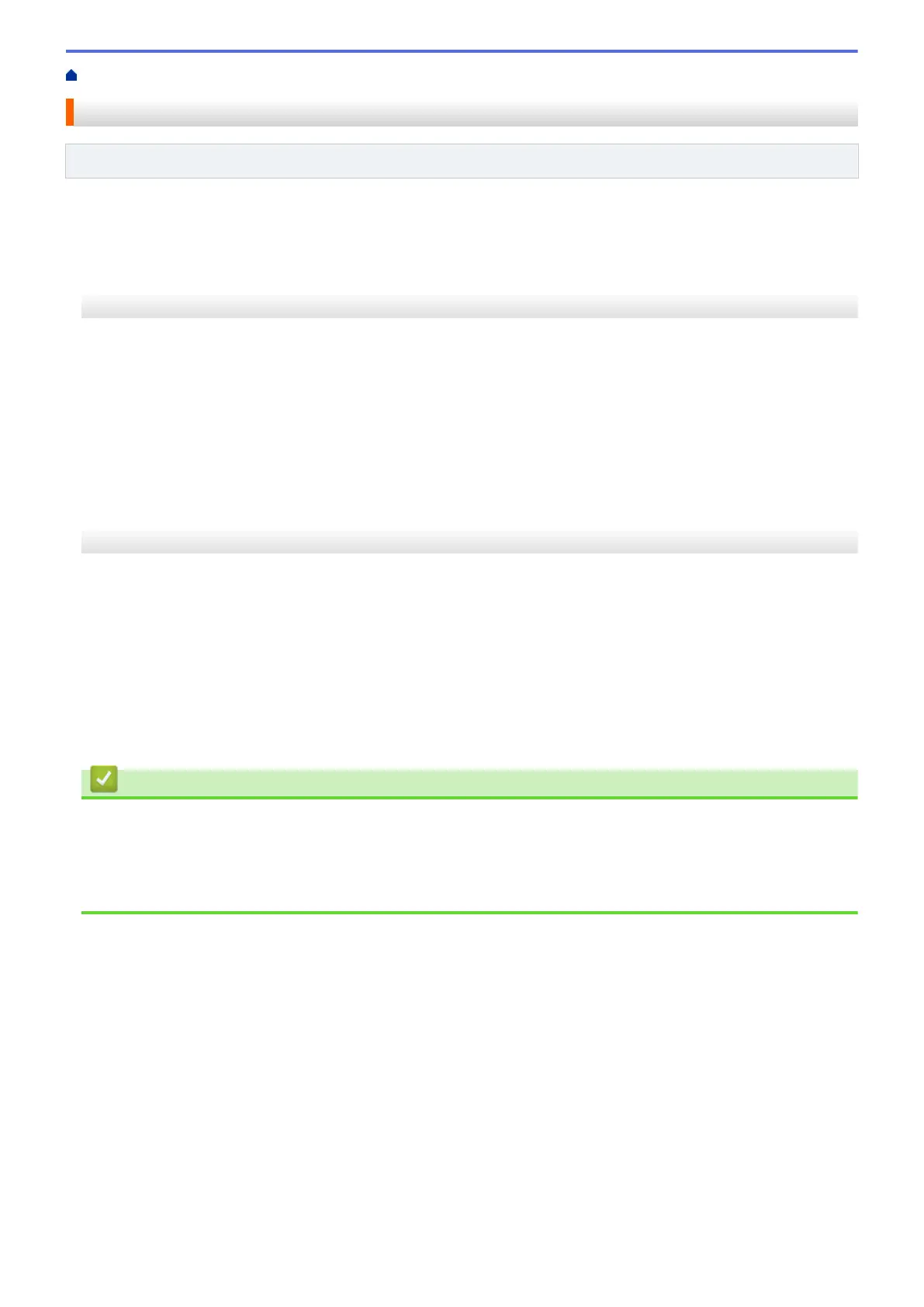Home > Network > Technical Information for Advanced Users > Print the WLAN Report
Print the WLAN Report
Related Models: DCP-T510W/DCP-T710W/MFC-T910DW
The WLAN Report reflects your machine's wireless status. If the wireless connection fails, check the error code
on the printed report.
>> DCP-T510W/DCP-T710W
>> MFC-T910DW
DCP-T510W/DCP-T710W
1. Press Menu.
2. Press a or b to select the [Print Reports] option, and then press OK.
3. Press a or b to select the [WLAN Report] option, and then press OK.
4. Press the Mono Start or Colour Start button.
The machine will print the WLAN Report.
If the WLAN Report does not print, check your machine for errors. If there are no visible errors, wait for one
minute and then try to print the report again.
MFC-T910DW
1. Press Settings.
2. Press a or b to select the [Print Reports] option, and then press OK.
3. Press a or b to select the [WLAN Report] option, and then press OK.
4. Press c.
The machine will print the WLAN Report.
If the WLAN Report does not print, check your machine for errors. If there are no visible errors, wait for one
minute and then try to print the report again.
Related Information
• Technical Information for Advanced Users
• Wireless LAN Report Error Codes
• My Brother Machine Cannot Print, Scan, or PC-FAX Receive over the Network
• I Want to Check that My Network Devices are Working Correctly
305
