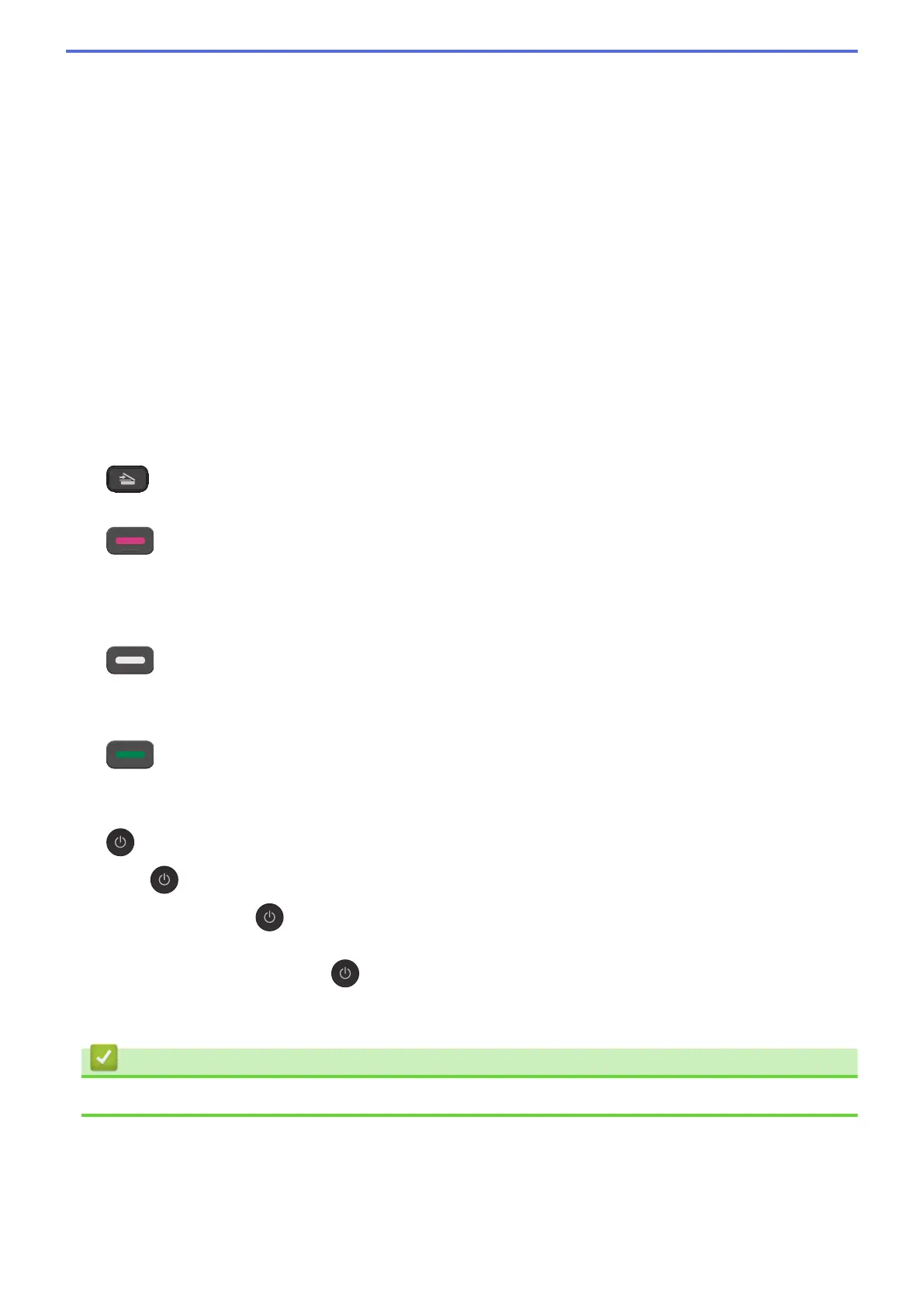• Copy Quality
Press to temporarily change the quality of your copies.
• Number of Copies (DCP-T310)
Press to make multiple copies.
• Copy / Scan Options
Press to access temporary settings for copying or scanning.
4. WiFi (DCP-T510W/DCP-T710W)
Press to configure the wireless settings while the machine is idle.
5. Menu buttons
Menu
Press to access the main menu.
a or b
Press to scroll through the menus and options.
OK
Press to select a setting.
6.
SCAN
Press to switch the machine to Scan mode.
7.
Stop/Exit
• Press to stop an operation.
• Press to exit from a menu.
8. Start buttons
Mono Start
• Press to start making copies in monochrome.
• Press to start scanning documents (in colour or monochrome, depending on the scan setting).
Colour Start
• Press to start making copies in full colour.
• Press to start scanning documents (in colour or monochrome, depending on the scan setting).
9.
Power On/Off
Press
to turn the machine on.
Press and hold down to turn the machine off. The LCD displays [Shutting Down] and stays on for a
few seconds before turning itself off.
If you turn the machine off using
, it will still clean the print head periodically to maintain print quality. To
prolong print head life, provide better ink efficiency, and maintain print quality, keep your machine connected
to a power source at all times.
Related Information
• Introduction to Your Brother Machine
10
