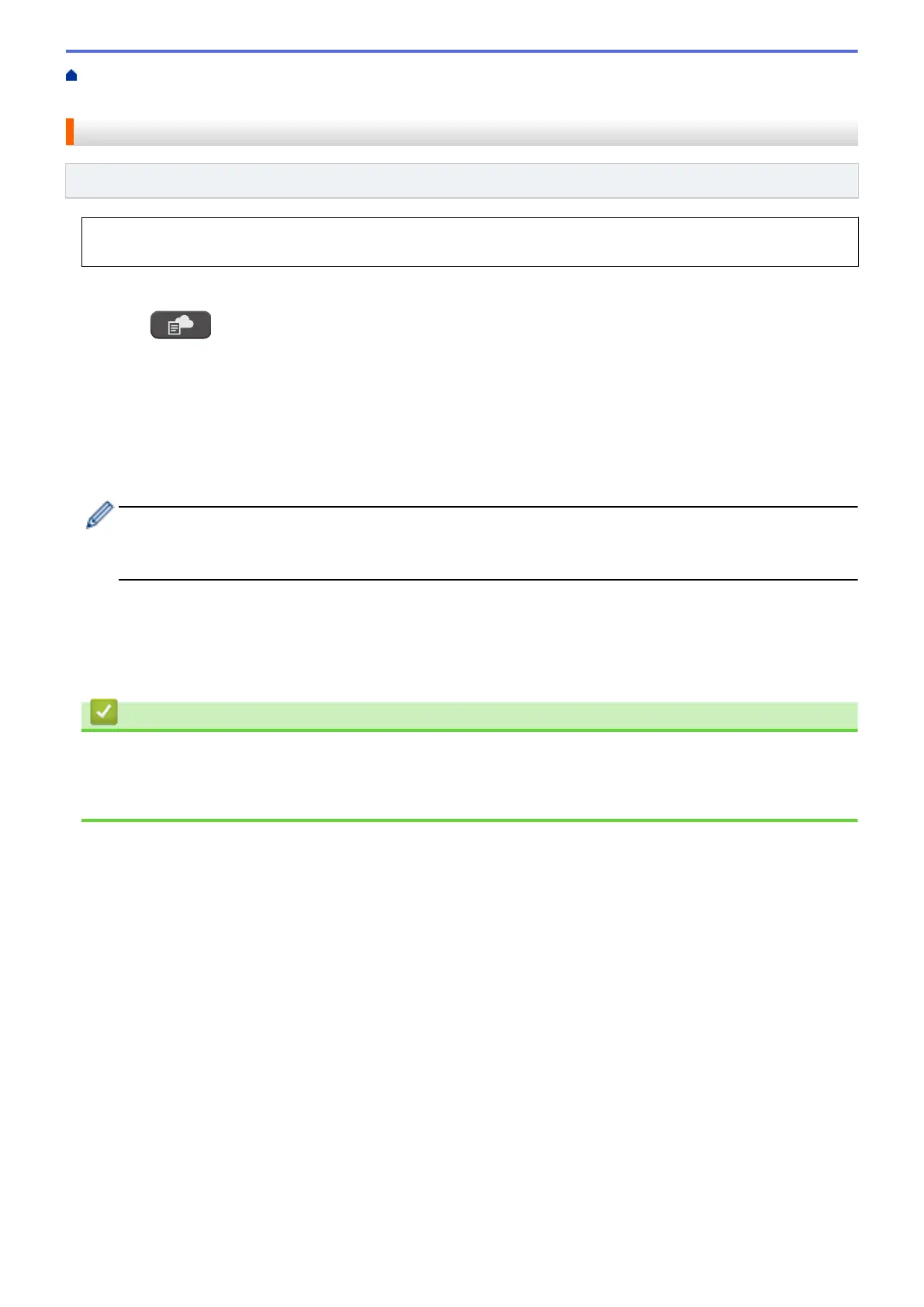Home > PhotoCapture Center > Print Photos Directly from a USB Flash Drive > Print Photos from a USB
Flash Drive on the Brother Machine > Print Photos by Image Number
Print Photos by Image Number
Related Models: MFC-T910DW
Before you can print an individual image, you must print the photo Index Sheet (thumbnails) to know the image
number.
1. Put a USB flash drive in the USB slot.
2. Press (PHOTO/WEB).
3. Press a or b to select [JPEG Print]. Press OK.
4. Press a or b to select the following:
a. Select [Index Print]. Press OK.
b. Select [Print Photos]. Press OK.
5. Enter the image numbers you want to print using the dial pad. After you have selected the image numbers,
press OK.
• Enter multiple numbers at one time by using * key for a hyphen or # key for a comma. For example,
enter 1, *, 5 to print images No.1 to No.5. Enter 1, #, 3, #, 6 to print images No.1, No.3 and No.6.
• Enter up to 12 characters (including commas and hyphens) for the image numbers you want to print.
6. Enter the number of copies you want using the dial pad.
7. To change the print settings, press a or b to select the setting you want to change, and then press OK.
When finished, press OK.
8. Press Colour Start.
Related Information
• Print Photos from a USB Flash Drive on the Brother Machine
• Print a Photo Index Sheet (Thumbnails) from a USB Flash Drive
• Print Settings for Photos
264
