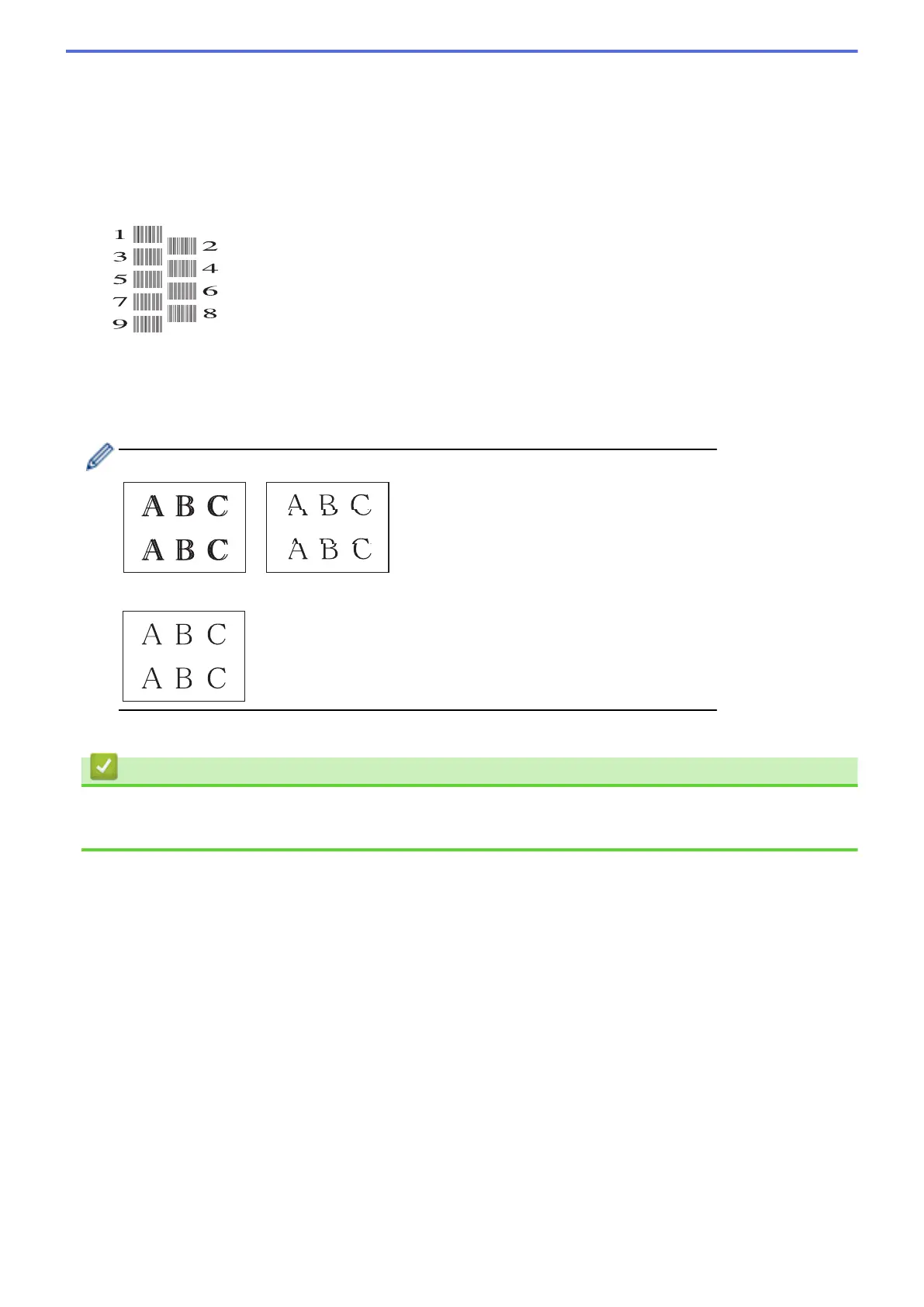c. Select [Impr. PrintQuality]. Press OK.
d. Select [Alignment]. Press OK.
3. Press c.
4. Press c again.
The machine starts printing the Alignment Check Sheet.
5. For pattern (A), press d or c to select the number of the test print that has the fewest visible vertical stripes
(1-9), and then press OK.
In the example above, row number 6 is the best choice.
Repeat this step for the rest of the patterns.
When the print alignment is not adjusted correctly, text looks blurry or crooked, like this.
After the print alignment is adjusted correctly, text looks like this.
6. Press
Stop/Exit.
Related Information
• Check Your Brother Machine
• Paper Handling and Printing Problems
465
