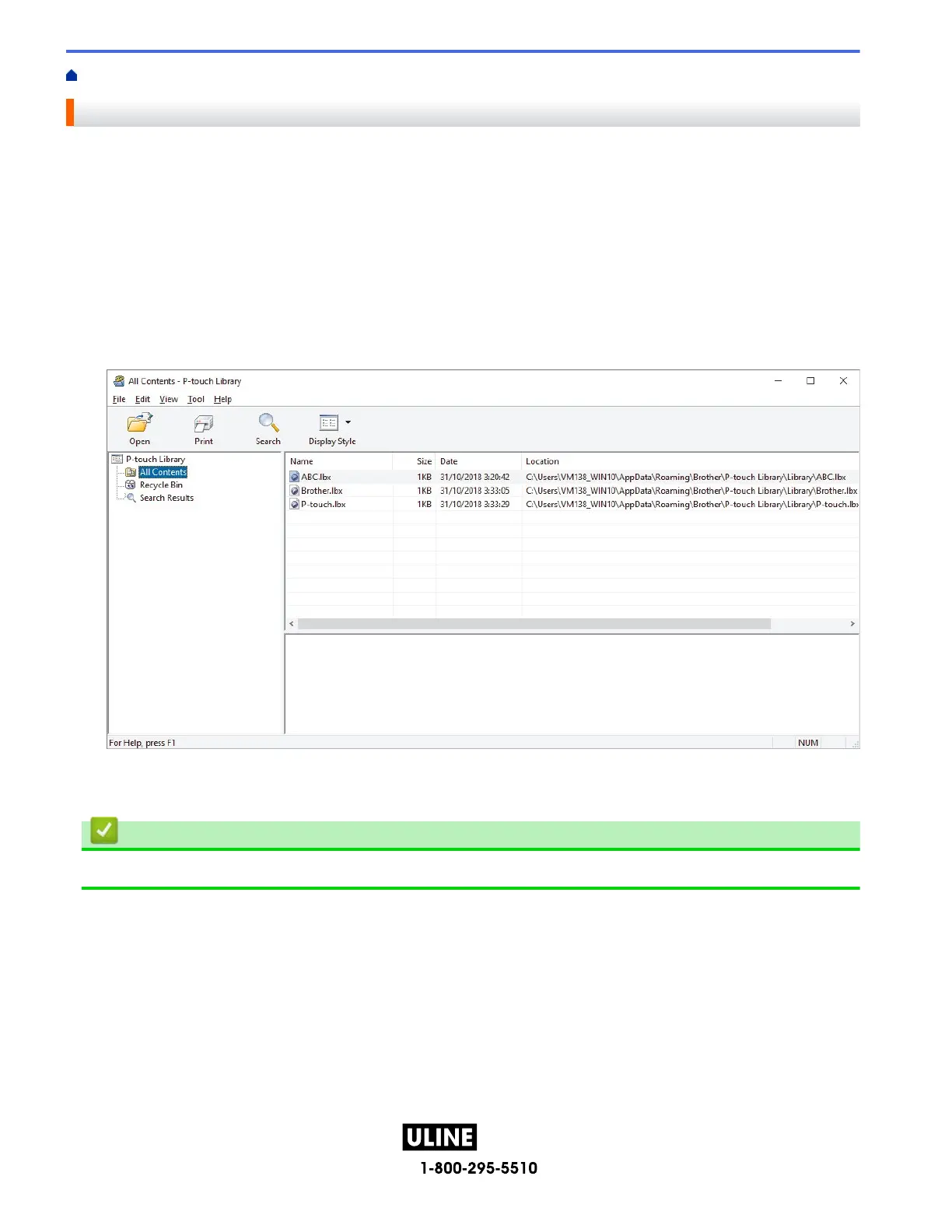PAGE 136 OF 154 1022 IH-10159VN D
Home > Store and Manage Templates (P-touch Library) > Print Templates Using P-touch Library (Windows)
Print Templates Using P-touch Library (Windows)
1. Start the P-touch Library.
• Windows 11:
Click Start > Brother P-touch > P-touch Library.
*Depending on your computer's operating system, the Brother P-touch folder may or may not be created.
• Windows 10:
Click Start > Brother P-touch > P-touch Library.
• Windows 8.1:
Click the P-touch Library icon on the Apps screen.
The main window appears.
2. Select the template you want to print, and then click Print.
The connected Label Maker prints the template.
Related Information
• Store and Manage Templates (P-touch Library)
H -1 0159
