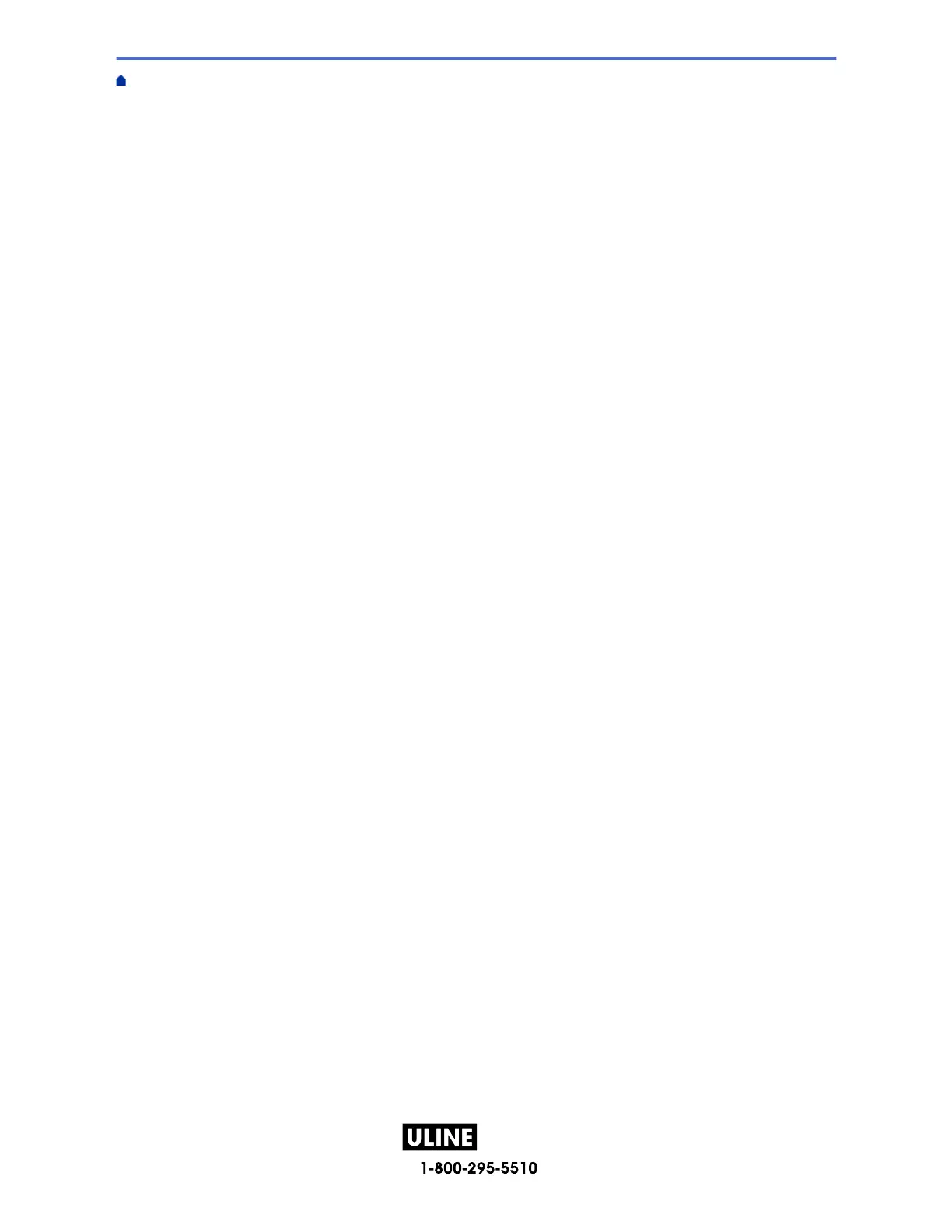Attribute Setting Options .................................................................................................................... 52
Set Auto Fit Style................................................................................................................................ 54
Set Label Length .......................................................................................................................................... 55
Set Frames......................................................................................................................................... 56
Use Auto Format Layouts ............................................................................................................................ 59
Use Templates.................................................................................................................................... 60
Template Options ............................................................................................................................... 62
Use Block Layouts ....................................................................................................................................... 65
Block Layout Options ......................................................................................................................... 67
Create Tables ............................................................................................................................................... 71
Create a Barcode Label ............................................................................................................................... 73
Create and Print Barcodes ................................................................................................................. 74
Edit or Delete a Barcode and Barcode Data ...................................................................................... 77
Use the Time and Date Function.................................................................................................................. 78
Set the Time and Date........................................................................................................................ 79
Set the Time and Date Format ........................................................................................................... 80
Set the Time Stamp and Add the Time and Date to a Label .............................................................. 82
Change or Delete the Time and Date Settings................................................................................... 84
Print Labels.......................................................................................................................................... 85
Preview Labels............................................................................................................................................. 86
Print Labels .................................................................................................................................................. 87
Sequential Printing ............................................................................................................................. 88
Mirror Printing..................................................................................................................................... 89
Select a Cut Option ...................................................................................................................................... 90
Tape Cutting Options.......................................................................................................................... 91
Adjust the Label Length ............................................................................................................................... 93
Print Transferred Templates ......................................................................................................................... 94
Edit and Print Transferred Templates ................................................................................................. 95
Print Transferred Templates from the Database................................................................................. 96
Delete a Transferred Template ........................................................................................................... 98
Use the File Memory ........................................................................................................................... 99
Save Label Files......................................................................................................................................... 100
Print, Open, Delete, or Mark a Saved Label ............................................................................................. 101
Create and Print Labels Using Your Computer .............................................................................. 102
Create Labels Using P-touch Editor (Windows)......................................................................................... 103
Create Labels and Print Using P-touch Editor (Mac) ................................................................................. 105
Main Window of P-touch Editor (Mac).............................................................................................. 106
Print Labels Using the Printer Driver (Windows)........................................................................................ 107
Print Labels Using Mobile Devices.................................................................................................. 108
Install the Brother iPrint&Label App ........................................................................................................... 109
Create Labels and Print Using Mobile Devices.......................................................................................... 110
Transfer Templates to the Printer (P-touch Transfer Manager) (Windows) ..................................111
Transfer Templates to the Printer Using P-touch Transfer Manager (Windows)........................................ 112
Notes on Using P-touch Transfer Manager (Windows) .................................................................... 113
About Transferring Templates from the Computer to the Printer (Windows).................................... 114
Back up Templates or Other Data Saved in the Printer (Windows).................................................. 122
Home > Table of Contents
ii
