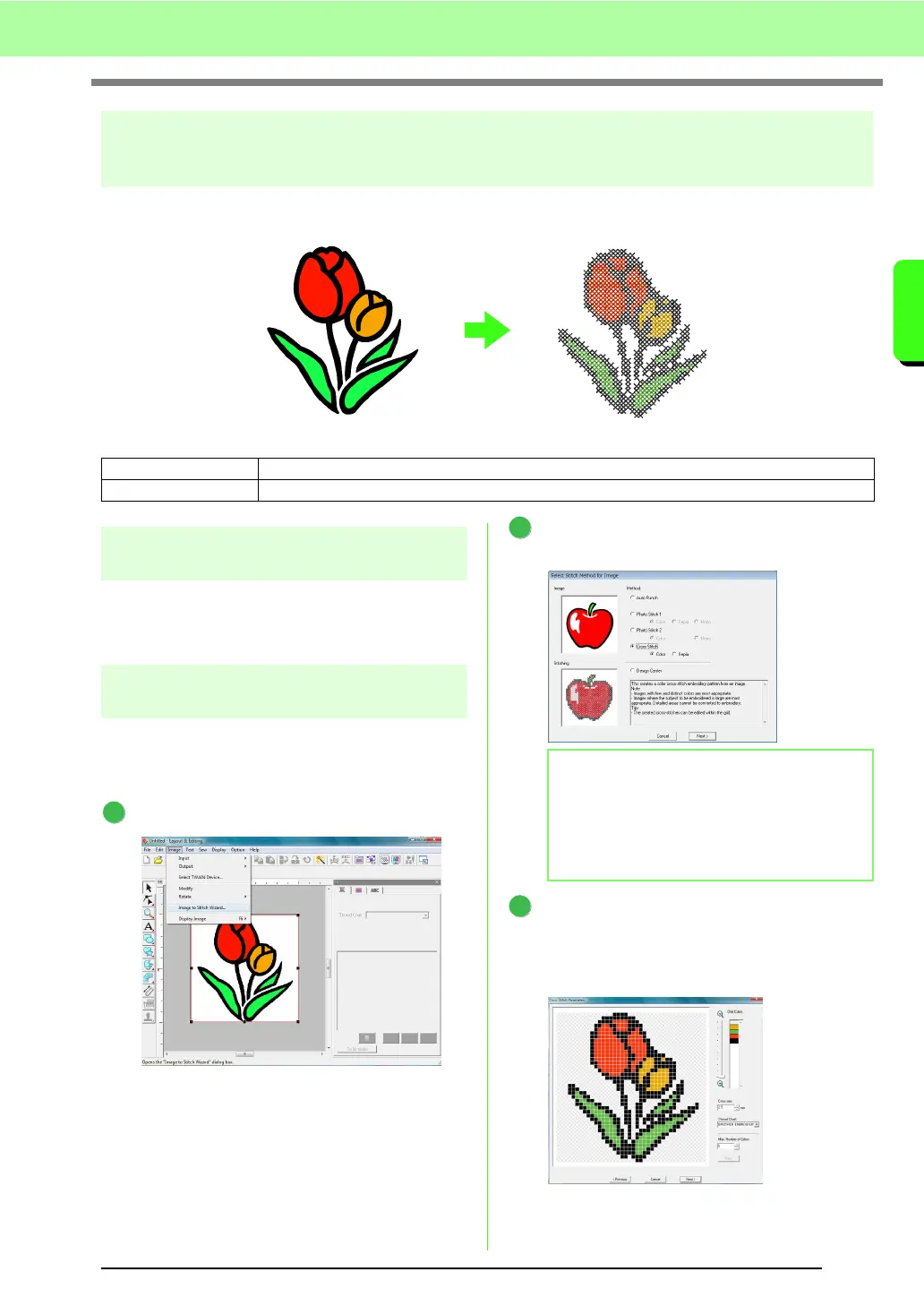27
Tutorial
Tutorial
Cross Stitch Function
Cross Stitch embroidery patterns can be created from images. For example, clip art image can be used.
Step 1 Importing image data into
Layout & Editing
Refer to “Importing image data into Layout &
Editing” on page 20. Select the Tutorial_2 folder,
and then select tulip.bmp as the image.
Step 2
Automatically converting an
image to a cross-stitch pattern
Next, the image will automatically be converted to
an embroidery pattern.
Click Image, then Image to Stitch Wizard.
Select Cross Stitch, then Color, and then
click Next.
Click Next.
In this dialog box, the cross size and the
number of colors can be specified. For this
example, we will use the default settings.
Step 1 Importing image data into Layout & Editing
Step 2 Automatically converting an image to a cross-stitch pattern
1
b Memo:
The Sepia choice means you can create sepia
tone or grayscale tone embroidery.
c
“If Cross Stitch (Sepia) is
selected” on page 136.
2
3
