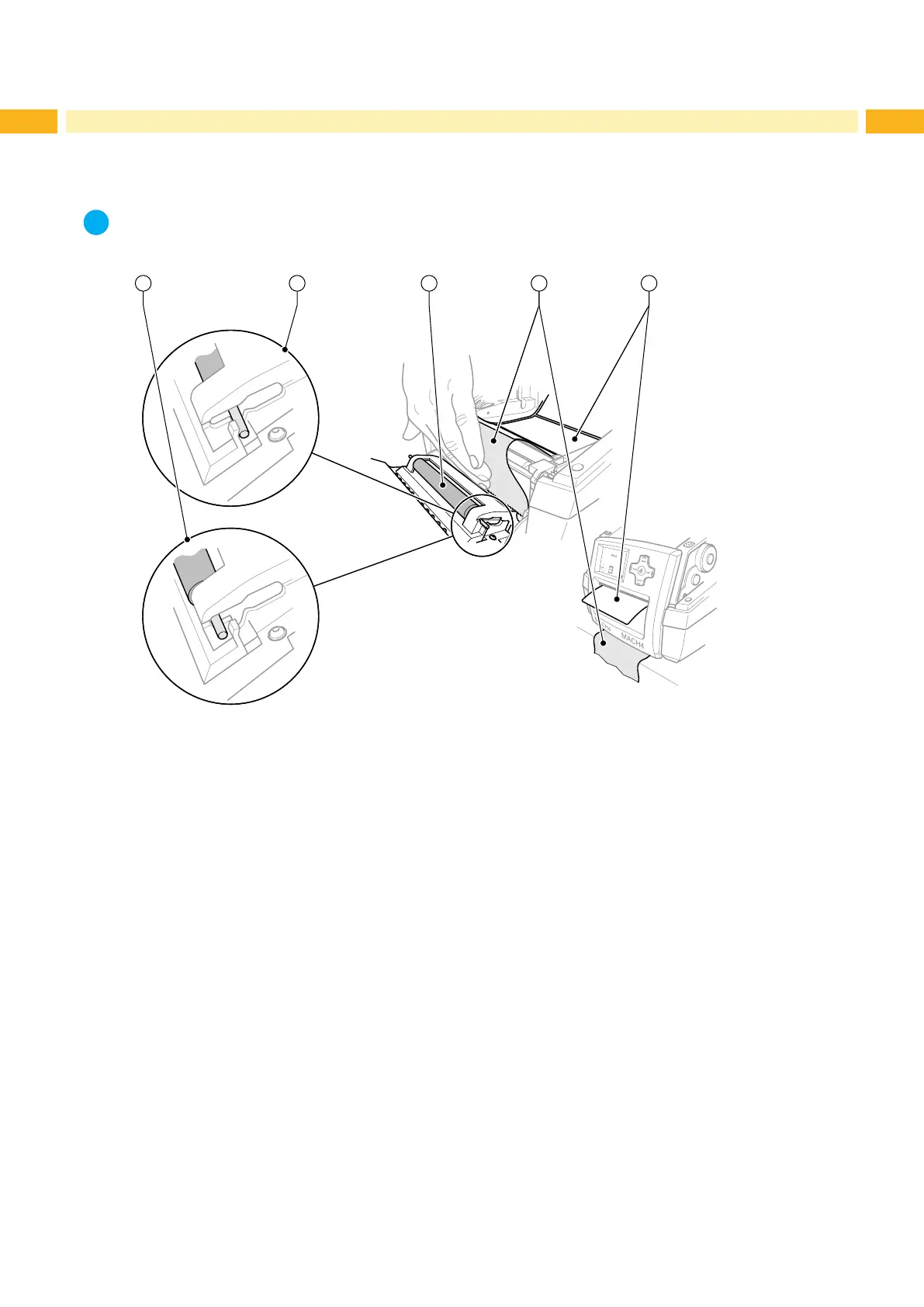14 14
4 Loading Material
4.3 Loading Labels for Peel-off Mode
i
Notice!
Place the printer in such a position that the liner can run down without hindrance.
A label jam can cause malfunctions in printing operations.
4 51 2 3
Fig. 6 Setting up the Peel-off Mode
1. Loading the label stock 4.1 on page 11 or 4.2 on page 13, steps 1 to 10.
2. In the control panel, release the pressure roller (3) from the parking position (2). To do this, press on the metal
pins at each end of the roller so that the roller is pressed out of the parking position (2) and into the working
position (1) by the built-in springs.
3. Remove the labels (5) from about the rst 15 cm of the label stock.
4. Feed the media (4) out between the control panel and the printer.
5. Hinge up the control panel and close the cover.
6. Carry out a synchronization 5.1 on page 18.
