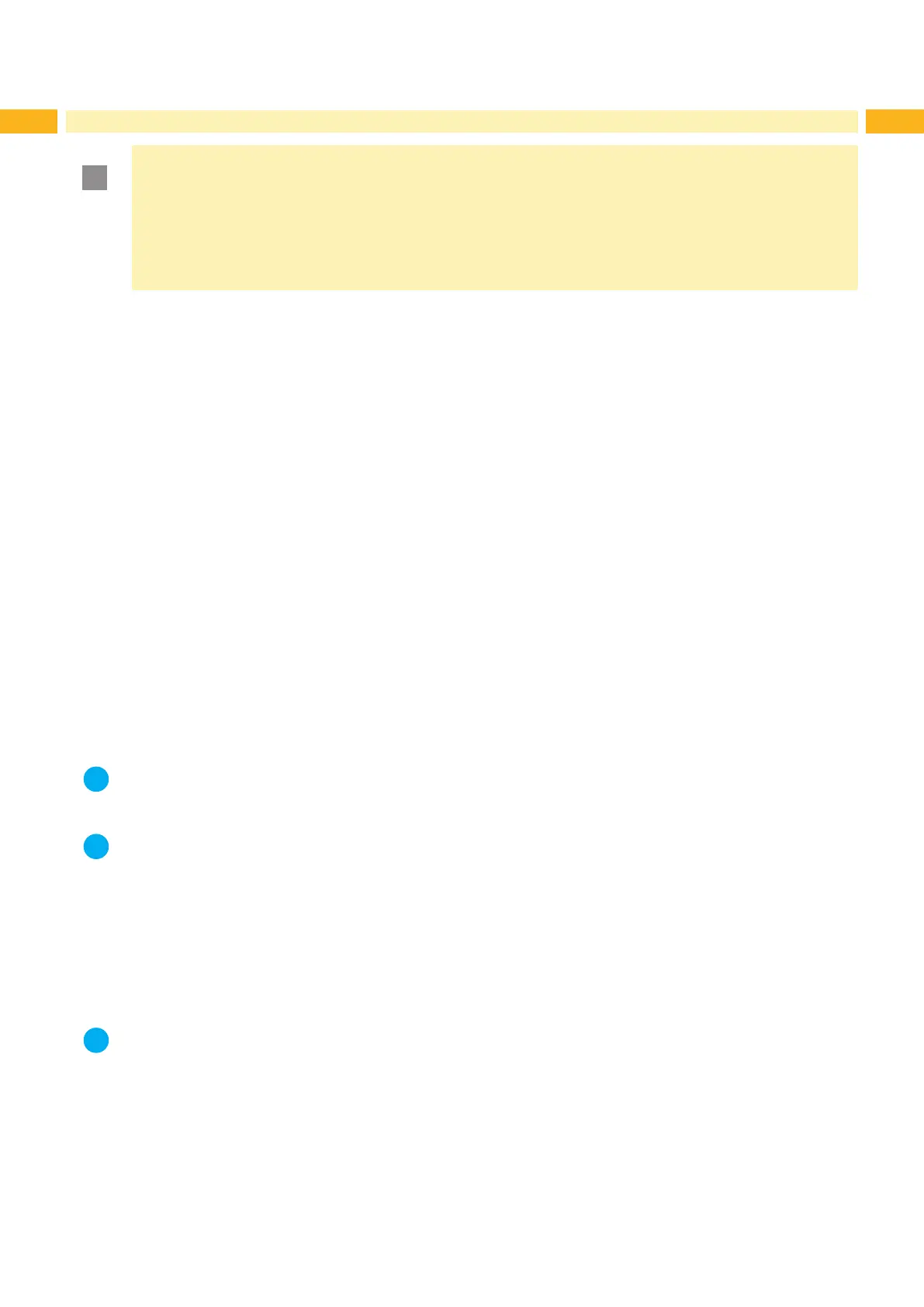18 18
!
Attention!
Printhead damage caused by improper handling!
Do not touch the underside of the printhead with the ngers or sharp objects.
Ensure that the labels are clean.
Ensure that the label surfaces are smooth. Rough labels act like emery paper and reduce the service life
of the printhead.
Print with the lowest possible printhead temperature.
The printer is ready for operation when all connections have been made and labels and, if applicable, the transfer
ribbon have been loaded.
5.1 Synchronization of the Paper Feed
After the label stock has been inserted, for peel-off or cutting mode a synchronization of the paper feed is required.
That way the rst label, which is detected by the label sensor, will be transported to the print position and all labels in
front will be fed out of the printer. So the synchronization avoids, that blank labels are peeled-off together with the rst
printed label or that the rst cut label would be too long. Both effects can cause useless rst labels.
Press the feed key to start the synchronization.
Remove the blank labels peeled-off or cut during the synchronization.
5.2 Tear-off Mode
After printing, the strip label is detached by hand. The label printer is equipped with a tear bar for this purpose.
Optionally, the strip of labels can be wound up externally.
Loading label stock 4.1 on page 11 or 4.2 on page 13.
5.3 Peel-off Mode
The peel-of mode is available for the printer types MACH4/200P, MACH4/300P and MACH4/600P.
In peel-off mode, the labels are automatically detached from the media after printing, and presented for removal.
Loading label stock 4.3 on page 14.
i
Notice!
Peel-off mode must be activated in the software.
This is done with the "P command" in the direct programming, Programming Manual.
i
Notice!
A sensor prevents further printing until the printed label has been removed from the peel-off position.
5.4 Cutting Mode
The cutting mode is available for the printer types MACH4/200C, MACH4/300C and MACH4/600C.
The labels or continuous material is cut-off automatically. The relevant cutting position is preferably set in the
software.
Loading label stock 4.1 on page 11 or 4.2 on page 13.
i
Notice!
Cutting mode must be activated in the software.
This is done with the "C command" in the direct programming, Programming Manual.
5 Printing Operation
