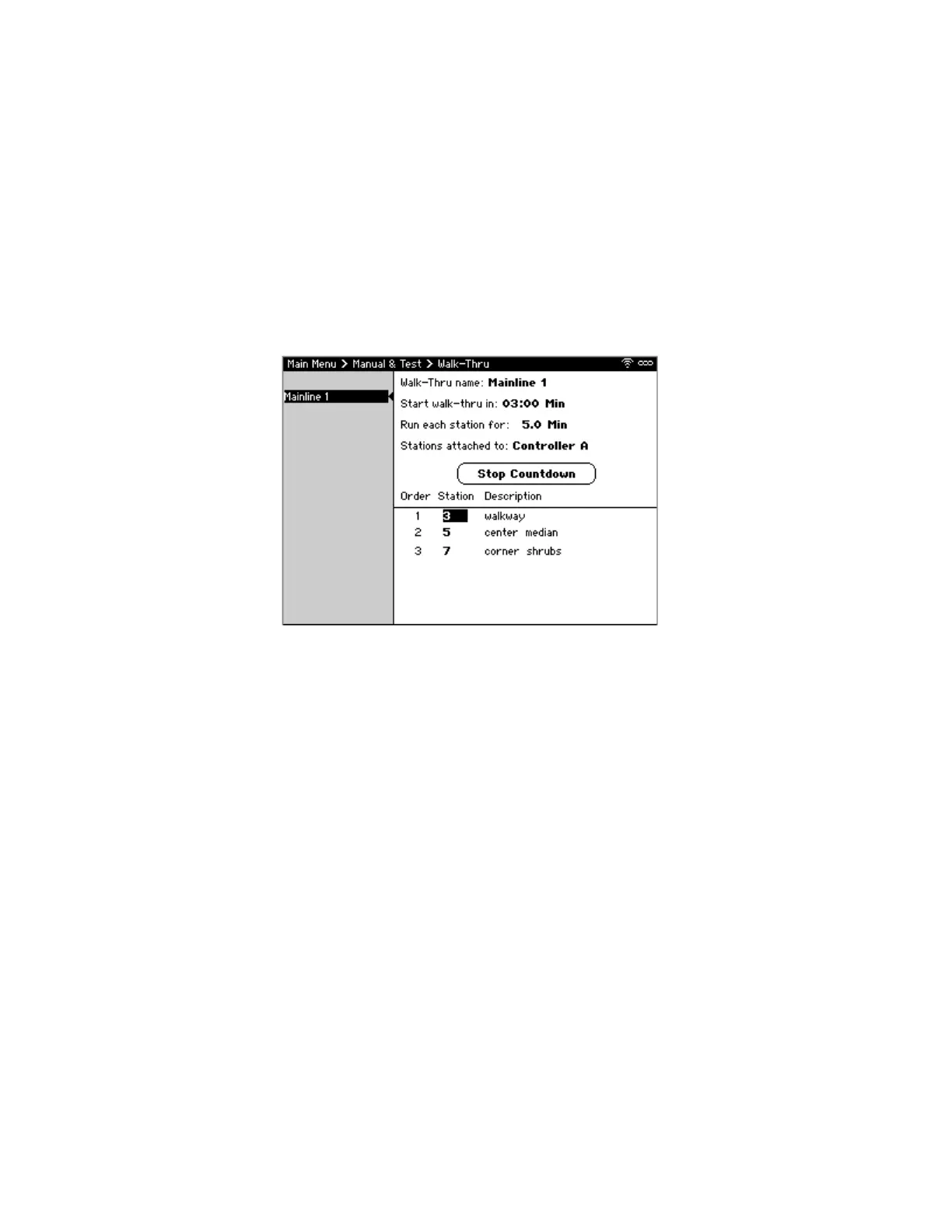CS3000 User’s Guide
Calsense 55
2. If there is more than one Mainline, select which mainline to schedule to open.
3. For Open Time, use +/- to set the time to open the master valve.
4. For Close Time, use +/- to set the time to override to end.
Performing a Station Inspection/Walk-Thru
The Walk-Thru feature provides the ability to perform a site inspection by turning on stations one-by-
one in a specific order.
Note: A Walk-Thru cannot combine stations across multiple controllers. If performing a site inspection of
multiple controllers on a FLOWSENSE chain, create a separate Walk-Thru for each controller and start
one after the other completes.
To perform a Walk-Thru (Figure 44):
1. From Main Menu, navigate to Manual & Test and select Walk-Thru. The Walk-Thru screen
displays.
2. Navigate to and select the desired Walk Thru program or select Add Walk-Thru.
3. For Walk-Thru name, press SELECT and enter a name to uniquely identify the program using the
on-screen keyboard.
4. For Start walk-thru in, use +/- to select when to start the Walk-Thru. This should be enough time
for you to walk to the first station.
5. For Run each station for, use +/- to set how long to run each station for.
6. For Stations attached to, use +/- to select which controller the Walk-Thru is being created for.
7. In the list of stations, use +/- to add/remove stations and specify what order to run in.
8. Select Start Walk-Thru to start the countdown. Once the countdown completes, the first valve
in the sequence turns on.
9. If it is necessary to cancel the countdown, select Stop Countdown.
Note: If other irrigation is running when a Walk-Thru starts, the other irrigation will be paused until the
Walk-Thru completes.
Figure 44: Walk-Thru Screen
