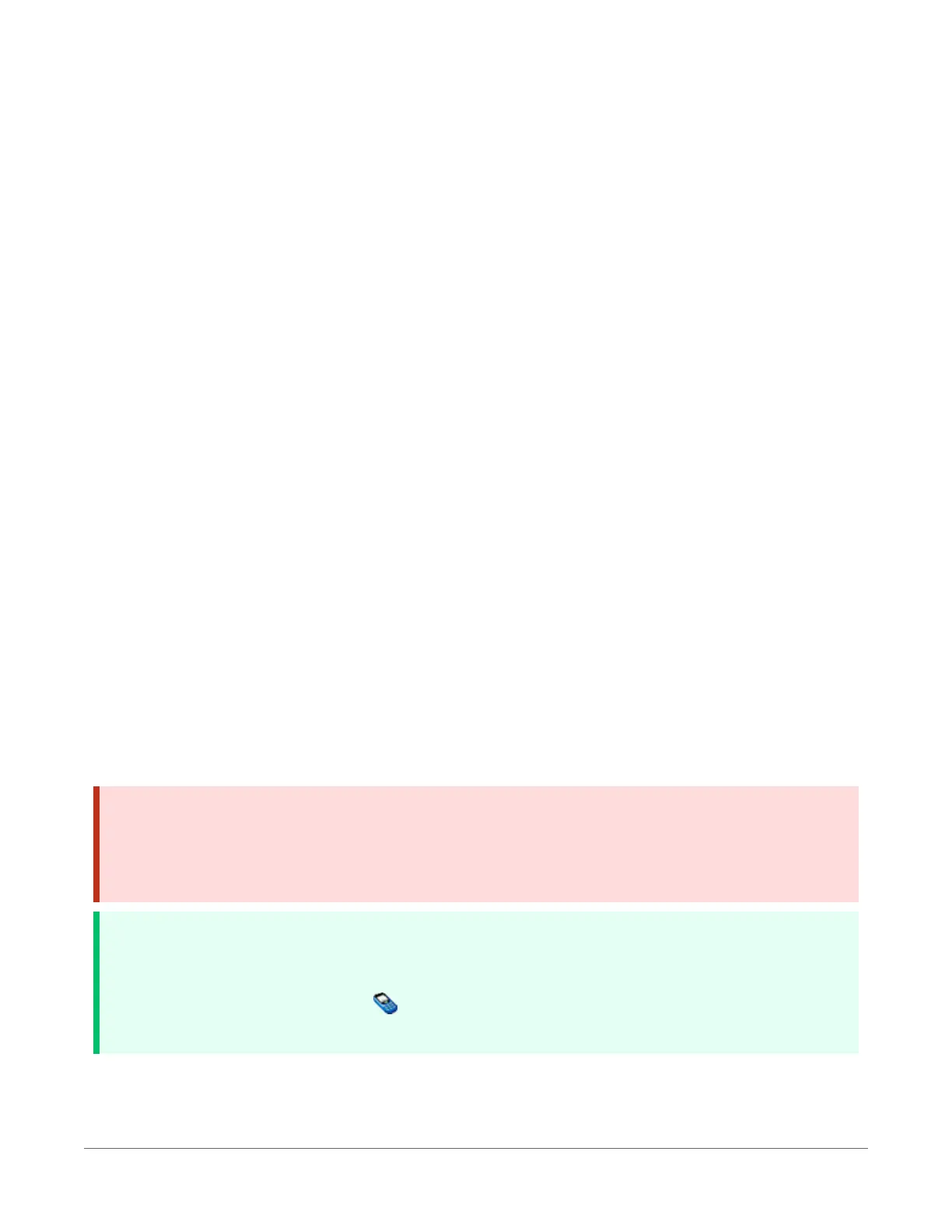to-Vdc wall adapter, charging regulator, and a rechargeable battery can be used to construct an
uninterruptible power supply (UPS).
When designing a power supply, consider worst-case power requirements and environmental
extremes. For example, the power requirement of a weather station may be substantially higher
during extreme cold, while at the same time, the extreme cold constricts the power available from
the power supply. System operating time for batteries can be estimated by dividing the battery
capacity (ampere hours) by the average system current drain (amperes).
For more information see:
l Application Note - Power Supplies
l Power Budget Spreadsheet
l Video Tutorial - Power Budgeting
See also:
l Power input (p. 8)
l Power output (p. 9)
l Power requirements (p. 163)
l Power output specifications (p. 164)
8.7 Updating the operating system
Campbell Scientific posts operating system (OS) updates at www.campbellsci.eu/downloads
when they become available. It is recommended that before deploying instruments, you check
operating system versions and update them as needed. The datalogger operating system version
is shown in the Status table, Station Status Summary, and Device Configuration Utility
Deployment > Datalogger. An operating system may be sent through Device Configuration
Utility or through program-send procedures.
WARNING:
Because sending an OS resets datalogger memory and resets all settings on the datalogger to
factory defaults, data loss will certainly occur. Depending on several factors, the datalogger
may also become incapacitated for a time.
TIP:
It is recommended that you retrieve data from the datalogger and back up your programs
and settings before updating your OS. To collect data using LoggerNet, connect to your
datalogger and click Collect Now . To backup your datalogger, connect to it in Device
Configuration Utility, click the Backup menu and select Backup Datalogger.
8. Maintaining your datalogger 109
