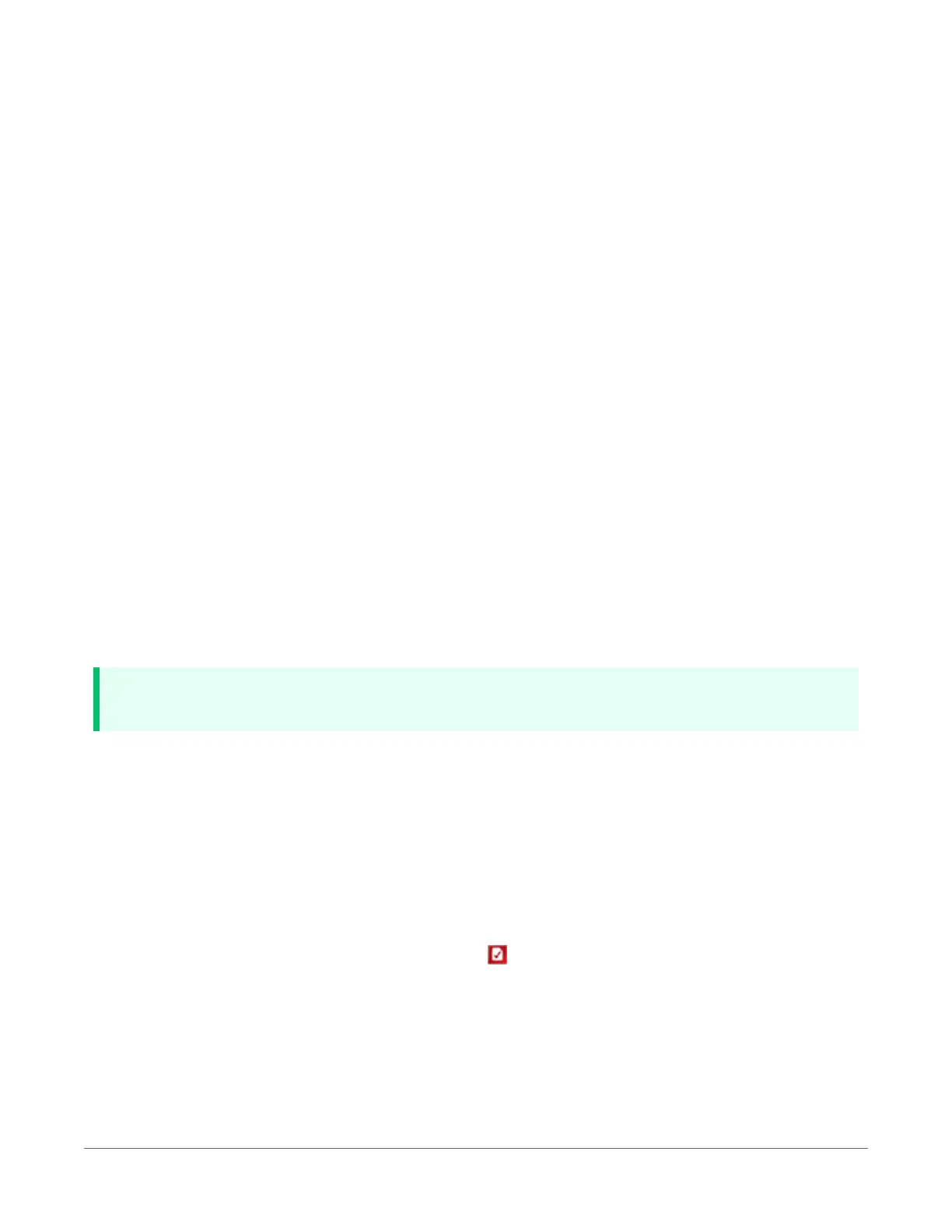datalogger configuration, connect to the datalogger using Device ConfigurationUtility, and click
Backup > Back Up Datalogger. To restore a configuration after the datalogger has been reset,
connect and click Backup > Restore Datalogger.
The following features are available for complete or selective reset of datalogger memory:
l Processor reset
l Program send reset
l Manual data table reset
l Formatting memory drives
l Full memory reset
9.5.1 Processor reset
To reset the processor, simply power cycle the datalogger. This resets its short-term memory,
restarts the current program, sets variables to their starting values, and clears communications
buffers. This does not clear data tables but may result in a skipped record. If the datalogger is
remote, a power cycle can be mimicked in a Terminal Emulator program (type REBOOT <Enter>).
9.5.2 Program send reset
Final-data memory is erased when user programs are uploaded, unless preserve / erase data
options are used and the program was not altered. Preserve / erase data options are presented
when sending programs using File Control Send command and CRBasic Editor Compile, Save
and Send.
TIP:
It is good practice to always collect data before sending a program to the datalogger.
When a program compiles, all variables are initialized. A program is recompiled after a power
failure or a manual stop. For instances that require variables to be preserved through a program
recompile, the CR1000X has the PreserveVariables() and PreserveOneVariable()
instructions.
9.5.3 Manual data table reset
Data table memory is selectively reset from:
l Datalogger support software: Station Status > Table Fill Times tab, Reset Tables.
l Device Configuration Utility: Data Monitor tab, Reset Table button.
l CR1000KD Keyboard/Display add-on: Data > Reset Data Tables.
9. Tips and troubleshooting 119
