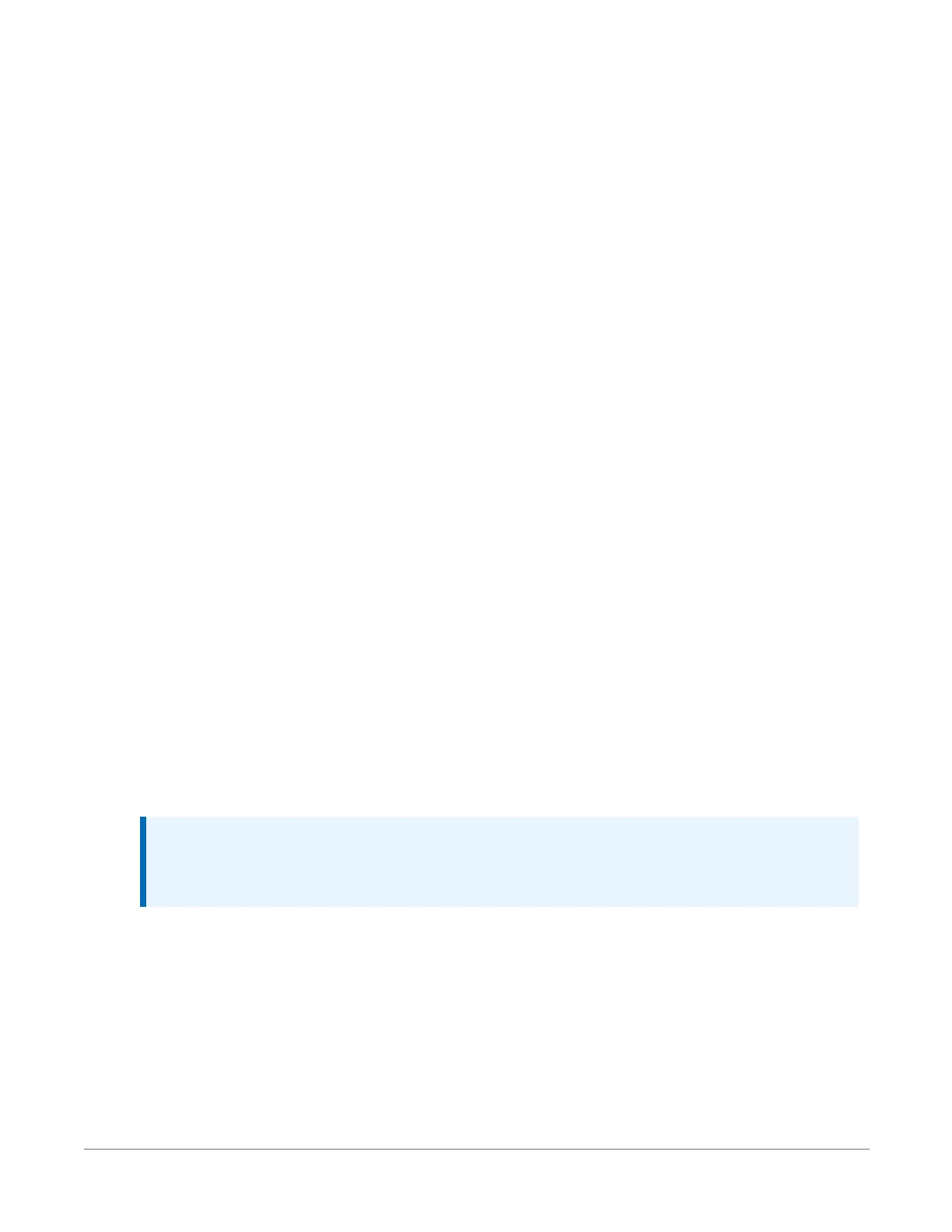10. Set an Extra Response Time if you have a difficult or marginal connection and you want
the data logger support software to wait a certain amount of time before returning a
communication failure error.
11. LoggerNet and PC400 users can set a Max Time On-Line to limit the amount of time the
data logger remains connected. When the data logger is contacted, communication with it
is terminated when this time limit is exceeded. A value of 0 in this field indicates that there
is no time limit for maintaining a connection to the data logger.
12. Click Next.
13. By default, the data logger does not use a security code or a PakBus encryption key.
Therefore, the Security Code can be set to 0 and the PakBus Encryption Key can be left
blank. If either setting has been changed, enter the new code or key. See Datalogger
security (p. 100) for more information.
14. Click Next.
15. Review the Setup Summary. If you need to make changes, click Previous to return to a
previous window and change the settings.
Setup is now complete, and the EZSetup Wizard allows to you click Finish or click Next to test
communications, set the data logger clock, and send a program to the data logger. See Testing
communications and connecting (p. 22) for more information.
3.1.3 Virtual Ethernet over USB (RNDIS)
The datalogger supports RNDIS (virtual Ethernet over USB). This allows the datalogger to
communicate via TCP/IP over USB. Watch a video or use the following instructions.
1. Supply power to the datalogger. If connecting via USB for the first time, you must first
install USB drivers by using Device Configuration Utility (select your datalogger, then on
the main page, click Install USBDriver). Alternately, you can install the USBdrivers using EZ
Setup. A USB connection supplies 5 V power (as well as a communication link), which is
adequate for setup, but a 12 V battery will be needed for field deployment.
NOTE:
Ensure the datalogger is connected directly to the computer USB port (not to a
USBhub). We recommended always using the same USB port on your computer.
2. Physically connect your datalogger to your computer using a USB cable, then open Device
Configuration Utility and select your datalogger.
3. Retrieve your IPAddress. On the bottom, left side of the screen, select Use IPConnection,
then click the browse button next to the Communication Port box. Note the IPAddress
(default is 192.168.66.1). If you have multiple dataloggers in your network, more than one
3. Setting up the data logger 18
