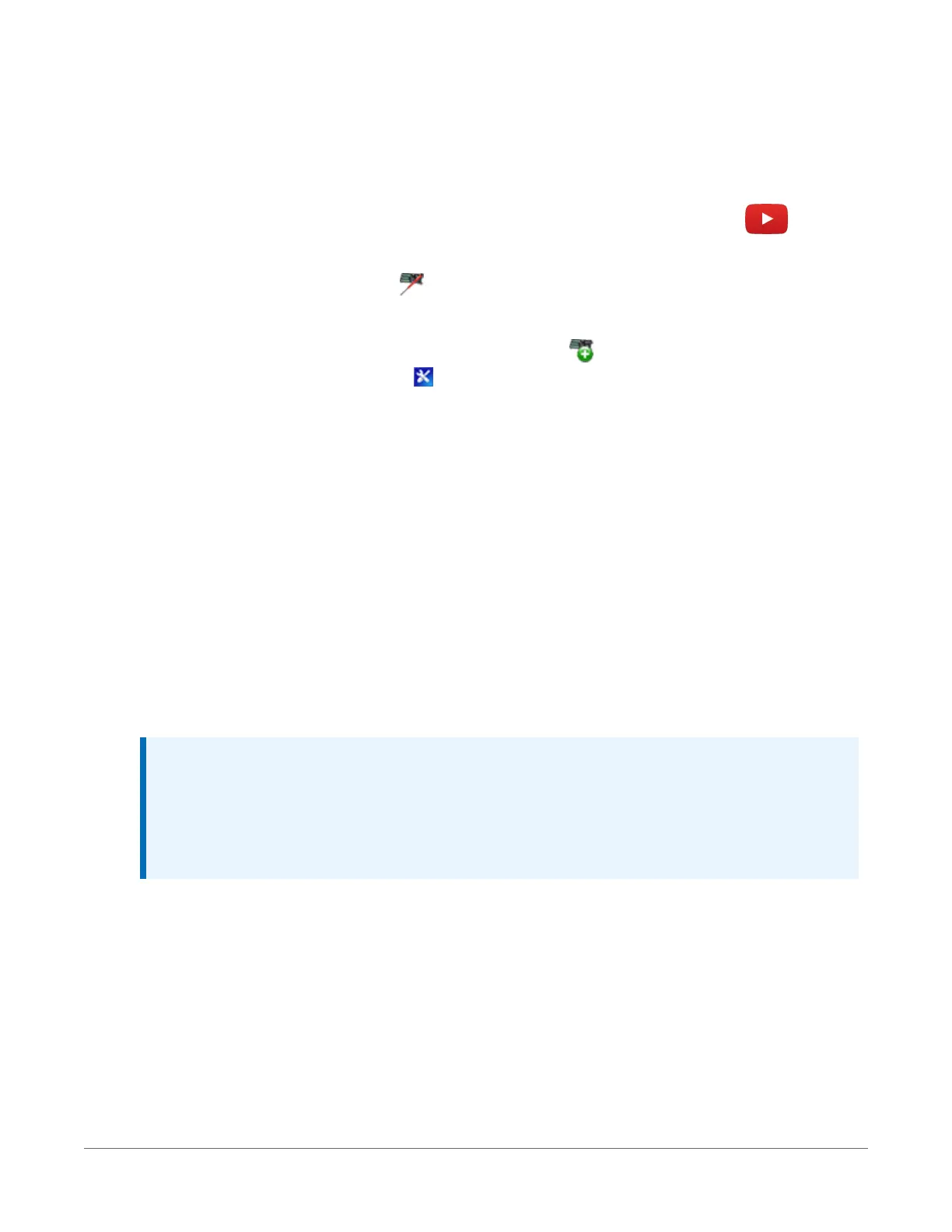3.1.2 USB or RS-232 communications
Setting up a USB or RS-232 connection is a good way to begin communicating with your data
logger. Because these connections do not require configuration (like an IPaddress), you need
only set up the communications between your computer and the data logger. Use the
following
instructions or watch the Quickstart videos at https://www.campbellsci.eu/videos .
Initial setup instruction follows. These settings can be revisited using the data logger support
software Edit Datalogger Setup option .
1. Using data logger support software, launch the EZSetup Wizard.
l
PC200W and PC400 users, click Add Datalogger .
l LoggerNet users, click Setup , click the View menu to ensure you are in the EZ
(Simplified) view, then click Add Datalogger.
2. Click Next.
3. Select your data logger from the list, type a name for your data logger (for example, a site
or project name), and click Next.
4. If prompted, select the Direct Connect connection type and click Next.
5. If this is the first time connecting this computer to a CR1000X via USB, click Install
USBDriver, select your data logger, click Install, and follow the prompts to install the
USBdrivers.
6. Plug the data logger into your computer using a USBor RS-232 cable. The USB connection
supplies 5 V power as well as a communications link, which is adequate for setup, but a 12V
battery will be needed for field deployment. If using RS-232, external power must be
provided to the data logger and a CPI/RS-232 RJ45 to DB9 cable is required to connect to
the computer.
NOTE:
The Power LED on the data logger indicates the program and power state. Because the
data logger ships with a program set to run on power-up, the Power LED flashes 3 times
every 10 seconds when powered over USB. When powered with a 12 V battery, it flashes
1 time every 10 seconds.
7. From the COM Port list, select the COMport used for your data logger.
8. USB and RS-232 connections do not typically require a COM Port Communication Delay -
this allows time for the hardware devices to "wake up" and negotiate a communications
link. Accept the default value of 00 seconds and click Next.
9. The baud rate and PakBus address must match the hardware settings for your data logger.
The default PakBus address is 1. A USB connection does not require a baud rate selection.
RS-232 connections default to 115200 baud.
3. Setting up the data logger 17
