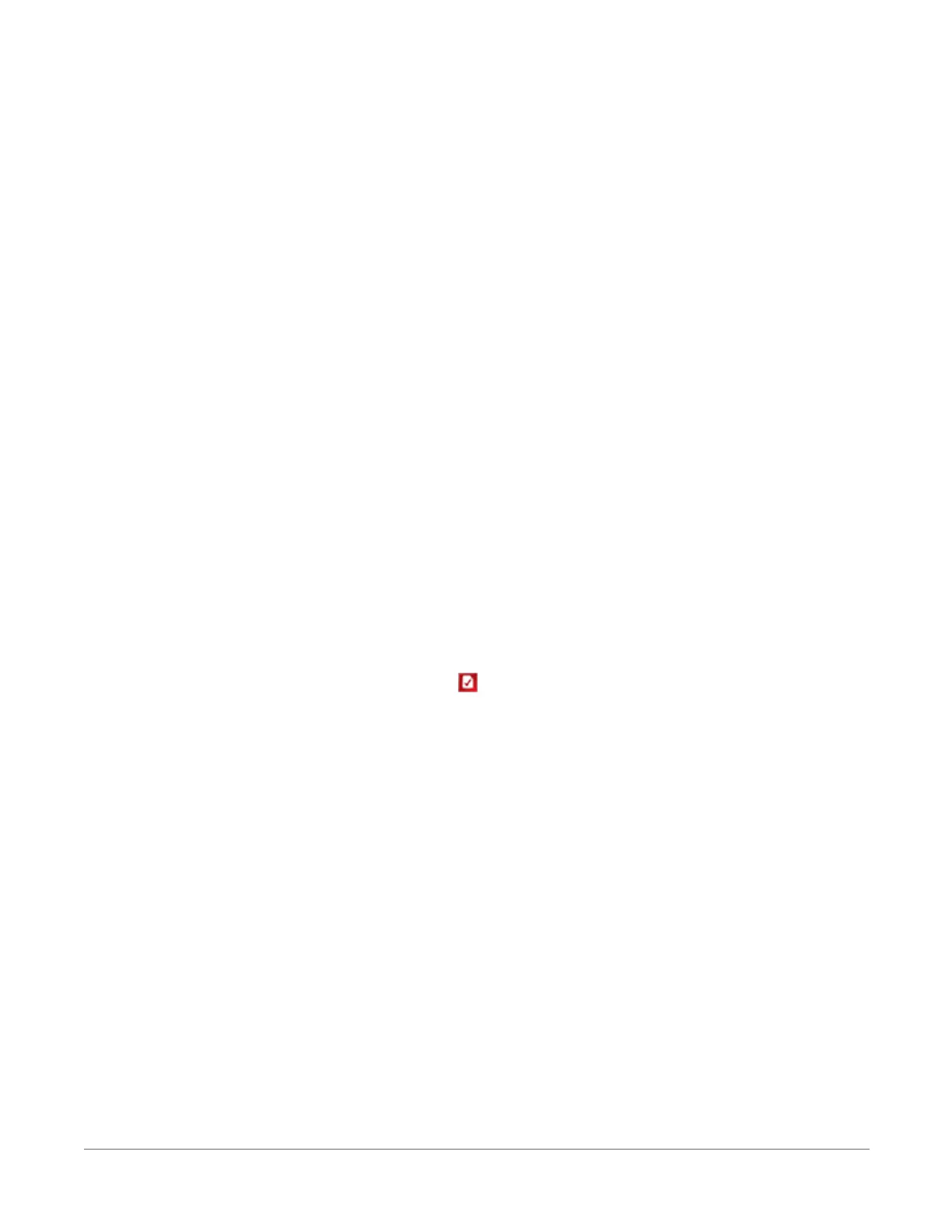9.11 Background calibration errors
Background calibration errors are rare. When they do occur, the cause is usually an analogue
input that exceeds the input limits of the datalogger.
l
Check all analogue inputs to make sure they are not greater than ±5 Vdc by measuring
the voltage between the input and a G terminal. Do this with a multimeter.
l Check for condensation, which can sometimes cause leakage from a 12 Vdc source
terminal.
l Check for a lose ground wire on a sensor powered from a 12V or SW12 terminal.
l
If a multimeter is not available, disconnect sensors, one at a time, that require power from
9 to 16 Vdc. If measurements return to normal, you have found the cause.
9.12 Information tables and settings
(advanced)
Information tables and settings consist of fields, settings, and system information essential to
setup, programming, and debugging of many advanced CR1000X systems. In many cases, the
info tables and settings keyword can be used to pull that field into a running CRBasic program.
There are several locations where this system information and settings are stored or changed:
l
Status table: The Status table is an automatically created data table. View the Status table
by connecting the datalogger to your computer (see Making the software connection (p.
23) for more information) Station Status , then clicking the Status Table tab.
l DataTableInfo table: The DataTableInfo table is automatically created when a program
produces other data tables. View the DataTableInfo table by connecting the datalogger to
your computer (see Making the software connection (p. 23) for more information).
l PC200W and PC400 users, click the Monitor Data tab and add the DataTableInfo to
display it.
l LoggerNet users, select DataTableInfo from the Table Monitor list.
l Device Configuration Utility Settings: Access settings, using Device Configuration Utility.
Clicking on a setting in Device Configuration Utility also provides information about that
setting.
l Terminal Mode: A list of setting field names is also available from the datalogger's terminal
mode (from Device Configuration Utility, click the Terminal tab) using command "F".
l Setting values may be accessed programmatically using Tablename.Fieldname
syntax. For example: Variable = Settings.Fieldname.
9. Tips and troubleshooting 124
