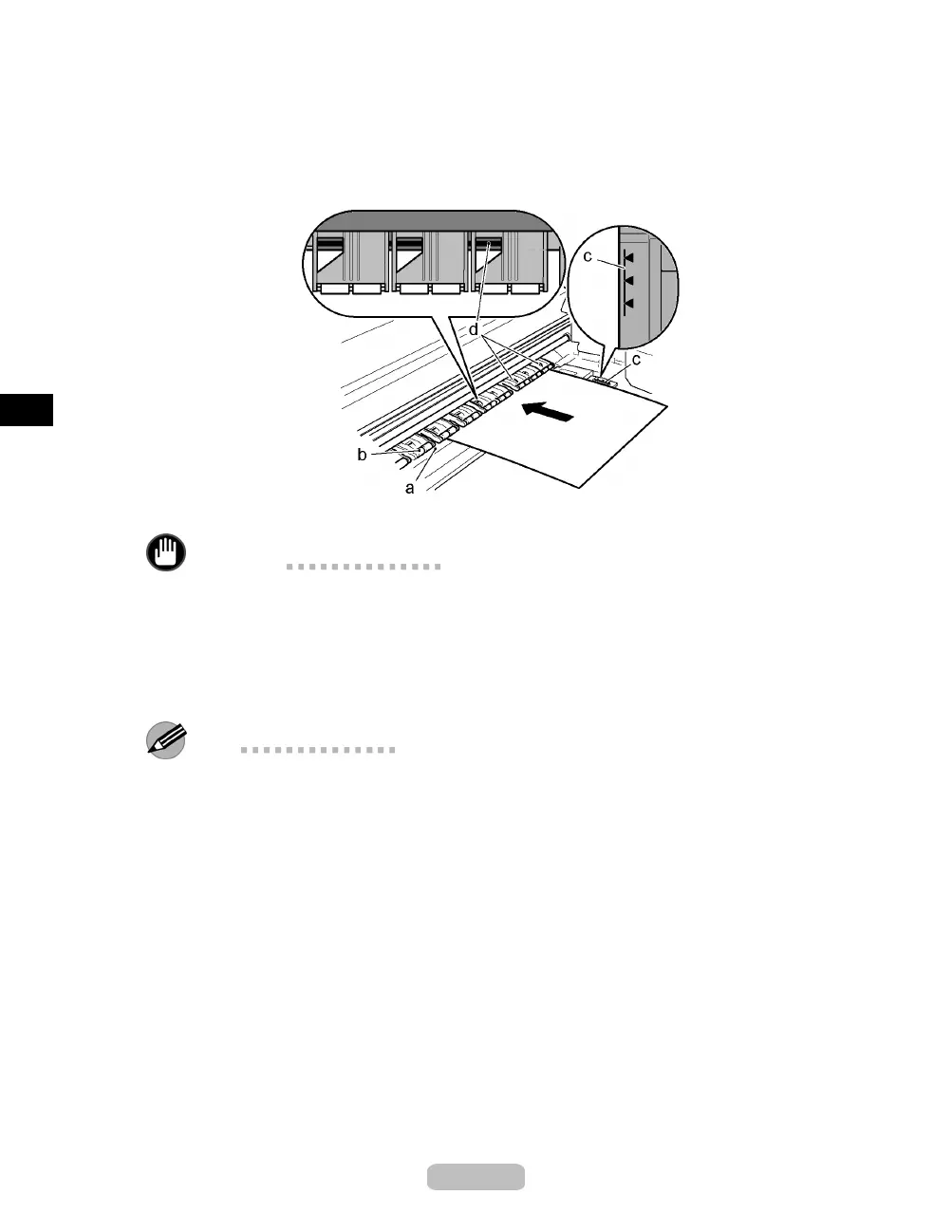Loading Sheets Manually
4
With a sheet lengthwise and printing-side up, insert it betw
een the Platen (a) and the
Paper Retainer (b). Align the edges of the sheet as follows.
1.
Align the sheet with the Paper Al ign ment Line (c) at right.
2.
Align the inserted edge of the sheet with the leading edge of the Paper Alignment
Line (d), as shown.
When inserted, sheets are automatically held
by suction against the Platen.
Important
•
Load a sheet so that it is parallel to the Paper Alignment Line (d). Loading p aper
askew will cause an error.
•
Warped paper may rub against the Printhead. Straighten paper if it is warped
before loading it.
•
If the sides of the s heet are not perpendicular at the corners, the sheet may not be
advanced straight.
Note
•
You can adjust the strength of vacuum holding paper against the Platen when the
Release Lever is open. If it is difficult to load paper, press the ▲ or ▼ button on
the Control Panel to adjust the strength. Set vacuum stronger by pressing the ▲
button or weaker with the ▼ button. Three settings are available.
•
A sheet is held in place by vacuuming through holes on the Platen. Although the
vacuuming may prod uce a noise when paper is loaded in som e p osition s, it does not
indicate a problem. If the noise is distracting, try moving the paper o ver slightly
to the left or right (up to 1 mm [0.039 in] ) wh ile keeping it parallel to the Paper
Alignment Line.
20
