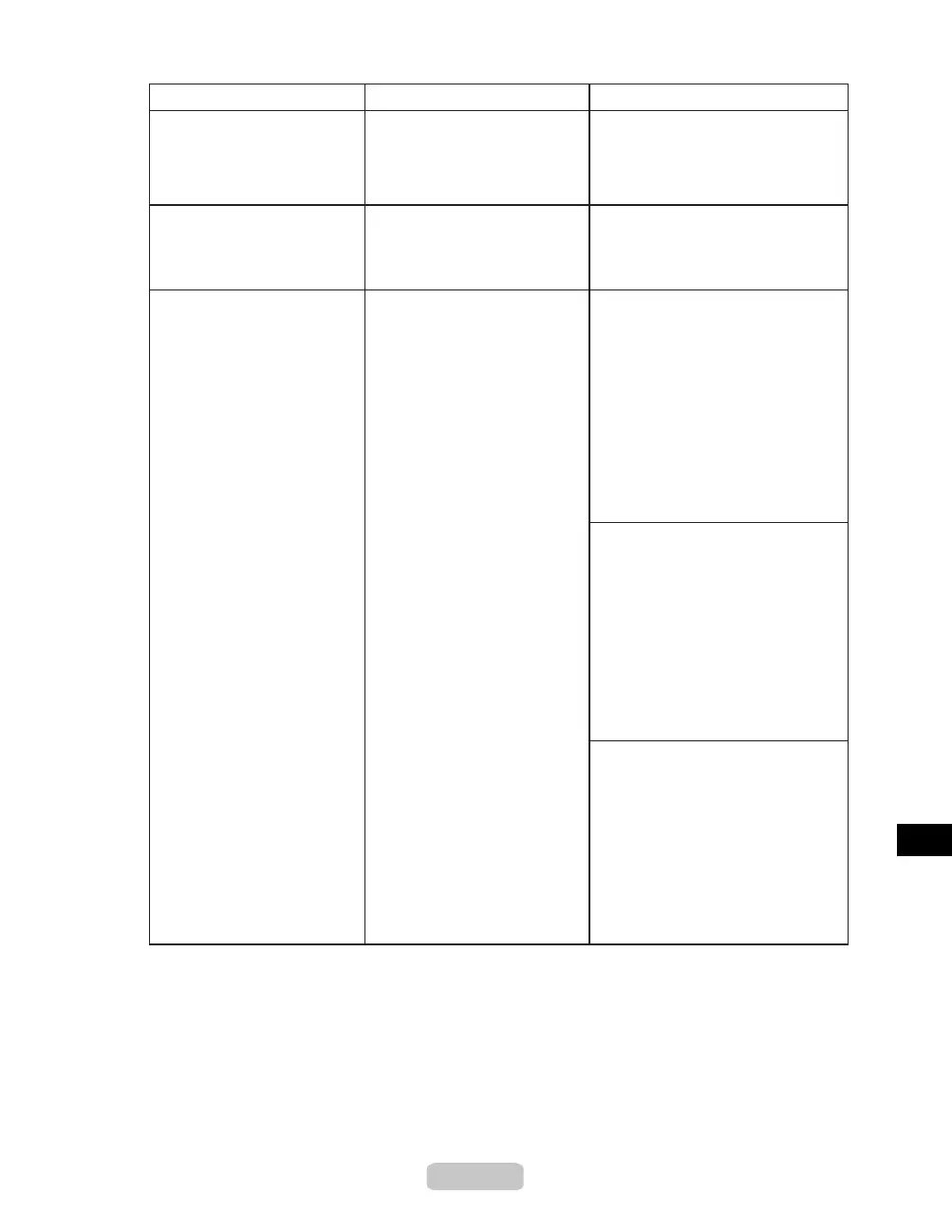Responding to Messages
51
1.
2.
Paper loaded askew.
Paper has been loaded askew.
Error Messages Cause Corrective Action
Paper Mismatch You printed a test pattern for
printer adjustment on several
sheets, but sheets of different
types or sizes of paper were
used.
When printing a test pattern, use
sheets of the same type and size of
paper.
Paper jam. A paper jam occurred in the
printer during printing.
Lift the Release Lever and remove
the jammed paper.
(→P.73)
(→P.78)
Follow the steps below to reload the
roll.
Open the Top Cover.
Push the Release Lever back.
4.Pull the Release Lever forward.
5.Close the Top Cover.
6.Select the paper type.
(→"Selecting the Paper Type
(Roll)," User Manual)
3.Align the right edge of the roll paper
parallel to the Paper Alignment
Line.
1.
2.
Follow the steps below to reload the
sheet.
Open the Top Cover.
Push the Release Lever back.
4.Pull the Release Lever forward.
5.Close the Top Cover.
3.Align the right edge of the
sheet parallel to the right Paper
Alignment Line and the far
edge parallel to the inner paper
alignment line.
To disable this message (if it is
displayed repeatedly despite
reloading paper, for example),
choose Off or Loose in the Skew
Check Lv. setting of the printer
menu. However, this may cause
jams as paper may be askew when
it is printed. Also, the Platen may
become soiled, which may soil the
back of the next document when it is
printed.
