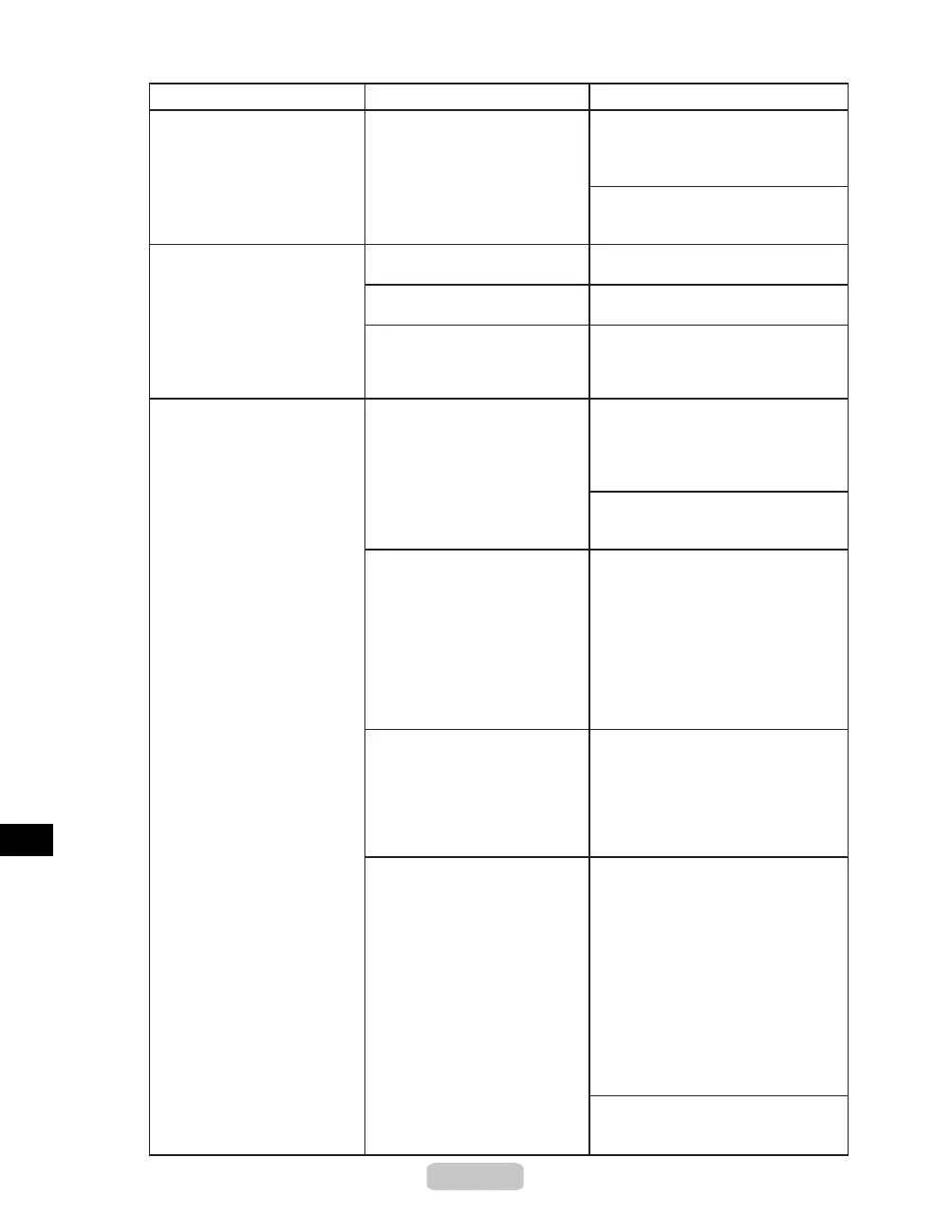Responding to Messages
50
Follow these steps to change the
settings of the print job to enable
borderless printing.
1.
2.
The loaded paper is too small
for the printer.
The print job received species
a type or width of paper that is
not compatible with borderless
printing.
Error Messages Cause Corrective Action
Borderless printng not
possible.
The paper is loaded askew. Press the Load/Eject button and
reload the paper.
Use another paper. The Printhead and feed
amount cannot be adjusted
when highly transparent lm is
loaded.
We recommend using a type of
paper that you often use, other than
lm, for Printhead adjustment.
(→P.45)
Adjust the feed amount manually.
(→"Adjusting the Feed Amount
Manually," User Manual)
This paper cannot be used. The loaded paper is too large
for the printer.
Load paper of the correct size.
(→"Paper Sizes," User Manual)
Load paper of the correct size.
(→"Paper Sizes," User Manual)
Paper has been loaded
that is too small to print the
test pattern for printhead
adjustment or nozzle checking.
Load unused paper A4/Letter-sized
or larger. More than one sheet
may be required depending on the
adjustment.
Insert the roll rmly until it touches
the ange of the Roll Holder.
(→P.11)
Hold down the Stop button for a
second or more to cancel printing.
Make sure the correct printer driver
for the printer is selected and try
printing again.
If you press the Online button and
continue printing, the document will
be printed with a border.
The paper loaded is not
compatible with borderless
printing.
Load paper compatible with
borderless printing and try printing
again. Paper you can use for
borderless printing is restricted to
particular types of paper and rolls
of particular widths. For information
on types of paper compatible with
borderless printing, refer to the
Paper Reference Guide.
Because paper expands or
contracts depending on the
environment of use, it may
become narrower or wider
than the supported width for
borderless printing.
Use each type of paper only where
the recommended environmental
conditions are met. For details on
environmental conditions for various
paper, see the Paper Reference
Guide.
(→"Types of Paper," User Manual)
(→"Types of Paper," User Manual)
For information on types of paper
compatible with borderless printing,
refer to the Paper Reference
Guide.
(→"Types of Paper," User Manual)
If you press the Online button and
continue printing, the document will
be printed with a border.
