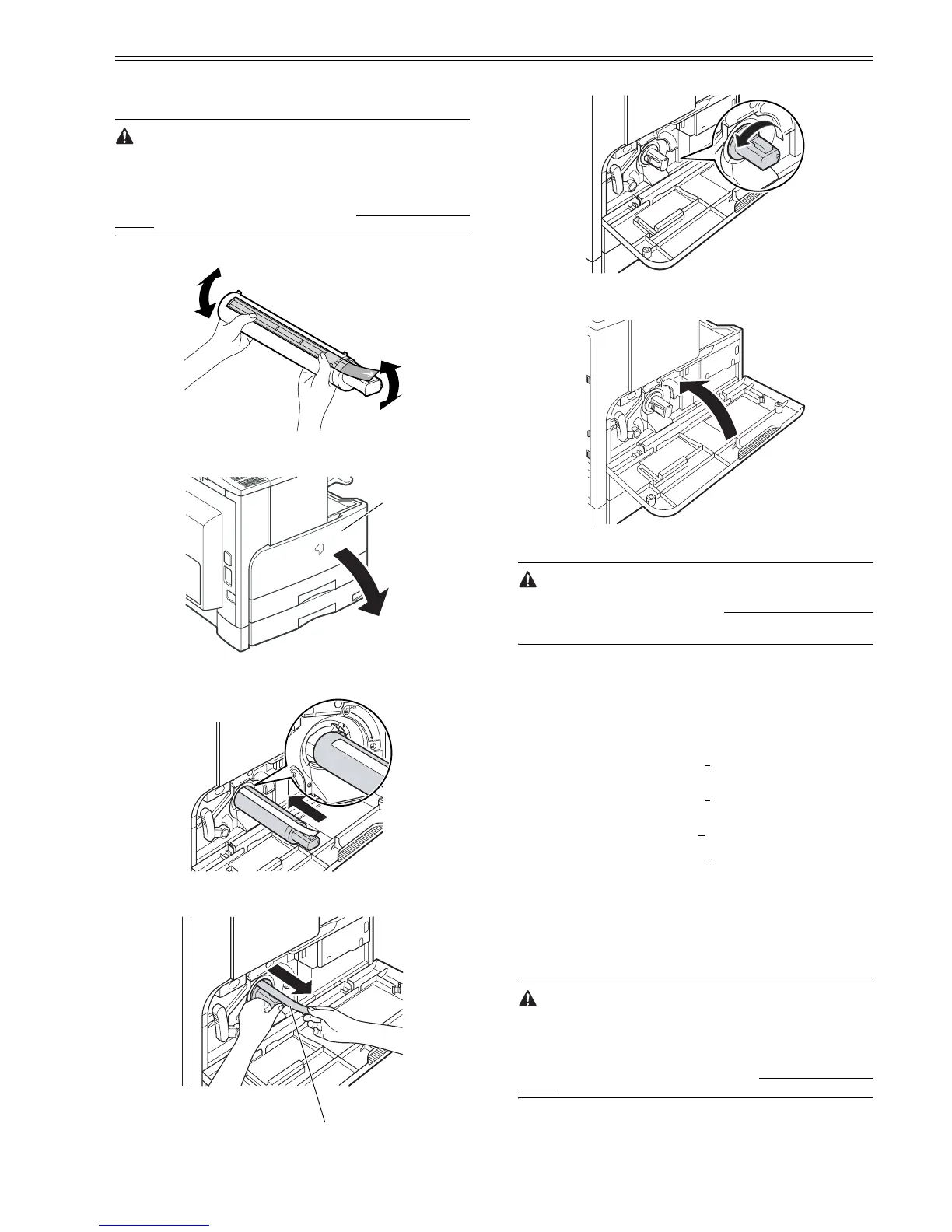Chapter 2
2-7
2.2.4 Installing the Toner Bottle
0011-1072
iR2016J / iR2016 / iR2020 /
If the machine is installed in a low-temperature, low-humidity place, the im-
age density may be slightly lower than usual on the first approx. 100 sheets
printed after installation of the machine.
When installing the machine in a low-temperature, low-humidity environ-
ment, perform the steps mentioned in <Going through the Developer
Idling Mode> (provided after step 6 in this section) before installing the ton-
er bottle.
1) Shake the toner bottle 5-6 times.
F-2-18
2) Open the front cover [1].
F-2-19
3) Insert the toner bottle.
F-2-20
4) While holding the toner bottle, pull the seal [1] to remove it.
F-2-21
5) Turn the toner cartridge in the direction of the arrow until it stops.
F-2-22
6) Close the front cover.
F-2-23
<Going through the Developer Idling Mode>
When installing the machine in a low-temperature, low-humidity environ-
ment, go through the developer idling mode before installing the toner bottle
in order to prevent the density from becoming low on the first approx. 100
sheets.
1) Plug the power cord into the outlet.
2) Open the front cover.
3) With the front cover open, turn on the main power switch.
4) When a message appears on the control panel display, press the following
keys to enter the service mode:
Additional functions key > 2 key > 8 key > Additional functions key
5) Select "#PRINT" using the + or - key, and then press the OK key.
6) Select "#PRINT SW" using the + or - key, and then press the OK key.
Confirm that the following message is displayed:
Message: #PRINT SW 001 00000000
7) Press the following keys and confirm the message:
# key > 1 key >1 key
Message: #PRINT SW 011 00000000
8) Position the cursor to Bit-1 (second from right) using the + or - key, and
press the 1 key, and then confirm the following message:
Message: #PRINT SW 011 0000001
0
9) Press the OK key. Confirm that "SW 011" changes to "SW 012".
Message: #PRINT SW 012 00000000
10) Press the Reset key to exit the service mode.
11) Close the front cover. The machine will run in the developer idling mode
for about 1 minute.
12) When the machine stops, the idling mode ends.
Install, the toner cartridge following the above-mentioned procedure.
2.2.5 Installing the Toner Bottle
0012-6450
iR2016i / iR2020i
If the machine is installed in a low-temperature, low-humidity place, the im-
age density may be slightly lower than usual on the first approx. 100 sheets
printed after installation of the machine.
When installing the machine in a low-temperature, low-humidity environ-
ment, perform the steps mentioned in <Going through the Developer
Idling Mode> (provided after step 6 in this section) before installing the ton-
er bottle.
1) Shake the toner bottle 5-6 times.
[1]
[1]
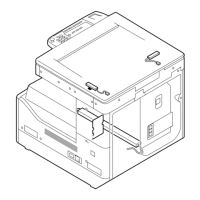